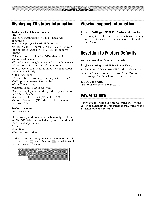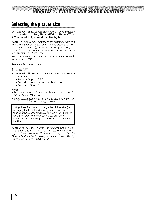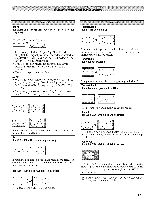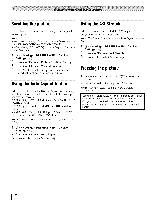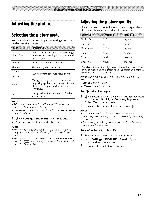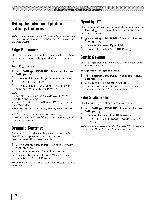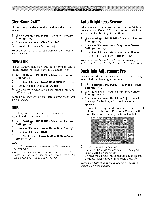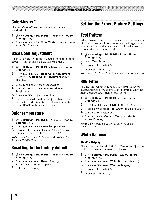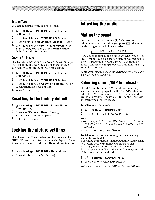Toshiba 42TL515U Owners Manual - Page 55
Adjusting the picture, Selectingthe picturemode, Adjustingthe picturequality
 |
View all Toshiba 42TL515U manuals
Add to My Manuals
Save this manual to your list of manuals |
Page 55 highlights
Adjusting the picture Selectingthe picturemode You can select your desired picture settings from the modes described below. AutoVievd '_ Sports Standard Movie 1 Movie 2 Game Automatically adjusts picture settings based on ambient light conditions and input signal content. Bright and dynamic picture. Standard picture settings. Lower contrast for darkened room. Designed for playing a video game requiring split-second timing between the screen display and input from the controller. PC Designed for the viewing of PC tables and documents. Note: • PC mode is available for HDMI and PC inputs only (not displayed for other input sources). ° Game mode cannot be turned on when theANT/CABLE input is selected. 1 _.o > Settings > PICTURE > Picture Mode. 2 Press _ or • to select a mode. Press E_{%. Note: • The picture mode you select affects the current input only. You can select a different picture mode for each inpuL ° The picture mode can be changed to Game mode by pressing r_ when the input mode is ColorStream HD, PC, VIDEO, or HDMI. Adjustingthe picturequality The adjustments you make to picture quality under a picture mode are saved to that picture mode. Backlight* Contrast Brightness Color Tint Sharpness darker lower darker paler reddish softer lighter higher lighter deeper greenish sharper * Backlight: Adjusts the brightness of the entire screen. When in video mode and no signal is input, this selection is set to O. (Settings are stored in memory.) Note: Some settings cannot be adjusted in any of the following cases. ° AutoView is selected. • TheaterLock is set to On. To adjust the picture quality: 1 ;;__>.>Settings > PICTURE > the setting you would like to adjust (Backlight, Contrast, Brightness, Color, Tint, or Sharpness). 2 Press < or • to adjust the setting. Press _}. Note: • Any picture settings that you adjust affect the current input only. You can adjust the picture quality separately for each inpuL ° Depending on a Sharpness value, the Edge Enhancer effect may be reduced. To reset to the factory defaults: 1 Select the picture mode you want to reset. 2 g¢.°> Settings > PICTURE > Reset > __9.A confirmation screen appears. 3 Press < or • to select Yes. Press _@. 55