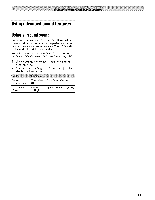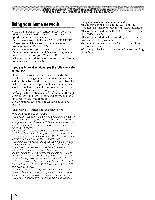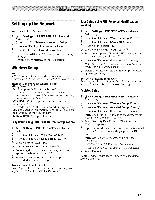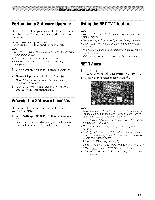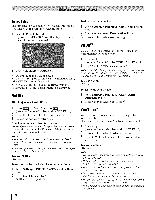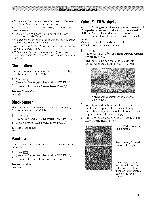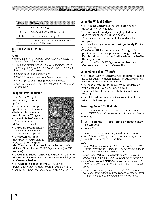Toshiba 42TL515U Owners Manual - Page 66
Usingthe software keyboard
 |
View all Toshiba 42TL515U manuals
Add to My Manuals
Save this manual to your list of manuals |
Page 66 highlights
Network Connection Test This function checks Internet connectwity. 1 4__0> Settings > PREFERENCES > Network Setup > _Fo_. 2 Press• or • to selecNt etwork Connection Test. Press _. Note: A message will appear to indicate whether the connection was successful or noL Note: Favorable Network Connection Test results do not guarantee an Internet Connection. Depending on the situation, some Internet features may not be available. To cancel Network Connection Test: Press E¢_3w. hile searching for the Internet connection. Usingthe software keyboard You can enter text using the Software Keyboard. The Software Keyboard window will appear when you press (o_)on a field that accepts character input. Note: When using the NET TV feature, software keyboard availability depends on the internet service being accessed. To enter text using the software keyboard: 1 Highlight the desired software keyboard. 2 Press _. character on the onscreen 3 Repeat Step 1 and 2 until you have entered all desired text. 4 Press the BLUE button to save your settings and return to the previous screen. Note: If _ is pressed, changes are not saved and the software keyboard window is closed. Input operation on the remote control: '_._) 0-9 •• _• _ [_[] RED GREEN YELLOW BLUE _>_ Inputs the selected character. Inputs the number directly. Moves the character highlight. Moves the cursor. Moves the cursor to the head of a character string. Moves the cursor to the end of a character string. Deletes 1 character to the left of the cursor, Cycles through upper case, lower case, numbers, and symbols, if available. Chooses an accented version of the current letter, if applicable. Saves changes and closes the Software Keyboard window. Closes the Software Keyboard window without saving changes. 66