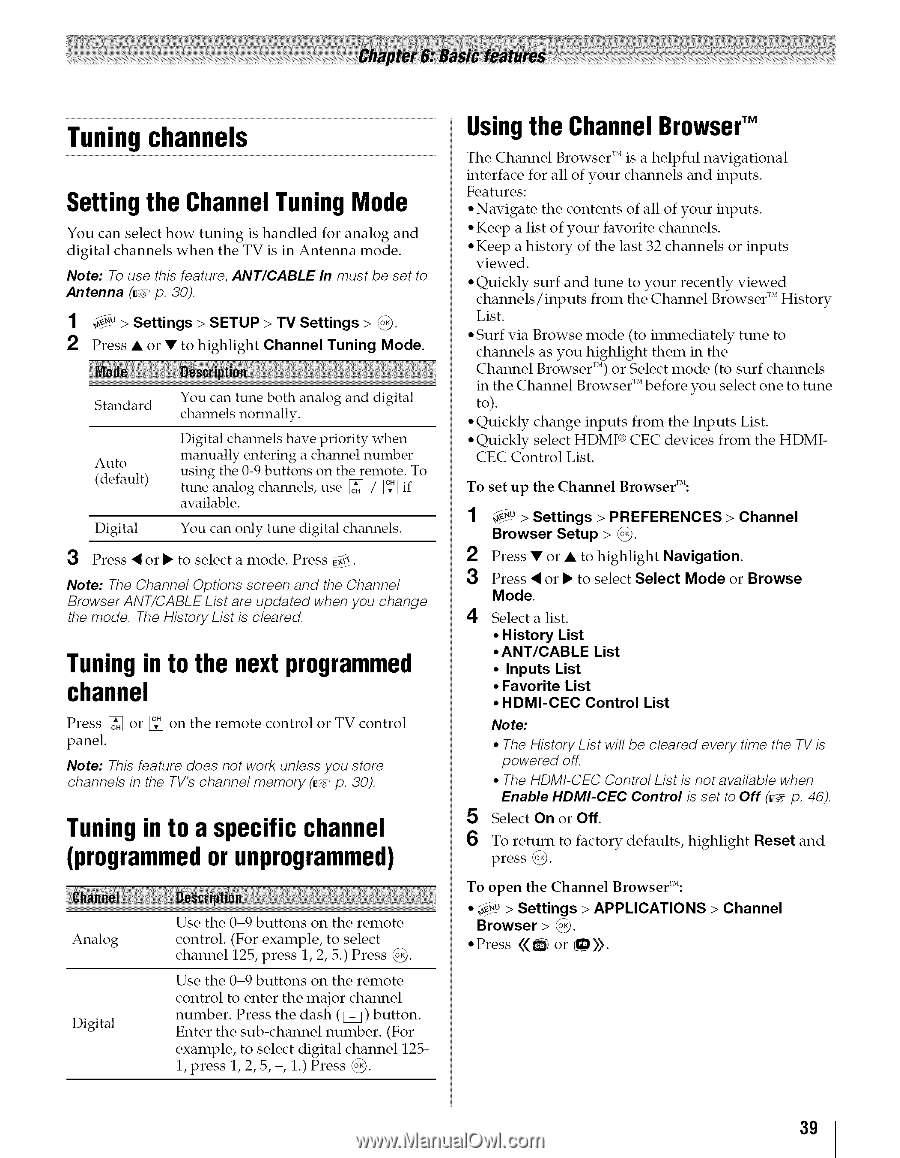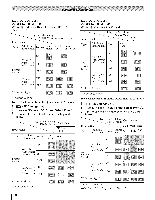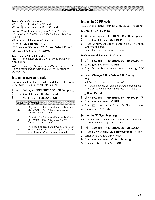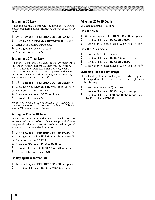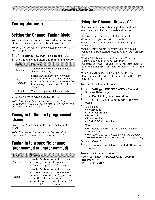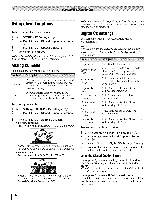Toshiba 42TL515U Owners Manual - Page 39
Tuning channels, Tuningin to a specific channel, or unprogrammed
 |
View all Toshiba 42TL515U manuals
Add to My Manuals
Save this manual to your list of manuals |
Page 39 highlights
Tuning channels Setting the Channel Tuning Mode You can select how tuning is handled for analog and digital channels when the TV is in Antenna mode. Note: To use this feature, ANT/CABLE In must be set to Antenna (_,_,p. 30). 1 _u > Settings > SETUP > TV Settings > _. 2 Press • or • to highlight Channel Tuning Mode. Standard Auto (default) You can tune both analog and digital chalmels normally. Digital channels have priority when manually entering a chmmel number using the 0-9 buttons on the remote. To tune mlalog chalmels, use [_ / _," if available. Digital You can only tune digital channels. 3 Press < or • to select a mode. Press Eg_*,. Note: The Channel Options screen and the Channel Browser ANT/CABLE List are updated when you change the mode. The History List is cleared. Tuning in to the next programmed channel Press _ or _," on the remote control or TV control panel. Note: This feature does not work unless you store channels in the TV's channel memory (_,_ p. 30). Tuningin to a specific channel (programmedor unprogrammed) Analog Digital Use the 0-9 buttons on the remote control. (For example, to select channel 125, press 1, 2, 5.) Press _). Use the 0-9 buttons on the remote control to enter the major channel number. Press the dash ( FTq) button. Enter the sub-channel number. (For example, to select digital channel 1251, press 1, 2, 5, -, 1.) Press (o_. Usingthe Channel BrowserTM The Channel Browser _"is a helpful navigational interface for all of your channels and inputs. Features: ° Navigate the contents of all of your inputs. ° Keep a list of your favorite channels. ° Keep a history of the last 32 channels or inputs viewed. ° Quickly surf and tune to your recently viewed channels/inputs from the Channel Browser _MHistory List. ° Surf via Browse mode (to immediately tune to channels as you highlight them in the Channel Browser _'*)or Select mode (to surf channels in the Channel Browser _Mbefore you select one to tune to). ° Quickly change inputs from the Inputs List. ° Quickly select HDMI¢_ CEC devices from the HDMICEC Control List. To set up the Channel Browserr'*: 1 4__u > Settings > PREFERENCES Browser Setup > _. > Channel 2 Press • or • to highlight Navigation. 3 Press < or • to select Select Mode or Browse Mode. 4 Select a list. • History List • ANT/CABLE List • Inputs List • Favorite List • HDMI-CEC Control List Note: • The History List will be cleared every time the TV is powered off. • The HDMI-CEC Control List is not available when Enable HDMI-CEC Control is set to Off (_,_ p. 46). 5 Select On or Off. 6 To return to factory defaults, highlight Reset and press _. To open the Channel Browserr": • 4€.U> Settings > APPLICATIONS Browser > _.). "Press Channel 39