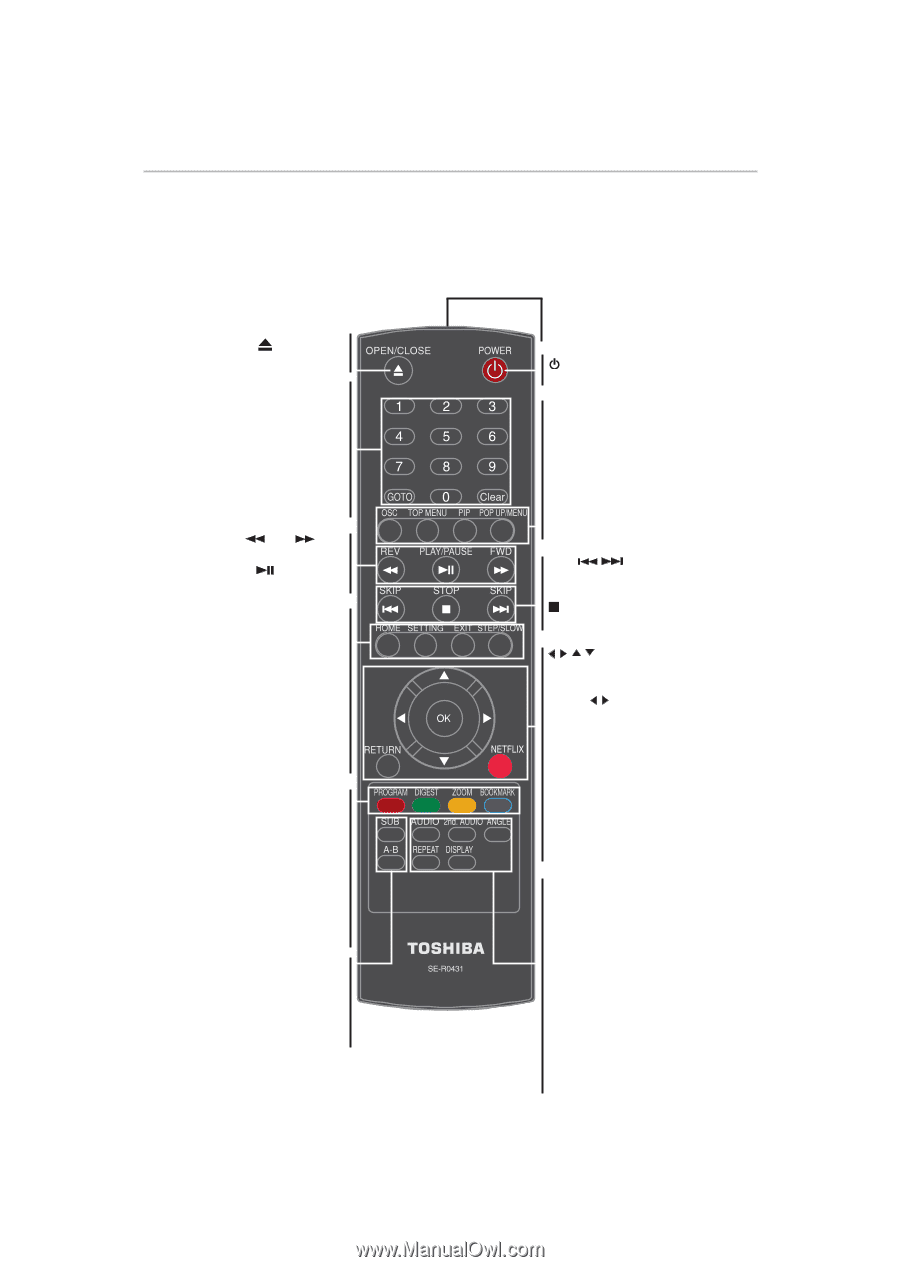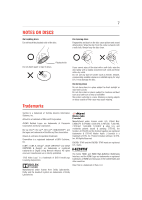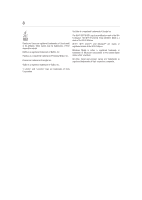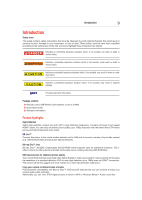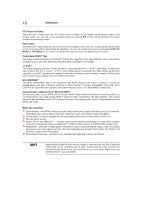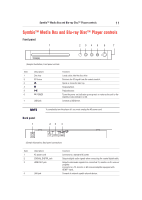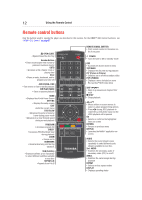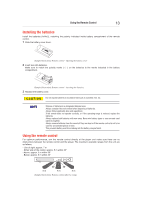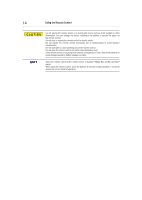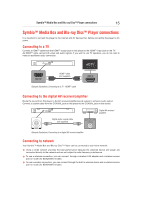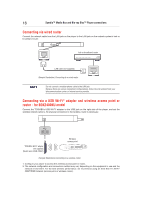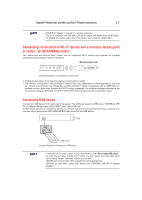Toshiba BDX3400KU User's Guide for Models BDX2400KU and BDX3400KU - Page 12
Remote control buttons, Using the Remote Control - play without control
 |
View all Toshiba BDX3400KU manuals
Add to My Manuals
Save this manual to your list of manuals |
Page 12 highlights
12 Using the Remote Control Remote control buttons Only the buttons used to operate the player are described in this section. For the HDMITM CEC Control functions, see "HDMITM CEC Control" on page 27. OPEN/CLOSE • Opens/Closes the disc tray Number Buttons • Enters track/chapter title numbers/ password numbers directly GOTO • Accesses a title, chapter, track or playing time Clear • Clears an entry, bookmark, and/or program you have set REV/ FWD • Fast reverse or fast forwards playback PLAY/PAUSE • Starts or pauses playback HOME • Displays the ePortal Home Screen SETTING • Displays the setup screen EXIT • Exits the current menu STEP/SLOW • Advances the picture frame by frame during pause mode • Advances in a slow forward speed during normal playback PROGRAM • Accesses program list DIGEST • Accesses JPEG thumbnail view during playback ZOOM • Zooms out/in BOOKMARK • Bookmarks at any point during playback. SUB (Subtitle) • Displays subtitles; press repeatedly to select different subtitles available in your disc REPEAT A-B • Repeats from A to B REMOTE SIGNAL EMITTER • Point remote control to the sensor on the front panel POWER • Turns the unit to ON or standby mode OSC • Accesses On Screen Control menu TOP MENU • Displays the disc title during playback PIP (Picture in Picture) • Switches on or off the secondary video POP UP/MENU • Displays a menu included on some Blu-ray Disc™/DVD video discs SKIP / • Skips to previous/next chapter/ title/ track STOP • Stops playback // / • Moves within on-screen menus to select or adjust programming options. • Press / during JPEG playback to rotate the current photo track, but the JPEG playback will be paused. OK • Selects or confirms the highlighted items on screen RETURN • Returns to previous menu NETFLIX • Launches the Netflix® application onscreen. AUDIO • Selects the sound stream; press repeatedly to select different audio streams available in your disc. 2nd. AUDIO • Switches the secondary audio of secondary video (PIP) to on/off. ANGLE • Switches the camera angle during playback REPEAT • Selects various repeat modes DISPLAY • Displays operating status