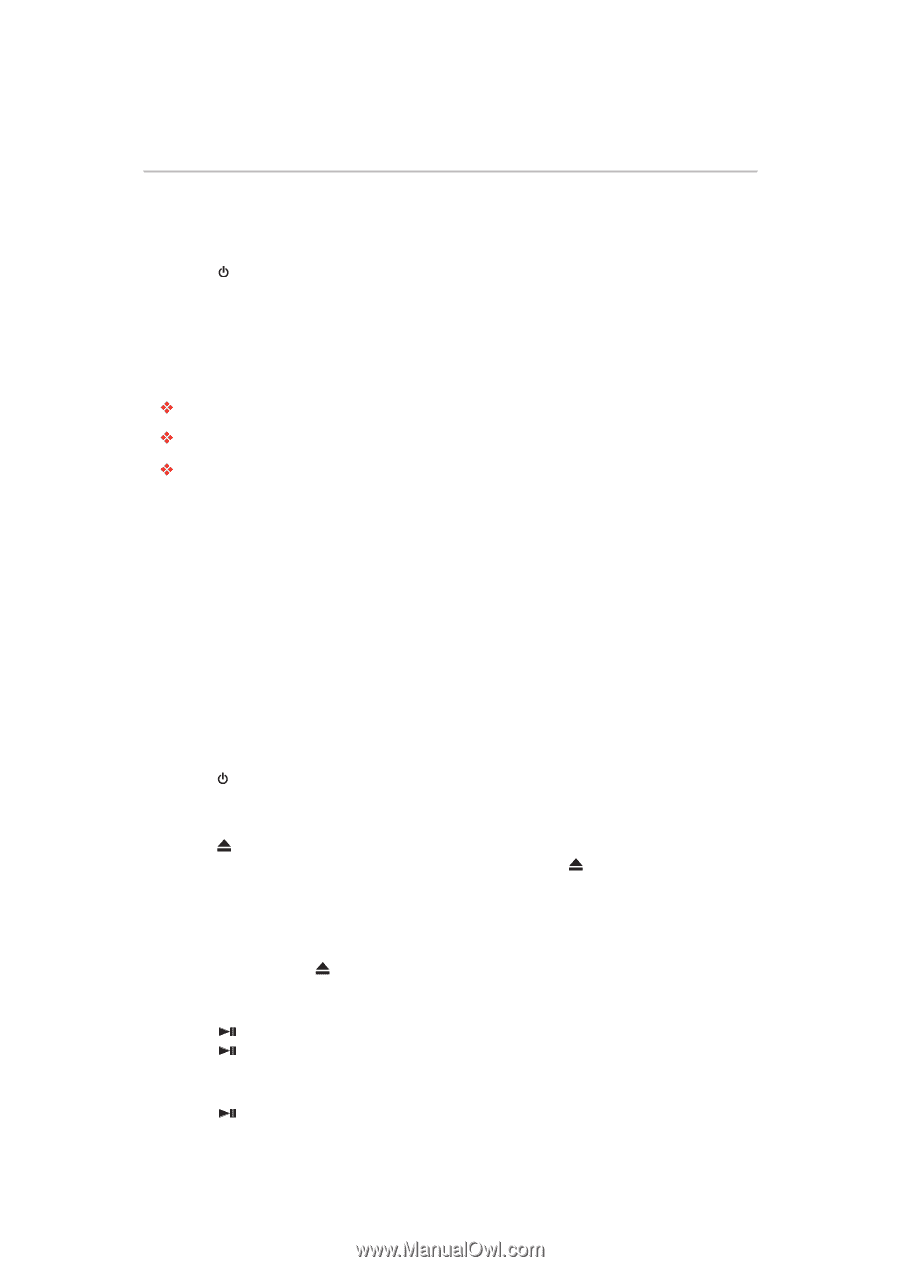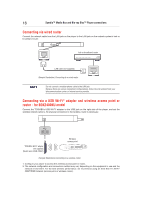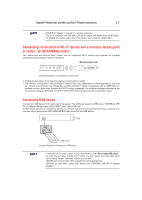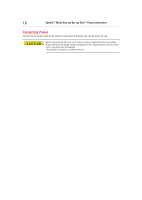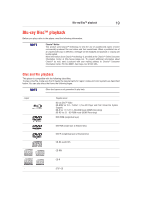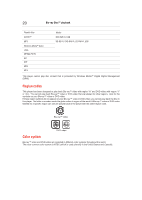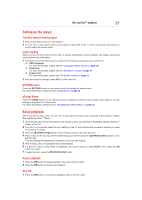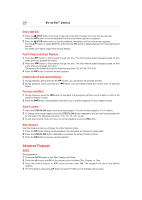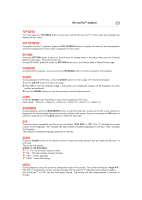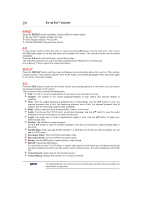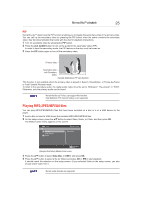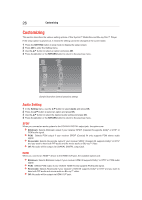Toshiba BDX3400KU User's Guide for Models BDX2400KU and BDX3400KU - Page 21
Setting up the player, Basic playback, Still Off, Find the correct viewing input, Initial Setting - user manual
 |
View all Toshiba BDX3400KU manuals
Add to My Manuals
Save this manual to your list of manuals |
Page 21 highlights
Blu-ray Disc™ playback 21 Setting up the player Find the correct viewing input 1 Press the button to turn on this product. 2 Turn on the TV and switch to the correct video-in input (refer to the TV user's manual for instructions on how to select the correct input). Initial Setting When you turn on this unit for the first time, or restore all settings to factory defaults, the system will prompt you to perform the initial setup. 1 Follow the on-screen instructions to customize the following settings to your preference: OSD Language For more information, please see the "Language Setting" section on page 29. Resolution For more information, please see the "Resolution" section on page 31. Aspect ratio For more information, please see "TV Screen" section on page 31. 2 After selecting the settings, press OK to confirm and exit. SETTING menu Press the SETTING button on the remote control to display the setup screen. For more information, please see the "Customizing" on page 26. ePortal Home Press the HOME button on the remote control to display the ePortal Home screen when there is no disc playing or the player is in Stop mode. For more information, please see the "Navigating the ePortal Menu" on page 32. Basic playback When you wish to view a disc, turn the TV on and select the video input connected to the Symbio™ Media Box and Blu-ray Disc™ Player. 1 Press the button on the front panel or the remote control; your Symbio™ Media Box and Blu-ray Disc™ Player will turn on. 2 Turn the TV on and then select the input setting on the TV that matches the connection method you used to connect your player. 3 Press the OPEN/CLOSE button on the remote control to open the disc tray. 4 Place a disc on the disc tray with the label facing up, and then press the OPEN/CLOSE button to close the disc tray. The disc loading time depends on the types of disc you are loading. 5 After loading a disc, the playback starts automatically. 6 If a Blu-rayTM disc or DVD menu is displayed, use cursor buttons to select PLAY. Then, press the OK button to confirm. 7 To eject the disc, press the OPEN/CLOSE button. Pause playback 1 Press the 2 Press the button to pause playback. The sound will be muted. button to resume the playback. Still Off 1 Press the button to continue to playback when in still off mode.