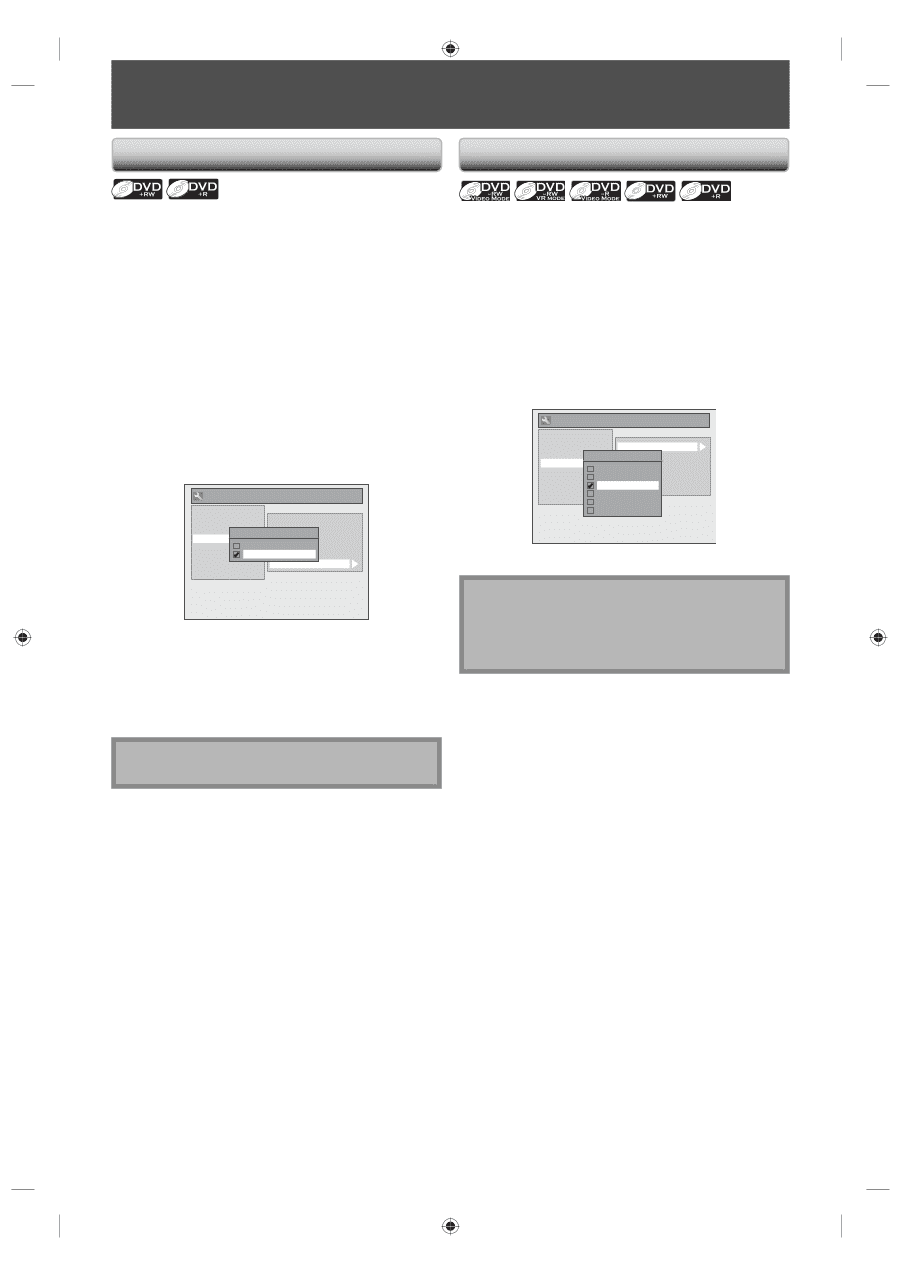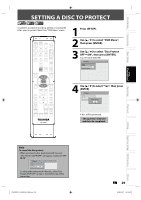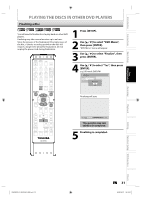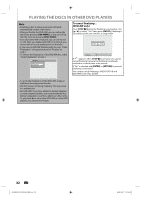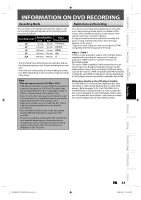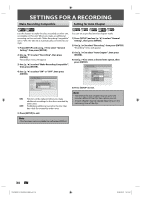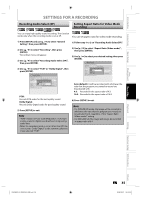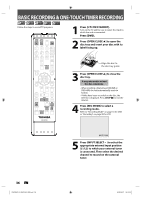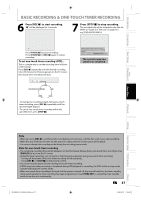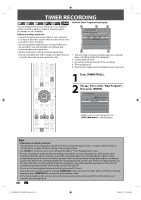Toshiba D-KVR20U User's Guide for Model D-KVR20 - Page 34
Settings For A Recording
 |
View all Toshiba D-KVR20U manuals
Add to My Manuals
Save this manual to your list of manuals |
Page 34 highlights
SETTINGS FOR A RECORDING Make Recording Compatible Setting for Auto Chapter Use this feature to make the discs recorded on other unit recordable on this unit. When you make an additional recording on this unit with "Make Recording Compatible" set to "ON", the title list is automatically converted to our style. 1) Press [SETUP] and use [K / L] to select "General Setting", then press [ENTER]. 2) Use [K / L] to select "Recording", then press [ENTER]. "Recording" menu will appear. 3) Use [K / L] to select "Make Recording Compatible", then press [ENTER]. 4) Use [K / L] to select "ON" or "OFF", then press [ENTER]. General Setting Playback Display Video Recording Clock DivX HDMI Reset All Auto Chapter Make RecordRinegcoCrdoimngpAautidbiloeSelect (XP) Auto Finalize ON Aspect Ratio (Video mode) OFF Dubbing Mode Make Recording Compatible ON: OFF: Title list will be replaced when you make additional recordings to the discs recorded by other units. Prohibiting additional record to the disc that has a title list created by other units. You can set a specified time for chapter marks. 1) Press [SETUP] and use [K / L] to select "General Setting", then press [ENTER]. 2) Use [K / L] to select "Recording", then press [ENTER]. "Recording" menu will appear. 3) Use [K / L] to select "Auto Chapter", then press [ENTER]. 4) Use [K / L] to select a desired time option, then press [ENTER]. General Setting Playback Display Video Recording Clock DivX HDMI Reset All Auto Chapter Auto ChaptReercording Audio Select (XP) Auto Finalize OFF Aspect Ratio (Video mode) 5 minDutuebsbing Mode 10 minMutaekse Recording Compatible 15 minutes 30 minutes 60 minutes 5) Press [SETUP] to exit. Note • The interval for auto chapter may be up to two minutes different from the time option you set. • A blank chapter may be created depending on the remaining time of the disc. 5) Press [SETUP] to exit. Note • This function is also available for unfinalized DVD+R. 34 EN E9KGBUD_D-KVR20KU_EN.indd 34 2008/05/27 16:10:31