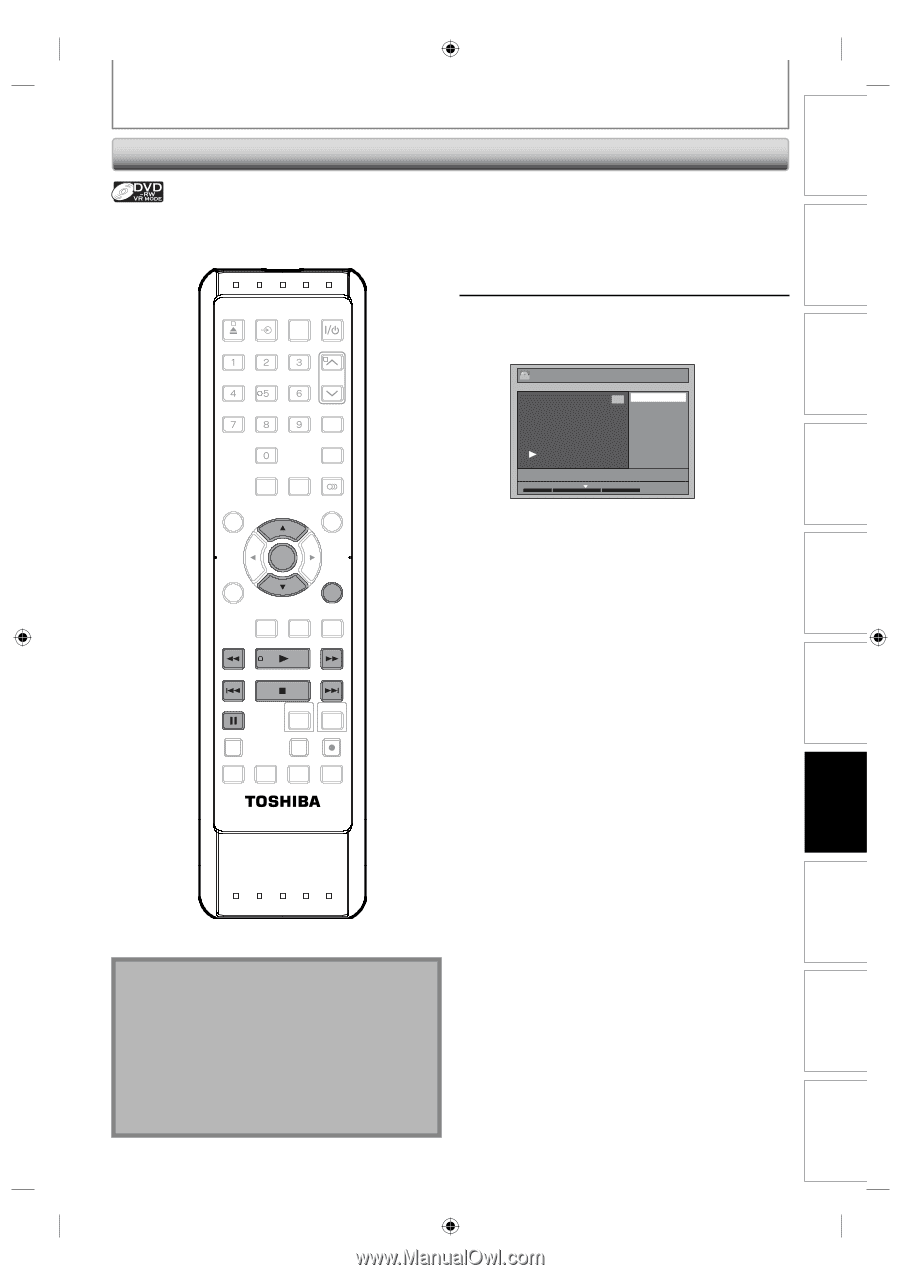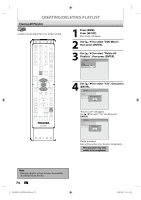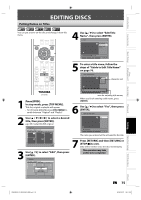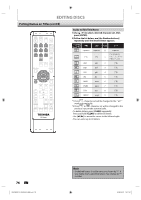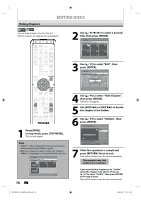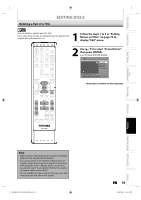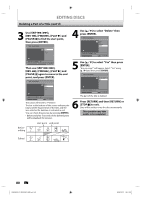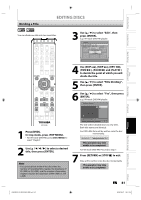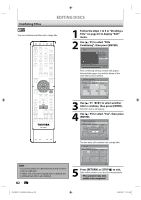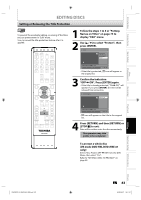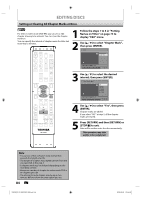Toshiba D-KVR20U User's Guide for Model D-KVR20 - Page 79
Deleting a Part of a Title
 |
View all Toshiba D-KVR20U manuals
Add to My Manuals
Save this manual to your list of manuals |
Page 79 highlights
Introduction Connections Basic Setup Disc Management Deleting a Part of a Title EDITING DISCS You can delete a specific part of a title. Even when parts of title are deleted from the playlist, the original title will remain as it is. 1 Follow the steps 1 to 3 in "Putting Names on Titles" on page 75 to display "Edit" menu. OPEN/ INPUT CLOSE SELECT HDMI .@/: ABC DEF GHI JKL MNO TRACKING PQRS TUV WXYZ SAT.LINK SPACE TIMER PROG. SETUP DISPLAY AUDIO DISC MENU TOP MENU CLEAR ENTER RETURN INSTANT 1.3x/0.8x SKIP PLAY TIME SLIP REV PLAY FWD SKIP STOP SKIP PAUSE VCR DVD DUBBING REC MODE REC REPEAT TIMER SET SEARCH ZOOM 2 Use [K / L] to select "Scene Delete", then press [ENTER]. e.g.) VR mode DVD-RW playlist. PL Edit 1 Scene Delete Edit Title Name Chapter Mark Title Dividing Title Combining JAN/ 1/08 12:00AM L1 LP 1 : 25 : 47 Instructions continue on the next page. SE-R0295 Recording Playback Editing Function Setup VCR Function Note • When a scene is deleted from an original, the playlist related to the original will be deleted. • You cannot select "Scene Delete" if the number of chapter marks in the original or playlist is more than 999. (Depends on the content, there is a case that you cannot select "Scene Delete" before the number of chapter marks reaches 999.) • The recordable disc space will not increase even after deleting a part of a title on the playlist. E9KGBUD_D-KVR20KU_EN.indd 79 EN 79 2008/05/27 16:11:32 Others