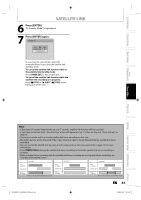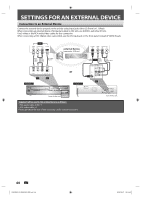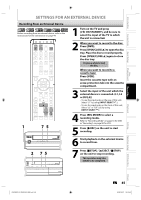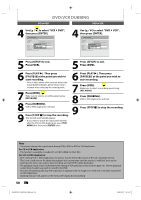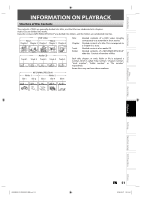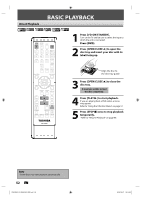Toshiba D-KVR20U User's Guide for Model D-KVR20 - Page 47
DVC to DVD Dubbing
 |
View all Toshiba D-KVR20U manuals
Add to My Manuals
Save this manual to your list of manuals |
Page 47 highlights
Introduction Connections Basic Setup Disc Management Recording DVC to DVD Dubbing DV DUBBING Before recording from DVC, see page 44 for connection instructions. OPEN/ INPUT CLOSE SELECT HDMI .@/: ABC DEF GHI JKL MNO TRACKING PQRS TUV WXYZ SAT.LINK SPACE TIMER PROG. SETUP DISPLAY AUDIO DISC MENU TOP MENU 2 Press [REC MODE] to select a recording mode. (Refer to "Recording Mode" on page 33 for DVD or "Recording" on page 99 for VCR.) 3 Press [DISPLAY]. 4 With "Control" highlighted, press [ENTER] to display the available devices to control with the remote control of this unit. Use [K / L] to select "DVC", then press [ENTER]. 1/ 1 1/ 1 Control DV Audio Start Rec DVD Stereo1 -RW VR ORG DV AB-1234 0:12:34 CLEAR ENTER RETURN INSTANT 1.3x/0.8x SKIP PLAY TIME SLIP REV PLAY FWD SKIP STOP SKIP PAUSE VCR DVD DUBBING REC MODE REC REPEAT TIMER SET SEARCH ZOOM SE-R0295 Press [DVD] first. Preparing for DV to DVD dubbing: • Insert a recordable disc and make sure your DVC is in video mode. 1 Use [INPUT SELECT ] to select "DV". DV AB-1234 0:00:00 XP 1:00 Now you can operate your DVC with the remote control of this unit. 5 Press [PLAY B] to start playing back the DVC, and find where you wish to start dubbing. Then, press [STOP C] when you come to the desired start point. 6 Use [K / L] to select "Start Rec", then press [ENTER]. The dubbing will start. 7 To stop dubbing; Use [K / L] to select "Control", then press [ENTER]. Use [K / L] to select "DVD", then press [ENTER]. Then press [STOP C]. Playback Editing Function Setup VCR Function Others E9KGBUD_D-KVR20KU_EN.indd 47 EN 47 2008/05/27 16:10:46