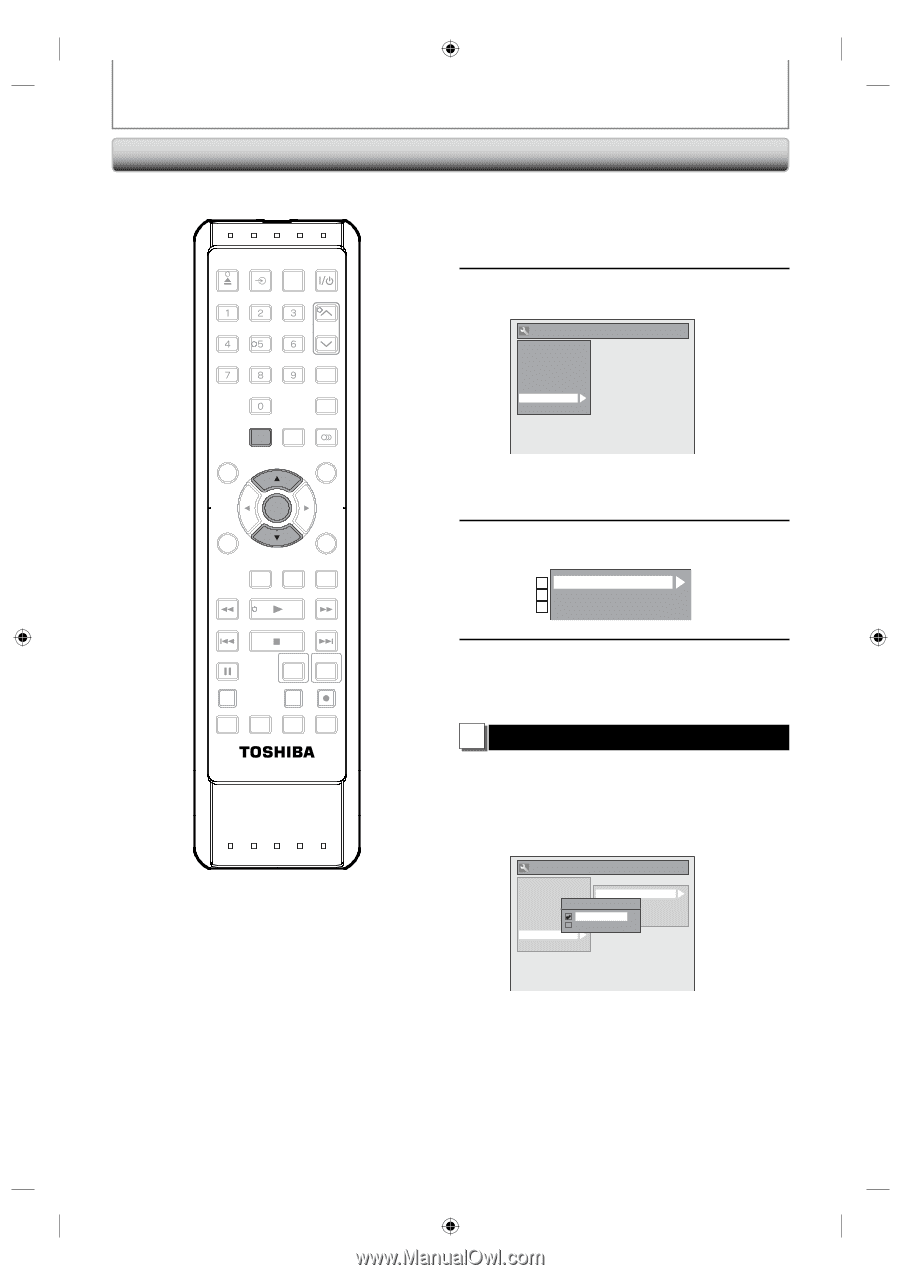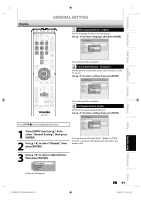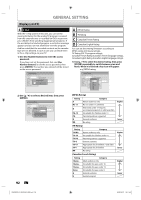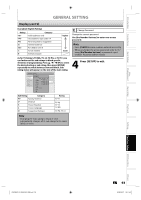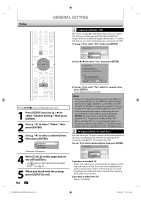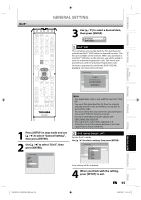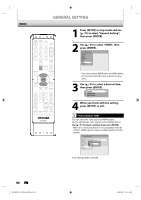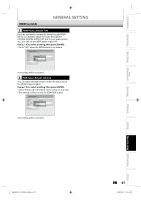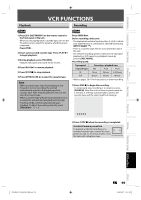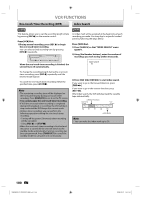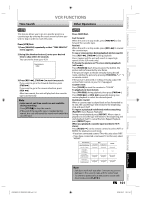Toshiba D-KVR20U User's Guide for Model D-KVR20 - Page 96
to select HDMI, then
 |
View all Toshiba D-KVR20U manuals
Add to My Manuals
Save this manual to your list of manuals |
Page 96 highlights
HDMI GENERAL SETTING OPEN/ INPUT CLOSE SELECT HDMI .@/: ABC DEF GHI JKL MNO TRACKING PQRS TUV WXYZ SAT.LINK SPACE TIMER PROG. SETUP DISPLAY AUDIO DISC MENU TOP MENU CLEAR ENTER RETURN INSTANT 1.3x/0.8x SKIP PLAY TIME SLIP REV PLAY FWD SKIP STOP SKIP PAUSE VCR DVD DUBBING REC MODE REC REPEAT TIMER SET SEARCH ZOOM SE-R0295 1 Press [SETUP] in stop mode and use [K / L] to select "General Setting", then press [ENTER]. 2 Use [K / L] to select "HDMI", then press [ENTER]. General Setting Playback Display Video Recording Clock DivX HDMI Reset All • You cannot select HDMI when an HDMI cable is not connected and the item is shown in grey color. 3 Use [K / L] to select a desired item, then press [ENTER]. 1 Format 2 HDMI Audio 3 RGB Range 4 When you finish with the setting, press [SETUP] to exit. 1 Format (Default : RGB) You can select the color space for HDMI output. Set the appropriate color space for your display device. Use [K / L] to select a setting, then press [ENTER]. • When the connected device is not compatible with the Y/Cb/Cr, HDMI signal is output as RGB regardless of the setting. General Setting Playback Display Video Recording Clock DivX HDMI Reset All Format Format HDMI Audio RGB Range RGB HDMI CEC YCbCr Your setting will be activated. 96 EN E9KGBUD_D-KVR20KU_EN.indd 96 2008/05/27 16:11:48