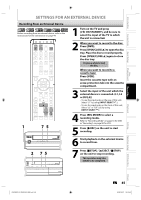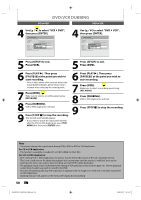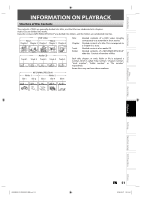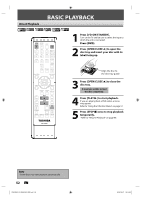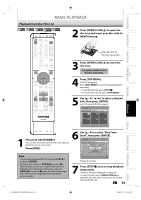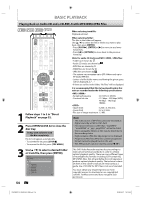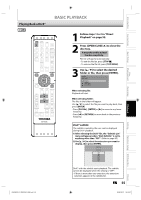Toshiba D-KVR20U User's Guide for Model D-KVR20 - Page 50
Press [STOP
 |
View all Toshiba D-KVR20U manuals
Add to My Manuals
Save this manual to your list of manuals |
Page 50 highlights
DVD/VCR DUBBING VCR to DVD DVD to VCR 4 Use [K / L] to select "VCR then press [ENTER]. General Setting Playback Display Video Recording Clock DivX HDMI Reset All Auto Chapter Recording Audio Select (XP) Dubbing MoAdueto Finalize Aspect Ratio (Video mode) VCR DuDbVbDing Mode DVD MVakCeRRecording Compatible DVD", 4 Use [K / L] to select "DVD then press [ENTER]. General Setting Playback Display Video Recording Clock DivX HDMI Reset All Auto Chapter Recording Audio Select (XP) Dubbing MoAdueto Finalize Aspect Ratio (Video mode) VCR DuDbVbDing Mode DVD MVakCeRRecording Compatible VCR", 5 Press [SETUP] to exit. Press [VCR]. 5 Press [SETUP] to exit. Press [DVD]. 6 Press [PLAY B]. Then press [PAUSE F] at the point you wish to start recording. • Since it takes about a few seconds before the actual dubbing begins, please allow extra 5 seconds when selecting the starting point. 7 Press [DVD]. Make sure to select a recording speed using [REC MODE]. 8 Press [DUBBING]. VCR to DVD duplication will start. 9 Press [STOP C] to stop the recording. Title list will automatically appear. • If you want to watch the duplicated material after the VCR to DVD duplication, press [TOP MENU] first then press [ENTER] twice. 6 Press [PLAY B]. Then press [PAUSE F] at the point you wish to start recording. 7 Press [VCR]. Make sure to select a recording speed using [REC MODE]. 8 Press [DUBBING]. DVD to VCR duplication will start. 9 Press [STOP C] to stop the recording. Note • You cannot change the output mode during VCR to DVD or DVD to VCR duplication. For CD to VCR duplication: • This function is available on Audio CD, not MP3, WMA nor DivX files. For VCR to DVD duplication: • After starting VCR to DVD duplication, the picture may be distorted because of the auto tracking function. This is not a malfunction. Be advised to playback the cassette tape until the picture is stabilized, then set the starting point where you wish to start recording, and start VCR to DVD duplication. • The playback sound mode is followed by the setting of VCR playback sound mode on page 101. Set the playback sound mode to which you wish to record to the DVD. • This unit will automatically stop the duplication if playback with no image is for more than 3 minutes during VCR to DVD duplication. • Dubbing indicator will appear on the front panel display during dubbing. 50 EN E9KGBUD_D-KVR20KU_EN.indd 50 2008/05/27 16:10:51