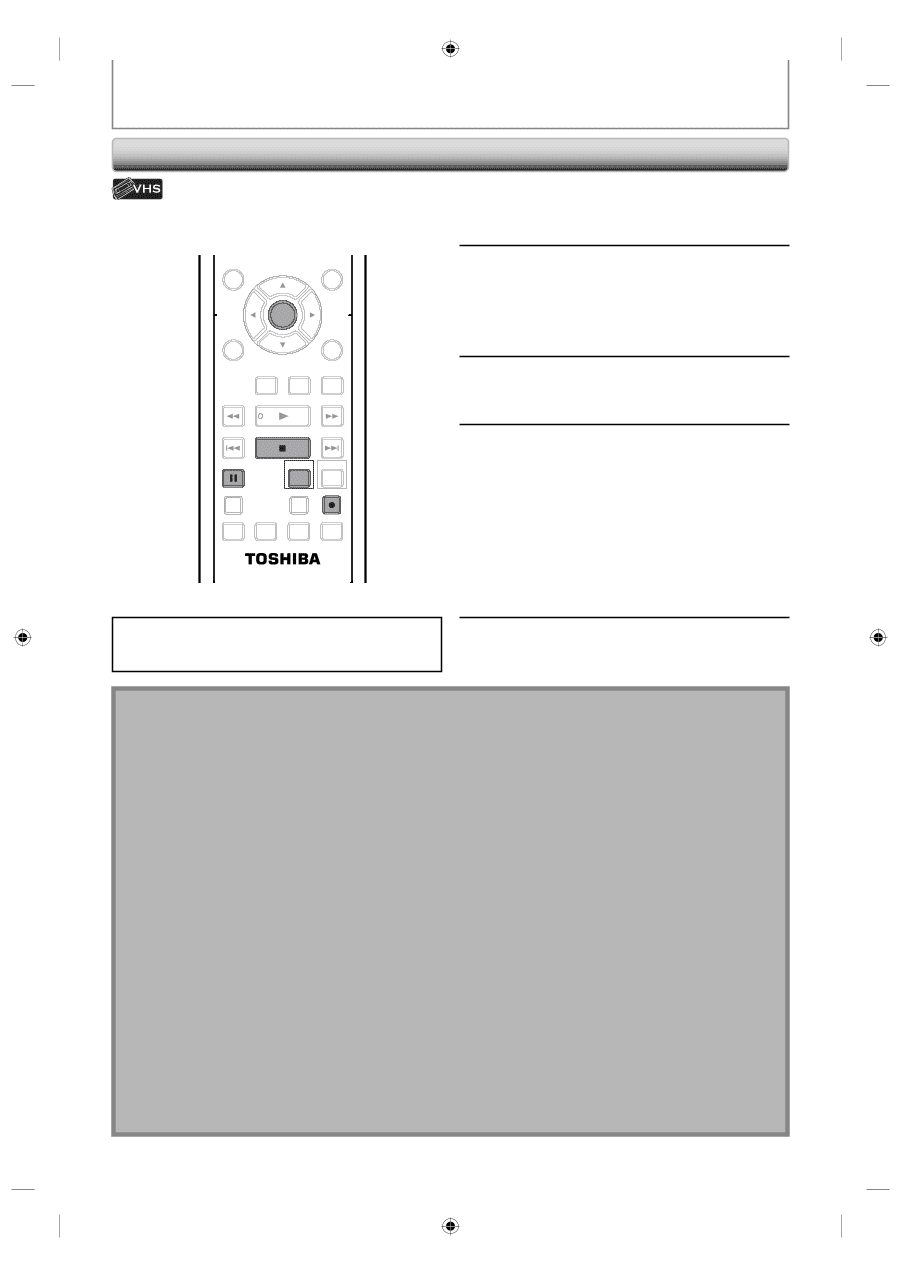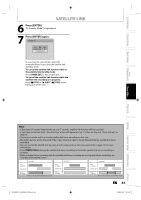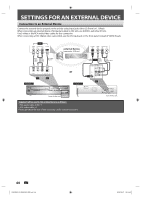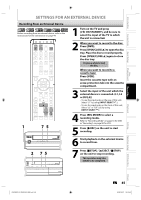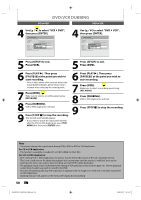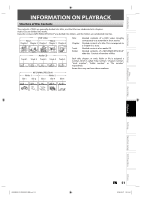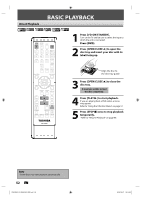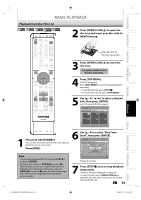Toshiba D-KVR20U User's Guide for Model D-KVR20 - Page 48
DVC to VCR Dubbing
 |
View all Toshiba D-KVR20U manuals
Add to My Manuals
Save this manual to your list of manuals |
Page 48 highlights
DVC to VCR Dubbing DV DUBBING Before recording from DVC, refer to page 44 for connection instructions. DISC MENU TOP MENU CLEAR ENTER RETURN INSTANT 1.3x/0.8x SKIP PLAY TIME SLIP REV PLAY FWD SKIP STOP SKIP PAUSE VCR DVD DUBBING REC MODE REC REPEAT TIMER SET SEARCH ZOOM SE-R0295 Press [VCR] first. Preparing for DV to VCR dubbing: • Insert a recordable cassette tape and make sure your DVC is in video mode. 1 Repeat the steps 1 and 2 on page 47. 2 Press the PLAY button on your DVC to find where you wish to start dubbing. Then, press the PAUSE button on the DV camcorder when you come to the desired start point. 3 Press [REC I] to start recording. 4 Press the PLAY button or the PAUSE button on your DVC to resume the playback. The dubbing will start. To pause the recording: Press [PAUSE F] once. "REC" will flash. To resume recording: Press [REC I] or press [PAUSE F] again. "REC" will reappear. 5 To stop recording, press [STOP C]. Note for DV dubbing • If you press [PAUSE F] at step 5 in "DVC to DVD Dubbing" on page 47, the tape will rewind to the point a few seconds preceding the paused point. When you press [ENTER] at step 6 in "DVC to DVD Dubbing" on page 47, then, it will start dubbing when it comes to the paused point. • The unit does not send out the output signal to DVC. • For the proper operation, connect DVC to the unit directly. Do not connect this unit and DVC via any other unit. • Do not connect more than 1 DVC. • The unit can only accept DVC. Other DV device such as cable/satellite box or D-VHS VCR cannot be recognized. • If no video signal is detected from the DVC during DVC to DVD dubbing, the recording will be paused and "I" will flash on the TV screen. The recording will resume when the unit detects the video signal again. • When the DVC is in camera mode, refer to "Guide to DV and On-Screen Display" on page 46. • You cannot dub from DVC during timer standby mode. • You cannot dub from DVC to the both DVD and VCR at the same time. • You cannot change the output mode during DVC to VCR dubbing. If you want to switch to the DVD mode, stop the VCR first. • During DVC to VCR dubbing, you cannot change channels while paused. • When output is in DVD mode while playing back a DVD using DV(L3), you cannot switch to the VCR mode. • If you are using anything other than DV(L3) to playback DVD, you can switch to the VCR mode, but cannot select DV(L3) channel. (You can select DV(L3) after switching to the DVD mode during VCR playback.) • During timer standby of either component, you cannot select DV(L3) even on the component which is not in timer standby. • Date / time and cassette memory data will not be recorded. • Pictures with a copy-guard signal cannot be recorded. • A DV terminal is a terminal that can use the transmission mode conforming to the IEEE 1394 standards called "Fire Wire". It serves as the interface that connects the PC and peripheral device such as "i.Link" (registered trademark of SONY). It enables digital dubbing between DV devices with little degradation. 48 EN E9KGBUD_D-KVR20KU_EN.indd 48 2008/05/27 16:10:48