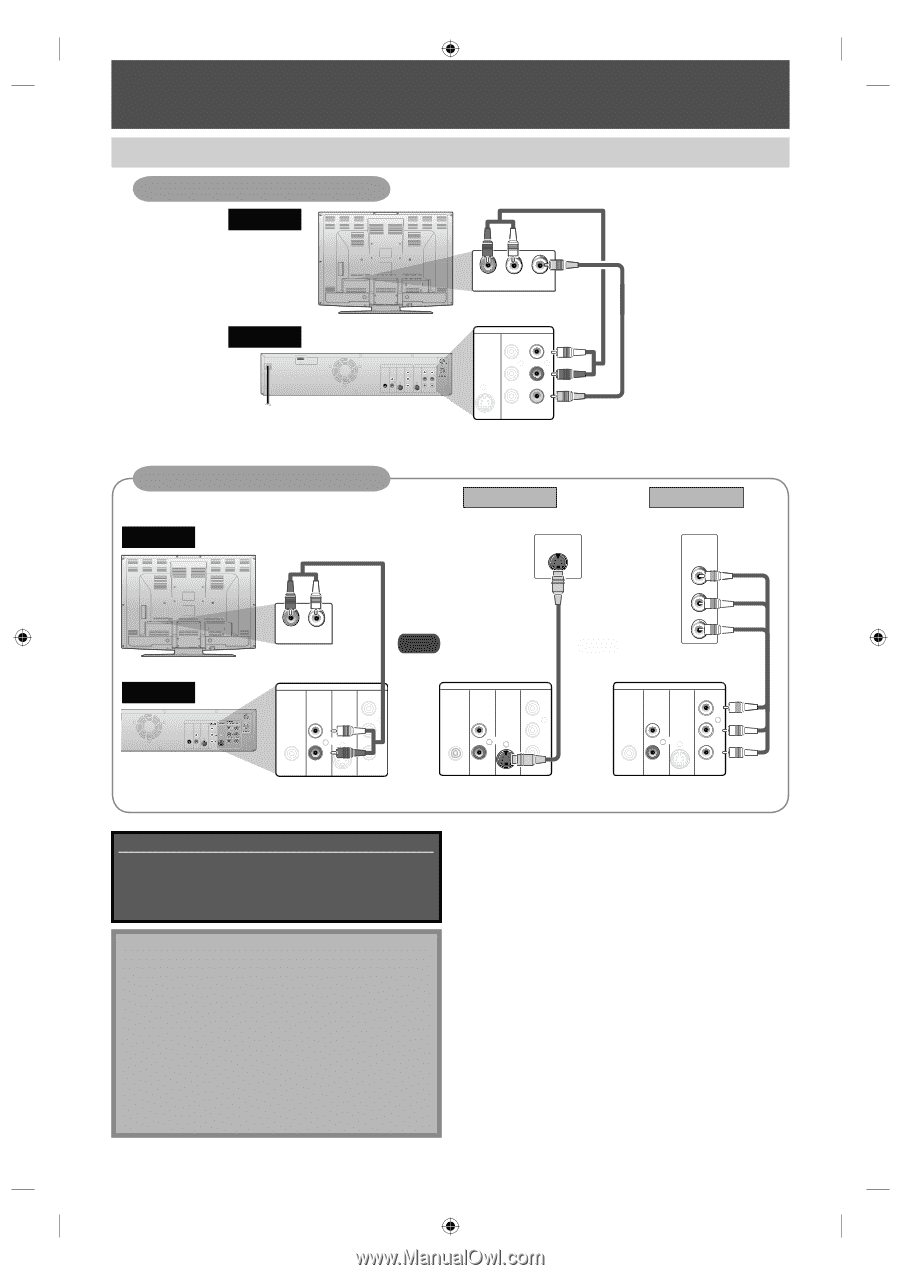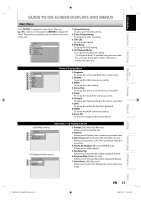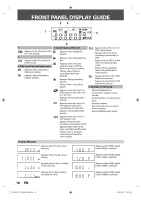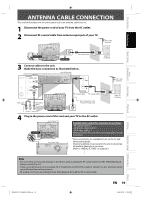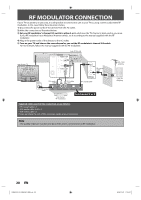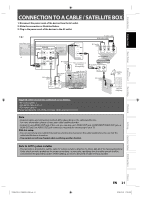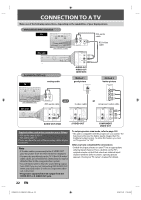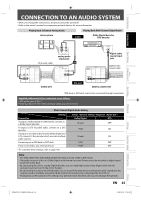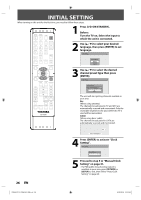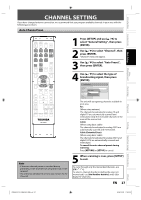Toshiba D-VR660 Owner's Manual - English - Page 22
Connection To A Tv - remote control
 |
UPC - 022265001462
View all Toshiba D-VR660 manuals
Add to My Manuals
Save this manual to your list of manuals |
Page 22 highlights
CONNECTION TO A TV Make one of the following connections, depending on the capabilities of your display device. VCR and basic DVD connection TV RCA audio cable R L VIDEO AUDIO IN IN RCA video cable this unit HDMI OUT DIGITAL AUDIO OUT DVD DVD/VCR AUDIO S-VIDEO COMPONENT S-VIDEO IN ---AUDIO---OUT OUT VIDEO OUT Y L L COAXIAL L OUT R PB /CB IN PR /CR R R IN ---VIDEO---OUT DVD/VCR S-VIDEO IN ---AUDIO---OUT L L IN R R IN ---VIDEO---OUT Available for DVD only analog audio TV AUDIO OUT VIDEO OUT (DVD/VCR) Method 1 good picture S-VIDEO IN Method 2 better picture COMPONENT VIDEO IN Y (Green) PB/CB (Blue) R L AUDIO IN RCA audio cable and S-video cable PR/CR (Red) or component video cable this unit DVD DIGITAL AUDIO S-VIDEO AUDIO OUT OUT Y L OUT P COAXIAL R P DIGITAL AUDIO OUT DVD AUDIO S-VIDEO COMPONENT OUT VIDEO OUT Y OUT IN L OUT PB /CB COAXIAL R PR /CR DIGITAL AUDIO OUT DVD AUDIO S-VIDEO COMPONENT OUT VIDEO OUT Y L OUT PB /CB COAXIAL R PR /CR DIGITAL AUDIO OUT DVD AUDIO S-VIDEO COMPONENT OUT VIDEO OUT Y (Green) COAXIAL L OUT R (Blue) PB /CB (Red) PR /CR AUDIO OUT (DVD) S-VIDEO OUT COMPONENT VIDEO OUT Supplied cables used in this connection are as follows: • RCA audio cable (L/R) x 1 • RCA video cable x 1 Please purchase the rest of the necessary cables at your local store. Note • If S-video cable is connected to the S-VIDEO OUT jack, the picture from the VCR will not be displayed. • Connect this unit directly to the TV. If the RCA audio/ video cables are connected to a VCR, pictures may be distorted due to the copy protection system. • You will not be able to hear the sound being output from DVD if you are not connecting DVD AUDIO OUT when you made either S-video or component video out connection. • Progressive signal will not be output from the VIDEO OUT or S-VIDEO OUT jack. To set progressive scan mode, refer to page 105 • This unit is compatible with the progressive scan system. The feature provides you the higher quality images than the traditional output system. To utilize this feature, you must set "Progressive" to "ON". After you have completed the connections • Switch the input selector on your TV to an appropriate external input channel. Press a button on the TV's original remote control that selects an external input channel until the DVD recorder's opening picture appears. Check your TV owner's manual for details. 22 EN E9MG0UD_D-VR660KU_EN.indd 22 2008/01/29 17:20:28