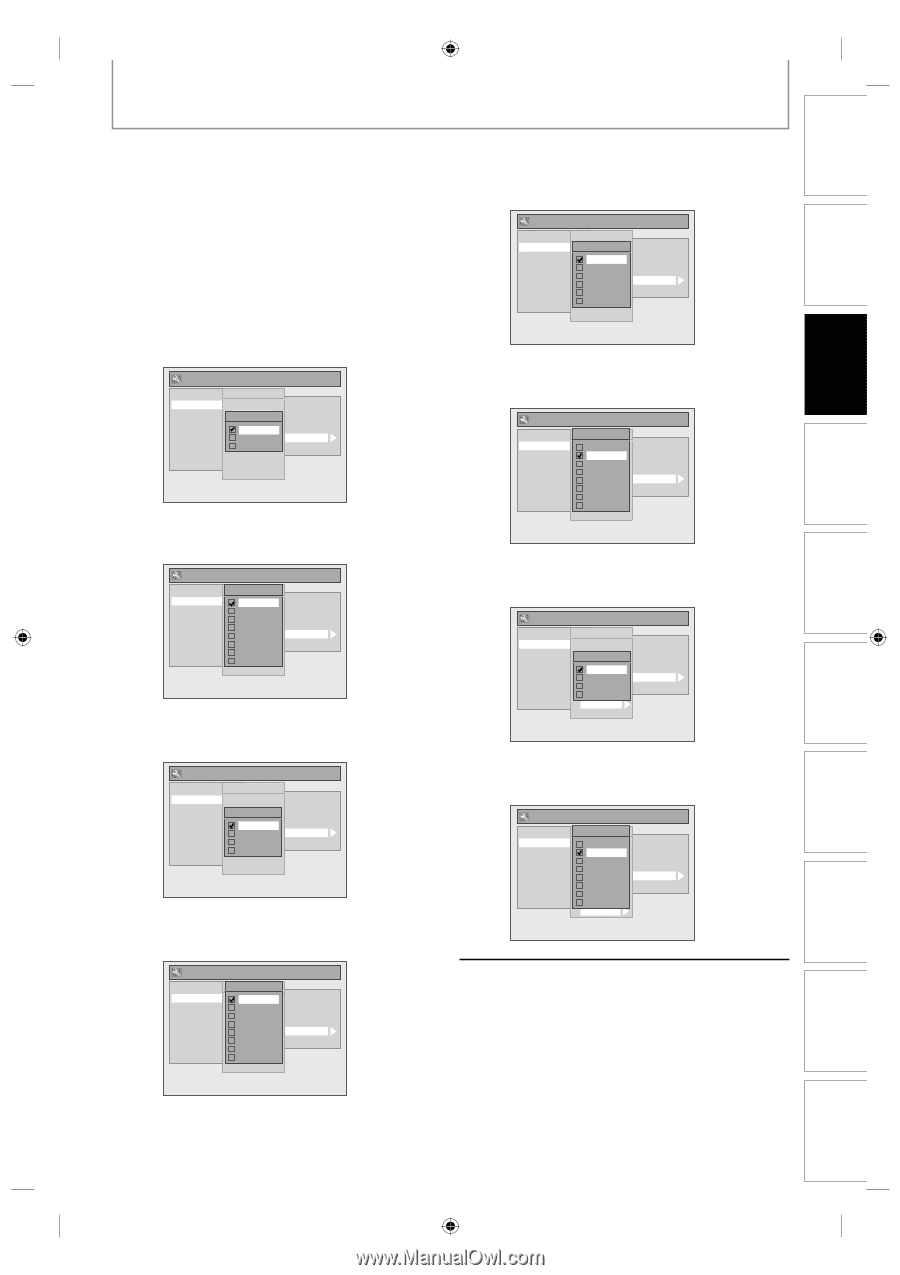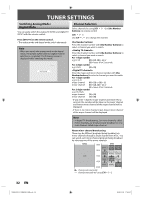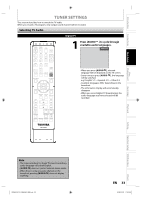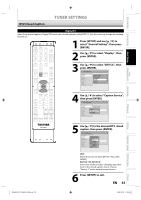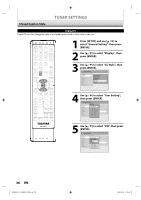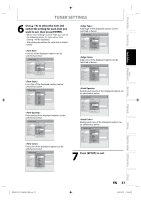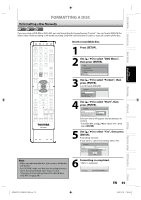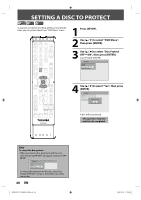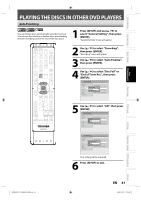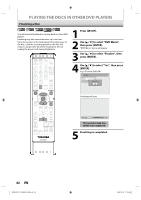Toshiba D-VR660 Owner's Manual - English - Page 37
to select the item and, switch the setting for each item you, want to set, then press [ENTER].,
 |
UPC - 022265001462
View all Toshiba D-VR660 manuals
Add to My Manuals
Save this manual to your list of manuals |
Page 37 highlights
Introduction Connections Basic Setup Disc Management Recording TUNER SETTINGS 6 Use [K / L] to select the item and switch the setting for each item you want to set, then press [ENTER]. • When "User Setting" is set to "ON", you can set the following items. CC style set by "User Setting" will be displayed. • The setting description for each item is shown below. Font size of the displayed caption can be switched as below. General Setting Playback Display Video Recording Clock Channel DivX HDMI Reset All CC Style User SeOttSinDg Language FoFFnootnnSttiSSSFzeLitczyreDleeeimnmSeavr er FoLnat rODgTpeVacCitCy FoMntidCCdoCleloSrtyle EdSgmeVTa-ylClpheip Edge Color Back Opacity Back Color Font style of the displayed caption can be switched as below. General Setting Playback Display Video Recording Clock Channel DivX HDMI Reset All CFConSttSylteyle UserSSteyOtletSi1nDg Language FoSntySSleicz2reeen Saver FoSntySFleLty3Dleimmer FoSntyODleTp4VacCitCy FoSntyCCleoC5loSrtyle EdSgteyVTle-yC6pheip EdSgteylCeo7lor BaSctkyOlep8acity Back Color Font opacity of the displayed caption can be switched as below. General Setting Playback Display Video Recording Clock Channel DivX HDMI Reset All CC Style User SeOttSinDg Language FoFFnootnnOttpSSSFaLitczcyreDileteyeimnmSeavr er FoSnot lODidTpVacCitCy FoTnrtaCCnoCsploSartryelnet EdTgreaVnT-syClpuhecipent EdFgleasCholor Back Opacity Back Color Font color of the displayed caption can be switched as below. General Setting Playback Display Video Recording Clock Channel DivX HDMI Reset All CFConSttCyloelor UserWSheOtitSeinDg Language FoBnltaSScickzreeen Saver FoRnet dSFLtyDleimmer FoGntreODeTpnVacCitCy FoBnltuCCeoCloSrtyle EdYgeelVlTo-yCwpheip EdMgeagCeonltoar BaCckyaOnpacity Back Color Edge type of the displayed caption can be switched as below. General Setting Playback Display Video Recording Clock Channel DivX HDMI Reset All CC Style UEsdegreSTeyOtptSienDg Language FFFFEoooodNRDULnnnng.ttttoaeneSipSSOCSFDCVniTshf-rLoeitcoTCypeaCzeyrrplVdadeDsloemhSeecoseriiCtimpweyntCydlmeSeavr er EdRg.eSChaodloorw Back Opacity Back Color Edge color of the displayed caption can be switched as below. General Setting Playback Display Video Recording Clock Channel DivX HDMI Reset All CECdgSetyCleolor UserWSehOtitSienDg Language FoBntlaSScickzreeen Saver FoRntedSFLtyDleimmer FoGntreODeTpnVacCitCy FoBntluCCeoCloSrtyle EdYgeelVlTo-yCwpheip EdMgeagCeonltoar BaCckyaOnpacity Back Color Background opacity of the displayed caption can be switched as below. General Setting Playback Display Video Recording Clock Channel DivX HDMI Reset All CC Style UDsTeVrCSCeOttSinDg Language UBsaFFecoorknnSOtteSSSFpttLiticaizzynrceeDlegieteiymnmSeavr er FoSnot lOSDidtTpyValecCitCy FEodTngrteaCCTnoCysploSeartryelnet EFodTngrteaOVTn-ypsCplauhecciipteynt EFodFnglteaCsChoololorr Back Opacity Back Color Background color of the displayed caption can be switched as below. General Setting Playback Display Video Recording Clock Channel DivX HDMI Reset All CBCacSktyCleolor UserWSehOtitSienDg Language FoBntlaSScickzreeen Saver FoRntedSFLtyDleimmer FoGntreODeTpnVacCitCy FoBntluCCeoCloSrtyle EdYgeelVlTo-yCwpheip EdMgeagCeonltoar BaCckyaOnpacity Back Color 7 Press [SETUP] to exit. Playback Editing Function Setup VCR Function Others E9MG0UD_D-VR660KU_EN.indd 37 EN 37 2008/01/29 17:20:42