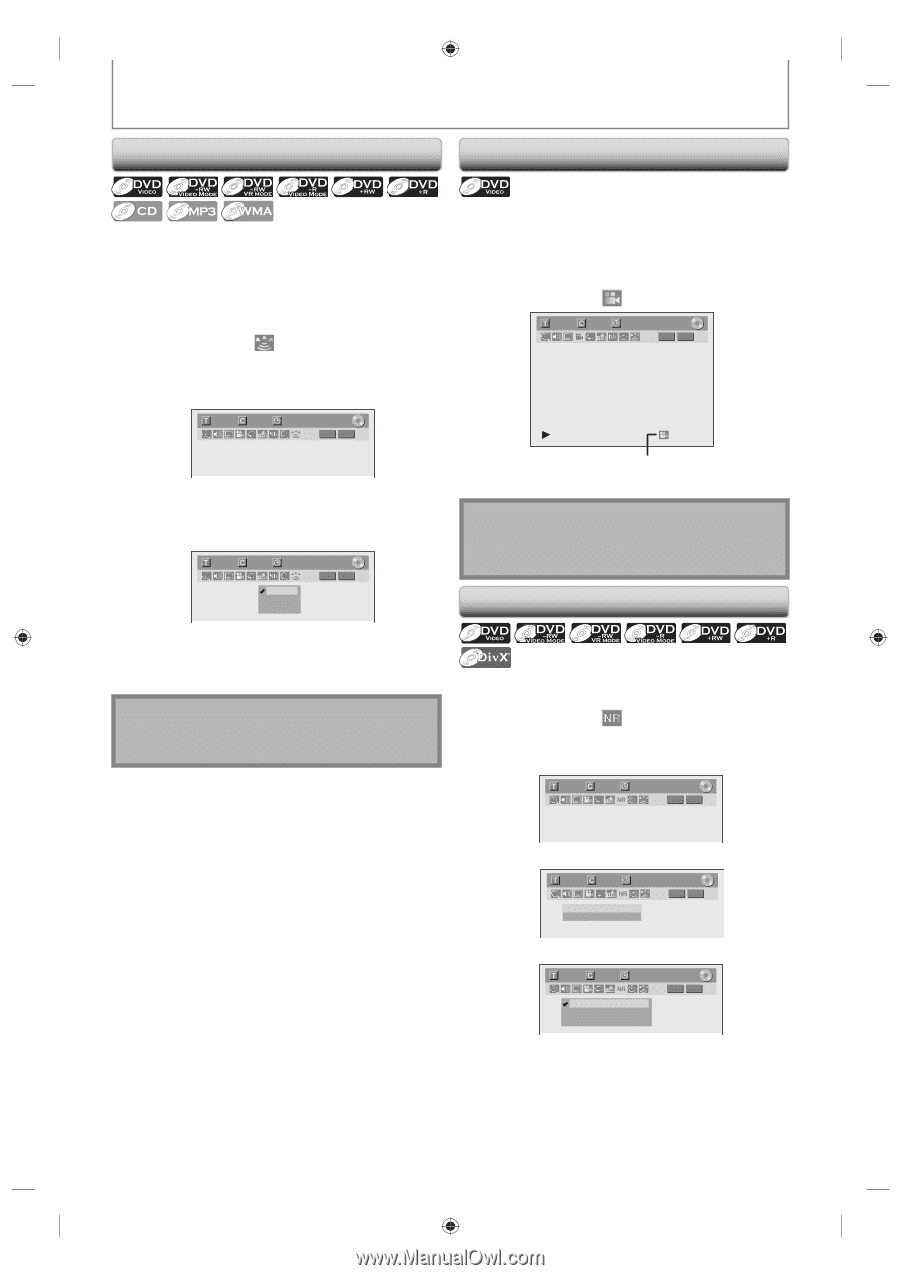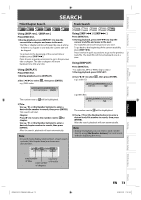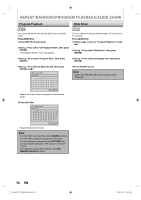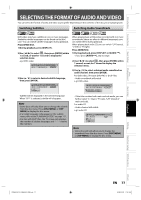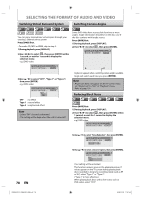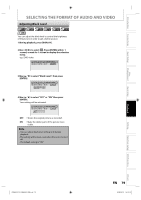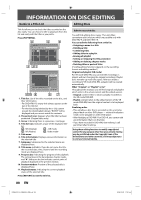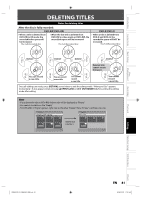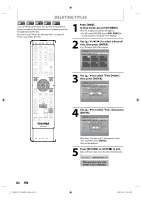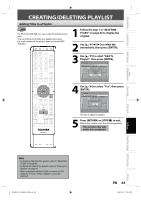Toshiba D-VR660 Owner's Manual - English - Page 78
Switching Virtual Surround System, Switching Camera Angles, Reducing Block Noise
 |
UPC - 022265001462
View all Toshiba D-VR660 manuals
Add to My Manuals
Save this manual to your list of manuals |
Page 78 highlights
SELECTING THE FORMAT OF AUDIO AND VIDEO Switching Virtual Surround System Switching Camera Angles You can enjoy stereophonic virtual space through your existing 2 channel stereo system. Press [DVD] first. • For audio CD, MP3 or WMA, skip to step 2. 1) During playback, press [DISPLAY]. 2) Use [{ / B] to select , then press [ENTER] within 1 second, or wait for 1 second to display the selection menu. e.g.) DVD-video Some DVD-video have scenes shot from two or more angles. Angle information should be on the disc case if the disc contains multi-angle scenes. Press [DVD] first. 1) During playback, press [DISPLAY]. 2) Use [{ / B] to select , then press [ENTER]. 1/ 5 1/ 5 0:01:00 / 1:23:45 DVD Video 1/ 5 1/ 5 0:01:00 / 1:23:45 DVD Video 3) Use [K / L] to select "OFF", "Type 1" or "Type 2", then press [ENTER]. e.g.) DVD-video 1/ 5 1/ 5 0:01:00 / 1:23:45 DVD Video OFF Type 1 Type 2 Angle icon appears when a switching camera angle is available. Angle will switch each time you press [ENTER]. Note • Angle icon does not appear on the TV screen if you set "Angle Icon" to "OFF" in "Playback" menu. Refer to page 101. Reducing Block Noise OFF : no effect Type 1 : natural effect Type 2 : emphasized effect Note • Select "OFF" if sound is distorted. • The setting will be kept when the unit is turned off. Press [DVD] first. 1) During playback, press [DISPLAY]. 2) Use [{ / B] to select , then press [ENTER] within 1 second, or wait for 1 second to display the selection menu. e.g.) DVD-video 1/ 5 1/ 5 0:01:00 / 1:23:45 DVD Video 78 EN 3) Use [K / L] to, select "Noise Reduction", then press [ENTER]. 1/ 5 1/ 5 0:01:00 / 1:23:45 DVD Video Noise Reduction OFF Black Level OFF 4) Use [K / L] to select a desired option, then press [ENTER]. 1/ 5 1/ 5 OFF Type 1 Type 2 0:01:00 / 1:23:45 DVD Video Your setting will be activated. This function reduces noise in the playback picture. If noises appear on the TV screen during playing back discs recorded in long time recording mode such as EP or SLP, select "Type 1" or "Type 2". ("Type 2" is more effective.) When playing back discs with a few noises such as DVD-video, select "OFF". E9MG0UD_D-VR660KU_EN.indd 78 2008/01/29 17:21:40