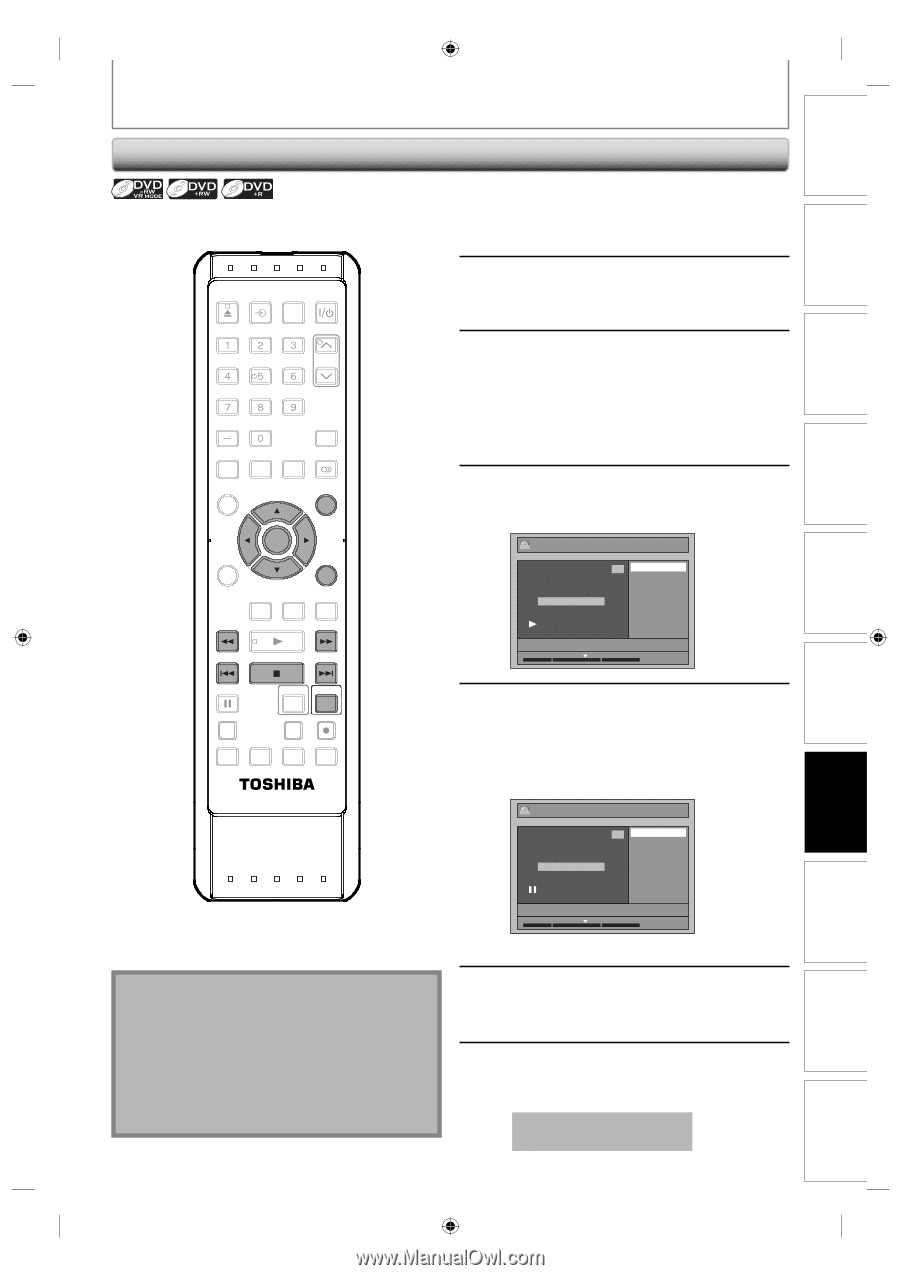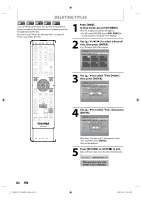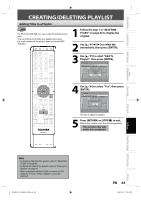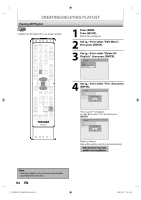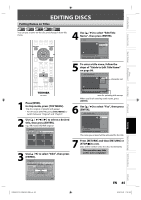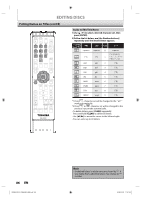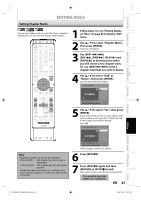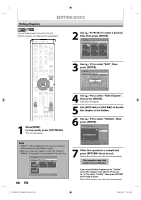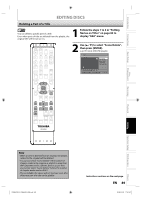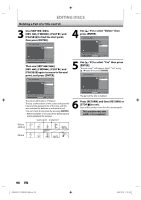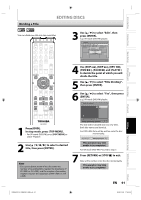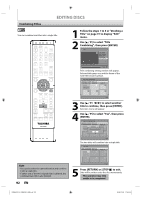Toshiba D-VR660 Owner's Manual - English - Page 87
Setting Marks
 |
UPC - 022265001462
View all Toshiba D-VR660 manuals
Add to My Manuals
Save this manual to your list of manuals |
Page 87 highlights
Introduction Connections Basic Setup Disc Management Recording Setting Chapter Marks EDITING DISCS You can put chapter marks in each title. Once a chapter is marked, you can use it for the chapter search feature. 1 Follow steps 1 to 3 in "Putting Names on Titles" on page 85 to display "Edit" menu. OPEN/ INPUT CLOSE SELECT HDMI .@/: ABC DEF GHI JKL MNO CH PQRS TUV WXYZ SPACE TIMER PROG. DTV/TV SETUP DISPLAY AUDIO DISC MENU TOP MENU CLEAR ENTER RETURN INSTANT 1.3x/0.8x SKIP PLAY TIME SLIP REV PLAY FWD SKIP STOP SKIP 2 Use [K / L] to select "Chapter Mark", then press [ENTER]. Submenu will appear. 3 Use [SKIP H / G], [REV E], [FWD D], [PLAY B] and [PAUSE F] to find the point where you will create a new chapter mark. Or, use [SKIP H / G] to find a chapter mark that you wish to delete. 4 Use [K / L] to select "Add" or "Delete", then press [ENTER]. e.g.) VR mode DVD-RW original ORG Edit - Chapter Mark 1 Add Delete Chapter 2 / 3 JAN/ 1/08 12:00AM CH10 LP 1 : 25 : 47 PAUSE VCR DVD DUBBING REC MODE REC REPEAT TIMER SET SEARCH ZOOM SE-R0294 5 Use [K / L] to select "Yes", then press [ENTER]. If you select "Add" at step 4, a new chapter mark will be added, and if you select "Delete" at step 4, the chapter mark will be deleted. e.g.) Add ORG Edit - Chapter Mark - Add 1 Yes No Chapter 2 / 3 Note • Maximum numbers of chapter for each DVD: VR mode DVD : 999 chapters per entire original and playlist +VR mode DVD : 254 chapters per disc, 99 chapters per title • Besides the above-mentioned, it is not likely to be able to add according to recorded time and number of chapters. JAN/ 1/08 12:00AM CH10 LP 1 : 25 : 47 A new chapter mark will be added. 6 Press [RETURN]. 7 Press [RETURN] again and then [RETURN] or [STOP C] to exit. Data will be written onto the disc momentarily. This operation may take awhile to be completed. EN 87 Playback Editing Function Setup VCR Function Others E9MG0UD_D-VR660KU_EN.indd 87 2008/01/29 17:21:54