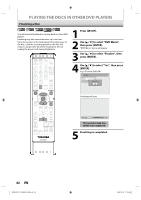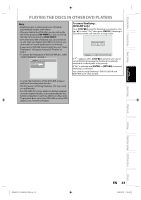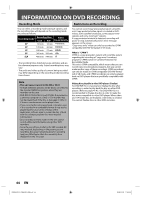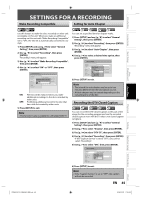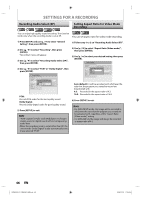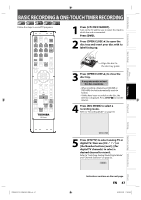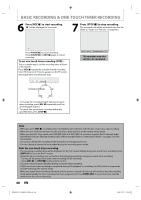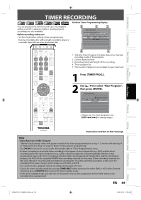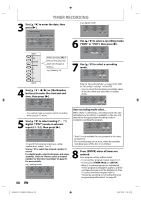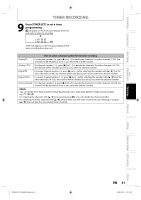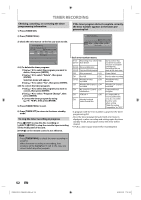Toshiba D-VR660 Owner's Manual - English - Page 47
Basic Recording & One-touch Timer Recording
 |
UPC - 022265001462
View all Toshiba D-VR660 manuals
Add to My Manuals
Save this manual to your list of manuals |
Page 47 highlights
Introduction Connections Basic Setup BASIC RECORDING & ONE-TOUCH TIMER RECORDING Follow the steps to record TV programs. OPEN/ INPUT CLOSE SELECT HDMI .@/: ABC DEF GHI JKL MNO CH PQRS TUV WXYZ SPACE TIMER PROG. DTV/TV SETUP DISPLAY AUDIO DISC MENU TOP MENU CLEAR ENTER RETURN INSTANT 1.3x/0.8x SKIP PLAY TIME SLIP REV PLAY FWD SKIP STOP SKIP PAUSE VCR DVD DUBBING REC MODE REC REPEAT TIMER SET SEARCH ZOOM SE-R0294 1 Press [I/y ON/STANDBY]. Turn on the TV and be sure to select the input to which the unit is connected. Press [DVD]. 2 Press [OPEN/CLOSE A] to open the disc tray and insert your disc with its label facing up. Align the disc to the disc tray guide. 3 Press [OPEN/CLOSE A] to close the disc tray. It may take awhile to load the disc completely. • When inserting a brand-new DVD-RW or DVD+RW, the unit automatically starts to format. • If titles have been recorded on the disc, the title list is displayed. Press [STOP C] to exit the title list. 4 Press [REC MODE] to select a recording mode. Refer to "Recording Mode" on page 44. Disc Management Recording Playback Editing E9MG0UD_D-VR660KU_EN.indd 47 Function Setup VCR Function SP 1:53 5 Press [DTV/TV] to select analog TV or digital TV, then use [CH / ] or [the Number buttons] and [-] (for digital TV channels) to select a desired channel to record. Refer to "Switching Analog Mode/Digital Mode" and "Channel Selection" on page 32. CH 12 Others Instructions continue on the next page. EN 47 2008/01/29 17:20:55