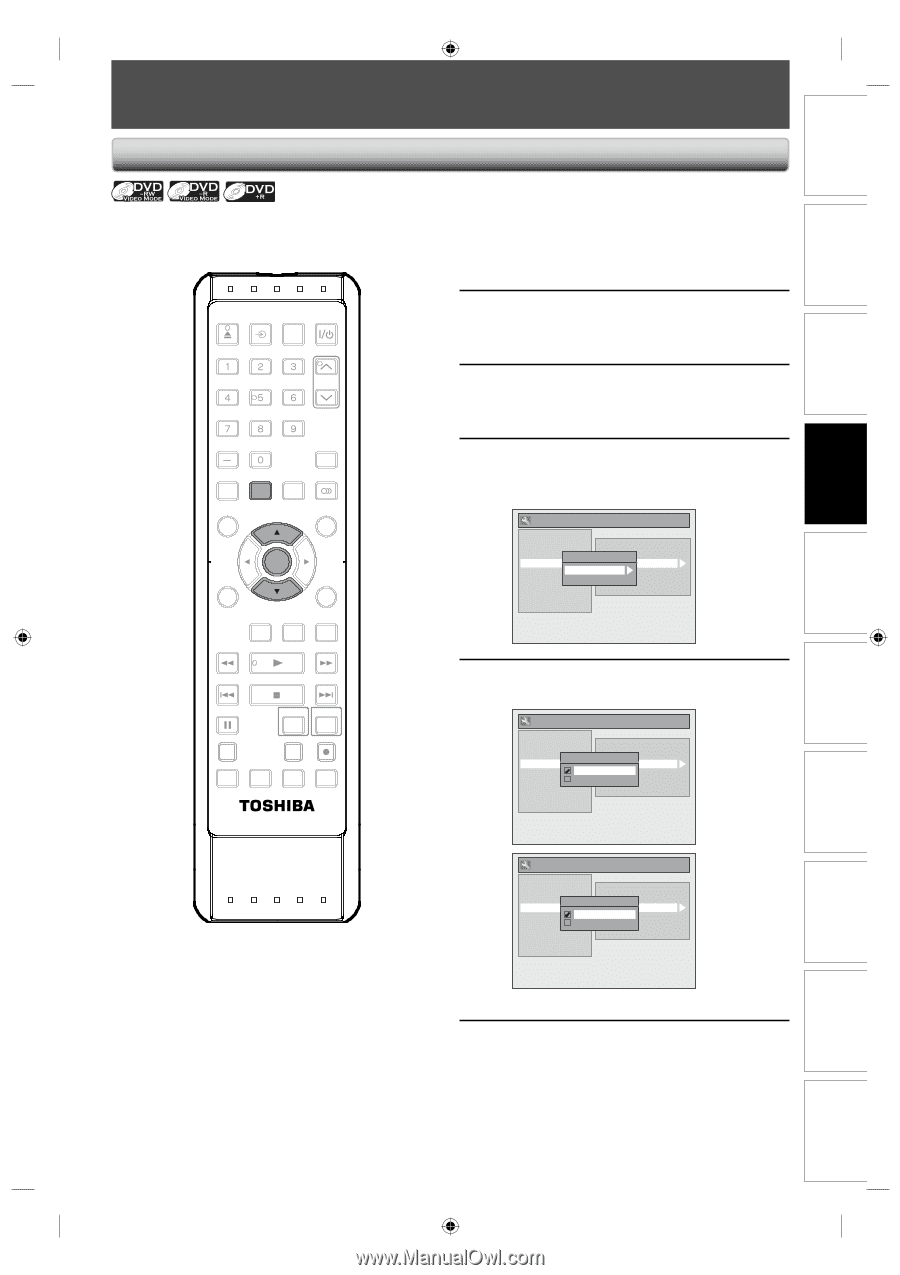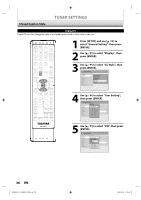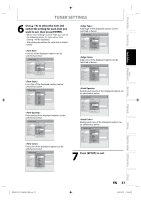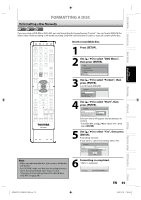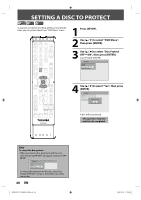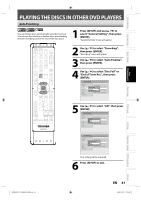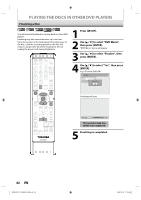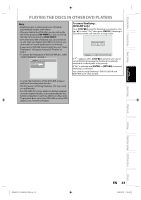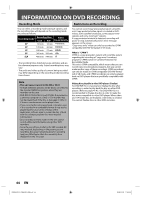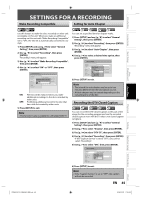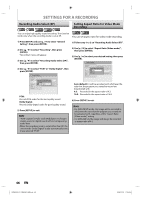Toshiba D-VR660 Owner's Manual - English - Page 41
Playing The Discs In Other Dvd Players
 |
UPC - 022265001462
View all Toshiba D-VR660 manuals
Add to My Manuals
Save this manual to your list of manuals |
Page 41 highlights
Introduction Connections Basic Setup Disc Management Recording PLAYING THE DISCS IN OTHER DVD PLAYERS Auto Finalizing You can finalize discs automatically using this function. You can use this function to finalize discs after finishing all timer recordings and at the end of the disc space. 1 Press [SETUP] and use [K / L] to select "General Setting", then press [ENTER]. "General Setting" menu will appear. OPEN/ INPUT CLOSE SELECT HDMI .@/: ABC DEF GHI JKL MNO CH PQRS TUV WXYZ SPACE TIMER PROG. DTV/TV SETUP DISPLAY AUDIO DISC MENU TOP MENU CLEAR ENTER RETURN INSTANT 1.3x/0.8x SKIP PLAY TIME SLIP REV PLAY FWD SKIP STOP SKIP PAUSE VCR DVD DUBBING REC MODE REC REPEAT TIMER SET SEARCH ZOOM SE-R0294 2 Use [K / L] to select "Recording", then press [ENTER]. "Recording" menu will appear. 3 Use [K / L] to select "Auto Finalize", then press [ENTER]. 4 Use [K / L] to select "Disc Full" or "End of Timer Rec", then press [ENTER]. General Setting Playback Display Video Recording Clock Channel DivX HDMI Reset All Auto Chapter Auto FinalizReecording Audio Select (XP) Auto Finalize Disc Full Aspect Ratio (Video mode) End of TimeDruRbbeicng Mode Make Recording Compatible 5 Use [K / L] to select "ON", then press [ENTER]. General Setting Playback Display Video Recording Clock Channel DivX HDMI Reset All Auto Chapter DAisuctoFFuilnl alizReecording Audio Select (XP) Auto Finalize DisOc NFull Aspect Ratio (Video mode) EndOoFfFTimDeruRbbeicng Mode Make Recording Compatible General Setting Playback Display Video Recording Clock Channel DivX HDMI Reset All Auto Chapter EAnudtoofFTinimaleizRreeRceocrding Audio Select (XP) Auto Finalize DisOc NFull Aspect Ratio (Video mode) EndOoFfFTimDeruRbbeicng Mode Make Recording Compatible Your setting will be activated. 6 Press [SETUP] to exit. Playback Editing Function Setup VCR Function Others E9MG0UD_D-VR660KU_EN.indd 41 EN 41 2008/01/29 17:20:47