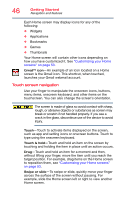Toshiba Excite Pure AT15-A16 User's Guide for Excite Pure (Jellybean 4.2) - Page 41
Setting up Wi-Fi® and Bluetooth® connections, Touch the Wi-Fi
 |
View all Toshiba Excite Pure AT15-A16 manuals
Add to My Manuals
Save this manual to your list of manuals |
Page 41 highlights
Getting Started Using the device for the first time 41 2 Touch and hold the Lock ( ) icon and drag it to the edge of the large circle surrounding it. The last screen viewed appears. Setting up Wi-Fi® and Bluetooth® connections Wi-Fi®: 1 Touch the Settings ( ) icon and then select the Wi-Fi ( ) icon, if not previously turned on. The device scans for and displays all available Wi-Fi® networks. 2 Touch the Wi-Fi® network you want to connect to. If the network is open, you will be asked to confirm the connection. 3 Touch Connect to confirm. The Wi-Fi ( ) icon appears in the System bar. 4 Touch the Back ( ) icon to try a different network. To connect to secure/locked networks, you will be prompted to enter the appropriate credentials. NOTE Wi-Fi® may be enabled by default and the device saves this information so that you can connect automatically the next time you come within range of this network. If you use third-party applications on this device, any information those applications collect (including locationbased information) may be sent to third parties and merged with other customer information subject to their respective privacy policies. Bluetooth®: 1 Touch the Settings ( ) icon and then Bluetooth (switch to ON to enable it). 2 Touch the name of the device to pair with and then touch Pair.