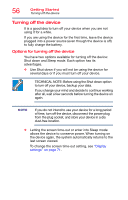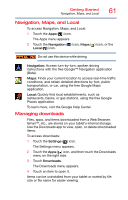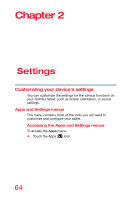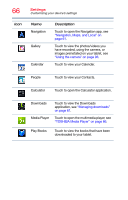Toshiba Excite Pure AT15-A16 User's Guide for Excite Pure (Jellybean 4.2) - Page 61
Navigation, Maps, and Local, Managing downloads, To access Navigation
 |
View all Toshiba Excite Pure AT15-A16 manuals
Add to My Manuals
Save this manual to your list of manuals |
Page 61 highlights
Getting Started Navigation, Maps, and Local 61 Navigation, Maps, and Local To access Navigation, Maps, and Local: 1 Touch the Apps ( ) icon. The Apps menu appears. 2 Touch the Navigation ( ) icon, Maps ( ) icon, or the Local ( ) icon. Do not use this device while driving. Navigation: Access turn-by-turn, spoken driving instructions with the free Google™ Navigation application (Beta). Maps: Finds your current location to access real-time traffic conditions, and obtain detailed directions by foot, public transportation, or car, using the free Google Maps application. Local: Quickly find local establishments, such as restaurants, banks, or gas stations, using the free Google Places application. To learn more, visit the Google Help Center. Managing downloads Files, apps, and items downloaded from a Web Browser, Gmail™, etc., are stored on your tablet's internal storage. Use the Downloads app to view, open, or delete downloaded items. To access downloads: 1 Touch the Settings ( ) icon. The Settings menu appears. 2 Touch the Apps ( ) icon, and then touch the Downloads menu on the right side. 3 Touch Downloads. The Downloads menu appears. 4 Touch an item to open it. Items can be uninstalled from your tablet or sorted by file size or file name for easier viewing.