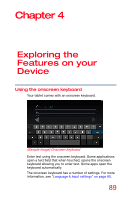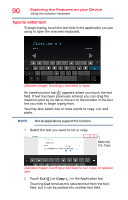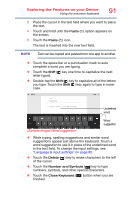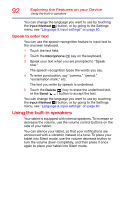Toshiba Excite Pure AT15-A16 User's Guide for Excite Pure (Jellybean 4.2) - Page 92
Speak to enter text, Using the built-in speakers
 |
View all Toshiba Excite Pure AT15-A16 manuals
Add to My Manuals
Save this manual to your list of manuals |
Page 92 highlights
92 Exploring the Features on your Device Using the built-in speakers You can change the language you want to use by touching the Input Method ( ) button, or by going to the Settings menu, see "Language & input settings" on page 80. Speak to enter text You can use the speech-recognition feature to input text to the onscreen keyboard. 1 Touch the text field. 2 Touch the Microphone ( ) key on the keyboard. 3 Speak your text when you are prompted to "Speak now." The speech-recognition types the words you say. 4 To enter punctuation, say "comma," "period," "exclamation mark," etc. The text you enter by speech is underlined. 5 Touch the Delete ( ) key to erase the underlined text, or the Send ( ) button to accept the text. You can change the language you want to use by touching the Input Method ( ) button, or by going to the Settings menu, see "Language & input settings" on page 80. Using the built-in speakers Your tablet is equipped with internal speakers. To increase or decrease the volume, use the volume control buttons on the side of your tablet. You can silence your tablet, so that your notifications are announced with a vibration instead of a tone. To place your tablet into Silent mode, use the volume decrease button to turn the volume down completely, and then press it once again to place your tablet into Silent mode.