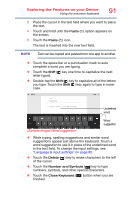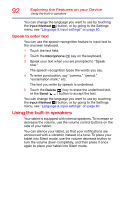Toshiba Excite Pure AT15-A16 User's Guide for Excite Pure (Jellybean 4.2) - Page 96
Using an external keyboard, Using external devices
 |
View all Toshiba Excite Pure AT15-A16 manuals
Add to My Manuals
Save this manual to your list of manuals |
Page 96 highlights
96 Exploring the Features on your Device Adding optional external devices Using an external keyboard If you prefer to use an external keyboard, you can attach one to your device by pairing a Bluetooth® enabled keyboard using the available Bluetooth® connectivity on your device. For more information, see "Setting up Wi-Fi® and Bluetooth® connections" on page 41 and "Using external devices" on page 96. NOTE Some keyboard functionality may not be supported. Using an external mouse You may want to use an e.xternal mouse instead of the device's touch screen. You can attach one to your device by pairing a Bluetooth® enabled mouse using the available Bluetooth® connectivity on you device. For more information, see "Setting up Wi-Fi® and Bluetooth® connections" on page 41 and "Using external devices" on page 96. NOTE Some mouse functionality may not be supported. Using external devices You can connect external devices to your device using the following available port: ❖ A Micro USB port-Supports data transfer. Micro USB port (Sample Illustration) External device port on the left of the tablet NOTE Not all USB devices are compatible. Check with the manufacturer of the USB device for compatibility.