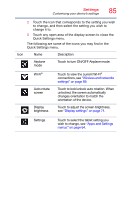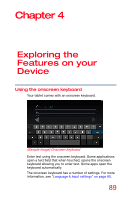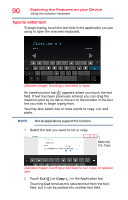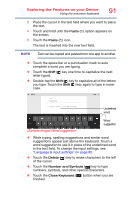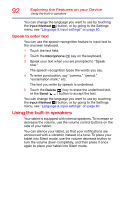Toshiba Excite Pure AT15-A16 User's Guide for Excite Pure (Jellybean 4.2) - Page 88
Preinstalled Apps on your tablet, visiting the Toshiba App Place™ or Google Play™ Store.
 |
View all Toshiba Excite Pure AT15-A16 manuals
Add to My Manuals
Save this manual to your list of manuals |
Page 88 highlights
88 Working with Apps Apps Preinstalled Apps on your tablet Google Play™ Store, Gmail™, Maps, YouTube™, and Calendar apps are preinstalled on your tablet and the shortcuts for them appear on your Home screen. You can move the icons for these applications to other Home screens to customize the look of your tablet, see "Moving an item from the Home screen" on page 53. You can install many more apps, widgets, games, etc. by visiting the Toshiba App Place™ or Google Play™ Store. Uninstalling Apps on your tablet To uninstall applications from your tablet. 1 Touch the Apps ( ) icon. 2 Touch & hold the icon that represents the application you want to delete, and then drag it to Remove. 3 Confirm the deletion. NOTE Applications that came preinstalled on your tablet cannot be deleted from the device.