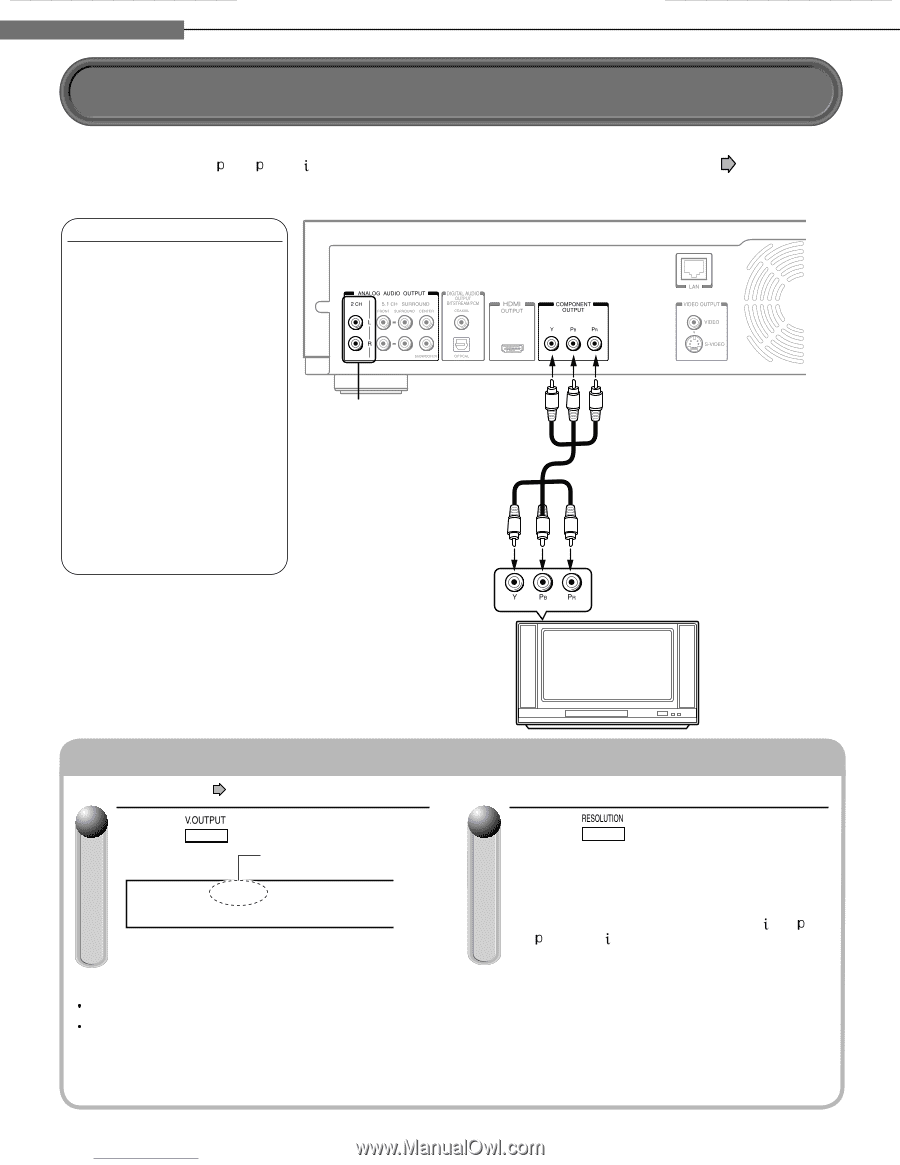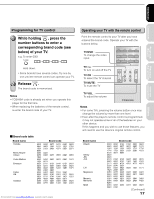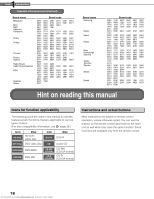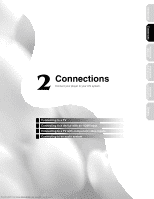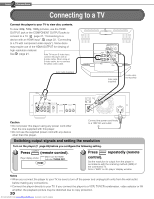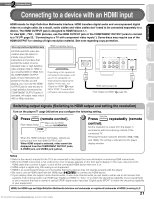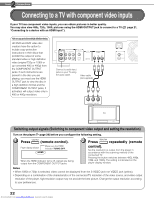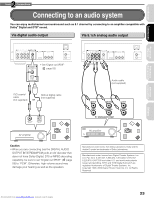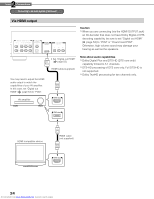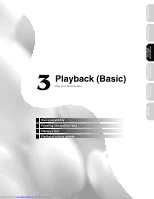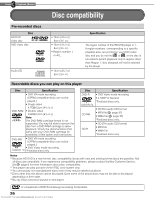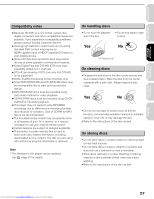Toshiba HD-D1 Firmware Upgrade - Page 23
Connecting to a TV with component video inputs - hd dvd players
 |
View all Toshiba HD-D1 manuals
Add to My Manuals
Save this manual to your list of manuals |
Page 23 highlights
2 Chapter Connections Connecting to a TV with component video inputs If your TV has component video inputs, you can obtain pictures in better quality. You may also view 480 , 720 , 1080 pictures using the HDMI OUTPUT jack to connect to a TV ( "Connecting to a device with an HDMI input"). page 21, Note on copy protection and high definition viewing HD DVD and DVD video disc creators have the option to include copy protection instructions in their discs that prohibit the output of some standard video or high definition video (original 720p or 1080i or up-converted 480i or 480p) from the COMPONENT OUTPUT jacks. If such instructions are present in the disc you are playing, you must use the HDMI OUTPUT jack to view the disc in a high definition format and the COMPONENT OUTPUT jacks, if activated, will output video only in 480i or 480p resolution. Connect to audio input jacks on your TV using the audio cable. Video cable (not supplied) Component video input TV Switching output signals (Switching to component video output and setting the resolution) Turn on the player ( page 28) before you configure the following setting. 1 Press (remote control). Player display window Make sure the HDMI indicator TURNS OFF. HDMI When the HDMI indicator turns off, signals are being output from the COMPONENT OUTPUT jacks. 2 Press repeatedly (remote control). Set the resolution to output from the player in accordance with the scanning method of the connected TV. Pressing the button switches between 480 , 480 , 720 , and 1080 . The setting is indicated on the player display window. Notes When 1080i or 720p is selected, video cannot be displayed from the S-VIDEO jack nor VIDEO jack (yellow). Depending on a combination of the characteristics of the connected TV, resolution of the video source, and video output resolution of the player, high-resolution output may not provide the best picture. Change the output resolution according to your preferences. 22 Downloaded from www.Manualslib.com manuals search engine