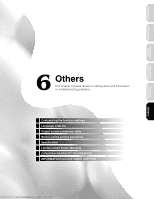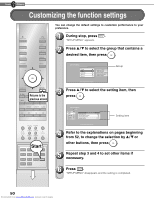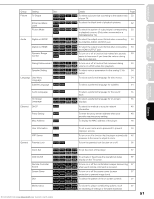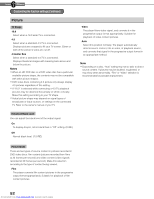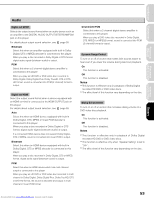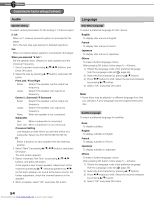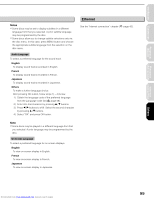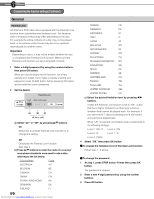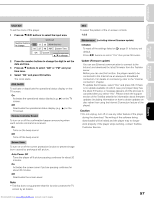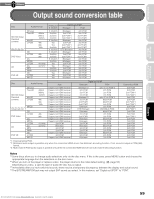Toshiba HD-D1 Firmware Upgrade - Page 55
Audio, Language
 |
View all Toshiba HD-D1 manuals
Add to My Manuals
Save this manual to your list of manuals |
Page 55 highlights
6 Chapter Others Customizing the function settings (Continued) Audio Speaker Setting To select various parameters for the analog 5.1 channel output. 5.1ch When a 5.1 channel surround system is connected to this player. Go to the next step (see below) for detailed selections. 2ch When a 2 channel stereo system is connected to this player. When you selected "5.1ch": Set the speaker sizes, distance to each speaker and the crossover frequency. 1 Select a speaker by pressing / / / buttons, and press OK button. 2 Select the size by pressing / buttons, and press OK button. Front Left / Front Right Small: Select if the speaker cannot output low frequency. Large: Select if the speaker can output low frequency. Center / L Surround / R Surround Small: Select if the speaker cannot output low frequency. Large: Select if the speaker can output low frequency. None: When the speaker is not connected. Subwoofer Use: When a subwoofer is connected. Don't Use: When a subwoofer is not connected. Crossover Setting Low frequency under which you set here will be of a subwoofer. Select one from 80 Hz/100 Hz/120 Hz. Ft Select a distance to each speaker from the listening position. 3 Select "Next" by pressing / / / buttons, and press OK button. The next screen appears. 4 Select "Automatic Test Tone" by pressing / / / buttons, and press OK button. A test signal is sent to each speaker. Adjust each of the volumes by pressing / , selecting speakers by / , so that each speaker can sound at the same volume. For further adjustment, check the channel balance on the amplifier. 5 When complete, select "OK" and press OK button. Language Disc Menu Language To select a preferred language for disc menus. English To display disc menus in English. French To display disc menus in French. Japanese To display disc menus in Japanese. Others To make a further language choice. After pressing OK button, follow steps 1) - 4) below. 1) Obtain the language code of the preferred language from the Language code list ( page 58). 2) Select the first character by pressing / buttons. 3) Press / buttons to shift. Select the second character by pressing / buttons. 4) Select "OK" and press OK button. Note Some discs may be played in a different language from that you selected. A prior language may be programmed by the disc. Subtitle Language To select a preferred language for subtitles. None To disable subtitles. English To display subtitles in English. French To display subtitles in French. Japanese To display subtitles in Japanese. Others To make a further language choice. After pressing OK button, follow steps 1) - 4) below. 1) Obtain the language code of the preferred language from the Language code list ( page 58). 2) Select the first character by pressing / buttons. 3) Press / buttons to shift. Select the second character by pressing / buttons. 4) Select "OK" and press OK button. 54 Downloaded from www.Manualslib.com manuals search engine