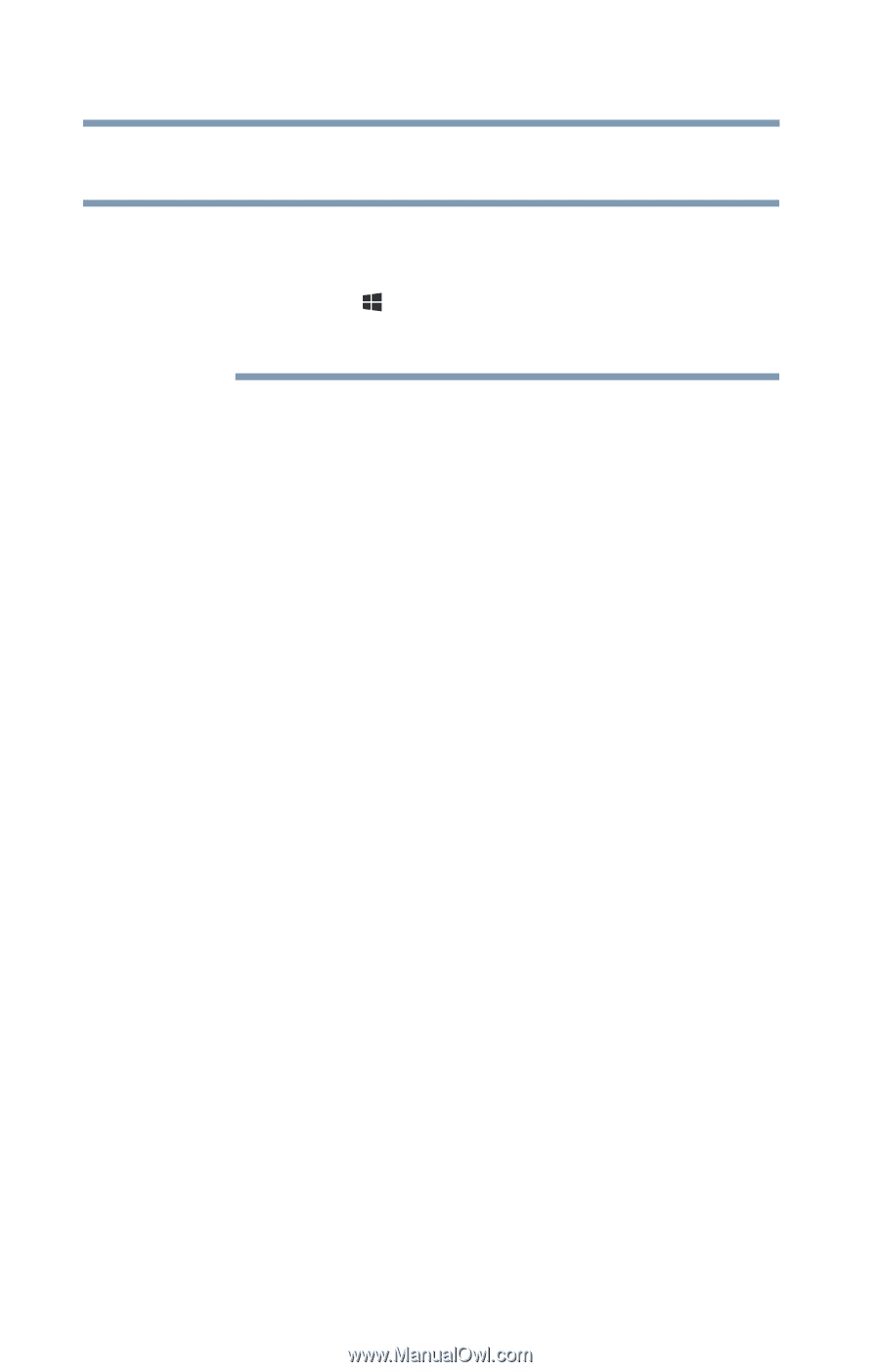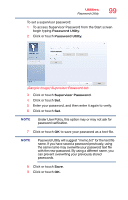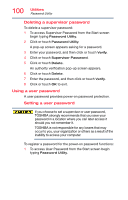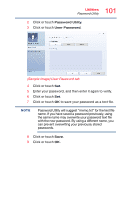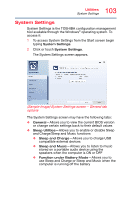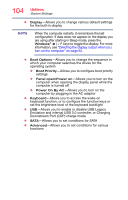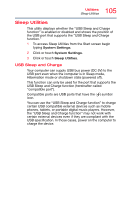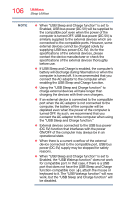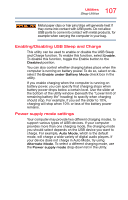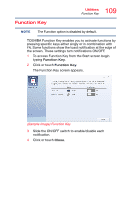Toshiba KIRAbook 13 i7SC Touch KIRAbook Windows 8.1 User’s Guide - Page 104
Downstream Port CDP charge mode, computer when opening the display panel while
 |
View all Toshiba KIRAbook 13 i7SC Touch manuals
Add to My Manuals
Save this manual to your list of manuals |
Page 104 highlights
104 Utilities System Settings ❖ Display-Allows you to change various default settings for the built-in display NOTE When the computer restarts, it remembers the last configuration. If data does not appear on the display you are using after starting in Sleep mode, press the Windows® ( ) + P keys to toggle the display. For more information, see "Directing the display output when you turn on the computer" on page 62. ❖ Boot Options-Allows you to change the sequence in which your computer searches the drives for the operating system ❖ Boot Priority-Allows you to configure boot priority settings ❖ Panel open/Power on-Allows you to turn on the computer when opening the display panel while the computer is turned off ❖ Power On By AC-Allows you to turn on the computer by plugging in the AC adaptor ❖ Keyboard-Allows you to access the wake-on keyboard function, or to configure the function keys or set the brightness level of the keyboard backlight ❖ USB-Allows you to enable or disable USB Legacy Emulation and internal USB 3.0 controller, or Charging Downstream Port (CDP) charge mode ❖ SATA-Allows you to set conditions for SATA ❖ Advanced-Allows you to set conditions for various functions