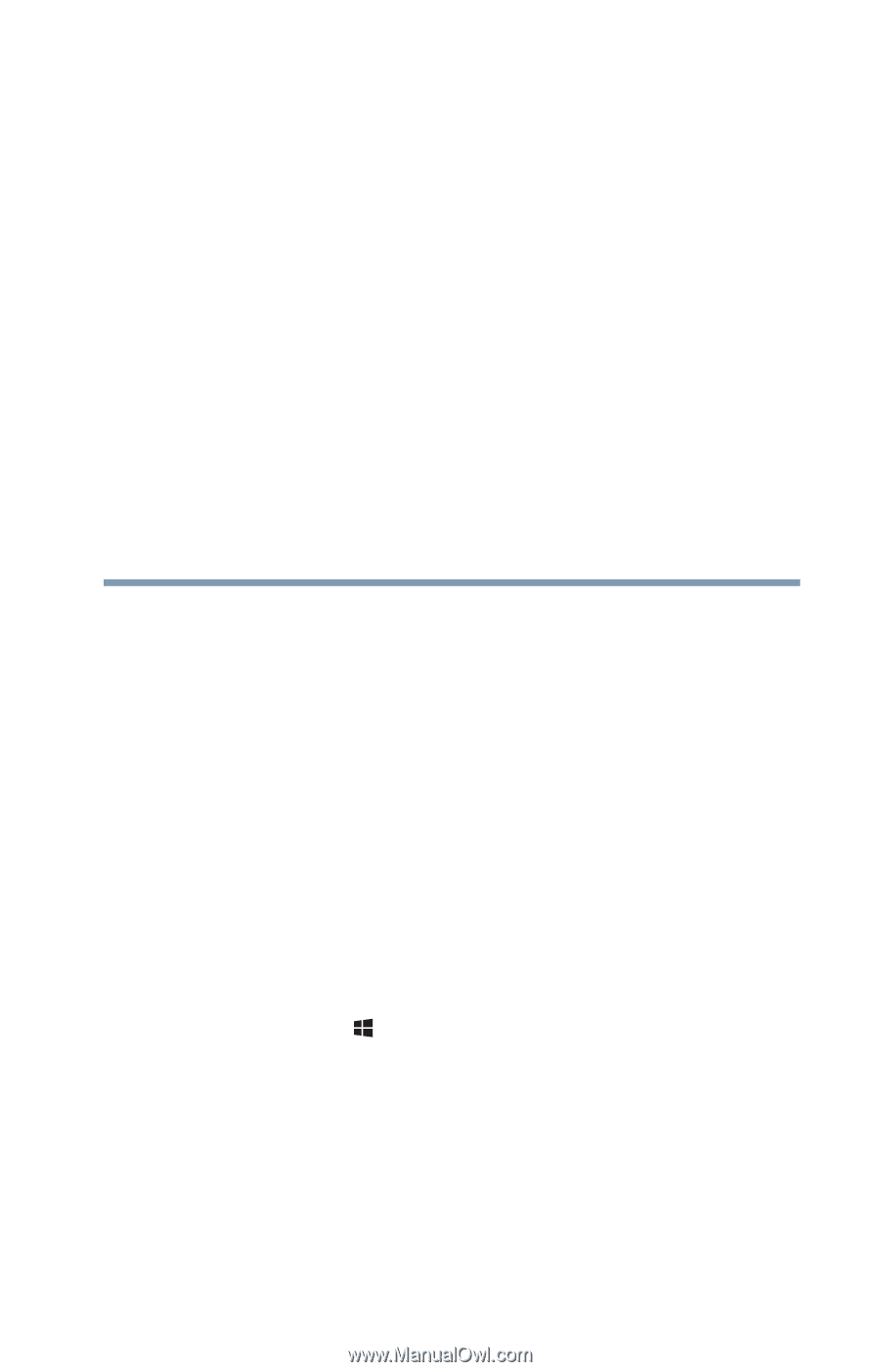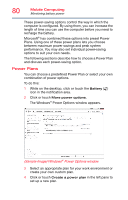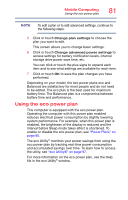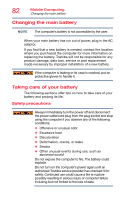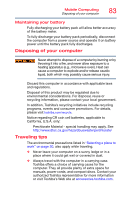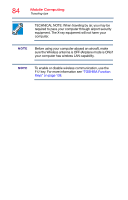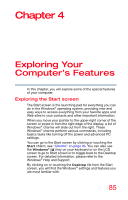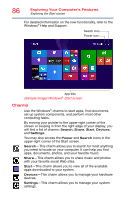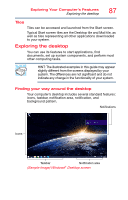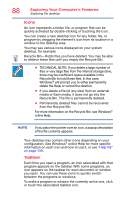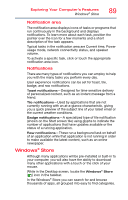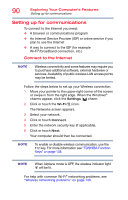Toshiba KIRAbook 13 i7SC Touch KIRAbook Windows 8.1 User’s Guide - Page 85
Exploring Your Computer’s Features, Exploring the Start screen,
 |
View all Toshiba KIRAbook 13 i7SC Touch manuals
Add to My Manuals
Save this manual to your list of manuals |
Page 85 highlights
Chapter 4 Exploring Your Computer's Features In this chapter, you will explore some of the special features of your computer. Exploring the Start screen The Start screen is the launching pad for everything you can do in the Windows® operating system, providing new and easy ways to access everything from your favorite apps and Web sites to your contacts and other important information. When you move your pointer to the upper-right corner of the screen or swipe in from the right edge of the display, a list of Windows® charms will slide out from the right. These Windows® charms perform various commands, including basics tasks like turning off the power and advanced PC settings. You can go to the Start screen by clicking or touching the Start charm, see "Charms" on page 86. You can also use the Windows® ( ) key on your keyboard or on the LCD screen to go to Start screen or to toggle back to the Desktop screen. For detailed information, please refer to the Windows® Help and Support. By clicking on or touching the Desktop tile from the Start screen, you will find the Windows® settings and features you are most familiar with. 85