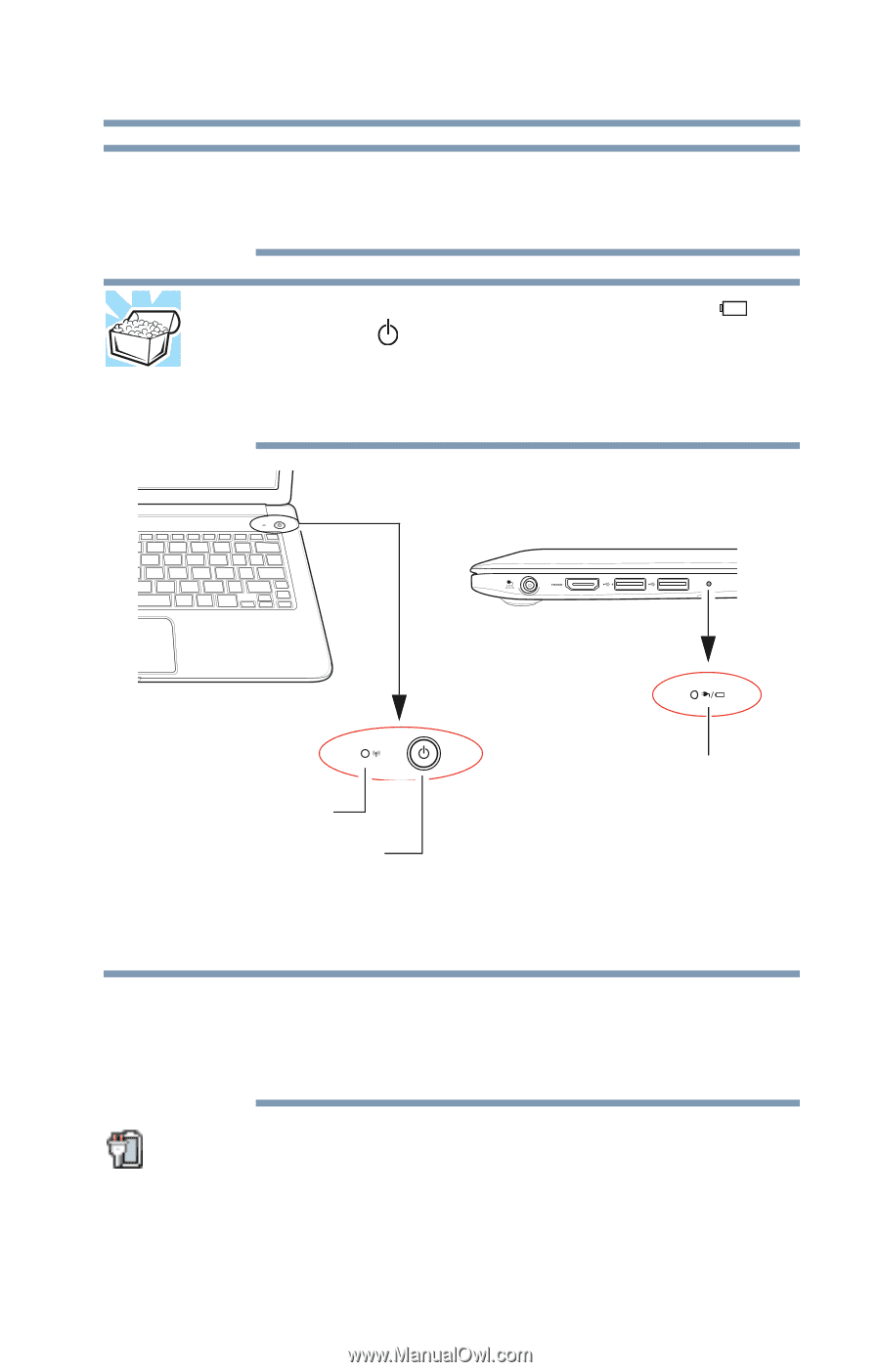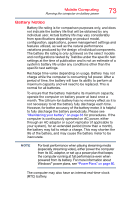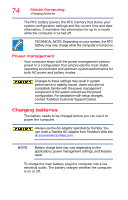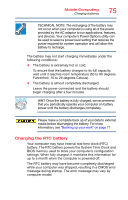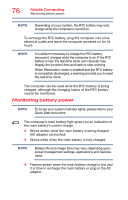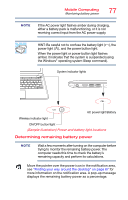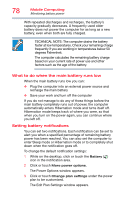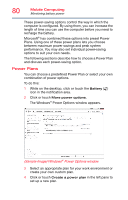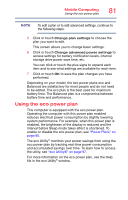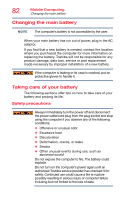Toshiba KIRAbook 13 i7SC Touch KIRAbook Windows 8.1 User’s Guide - Page 77
Determining remaining battery power, Sample Illustration Power and battery light locations
 |
View all Toshiba KIRAbook 13 i7SC Touch manuals
Add to My Manuals
Save this manual to your list of manuals |
Page 77 highlights
Mobile Computing Monitoring battery power 77 NOTE If the AC power light flashes amber during charging, either a battery pack is malfunctioning, or it is not receiving correct input from the AC power supply. HINT: Be careful not to confuse the battery light ( ), the power light ( ), and the power button light. When the power light or power button light flashes amber, it indicates that the system is suspended (using the Windows® operating system Sleep command). System indicator lights AC power light/Battery Wireless indicator light ON/OFF button/light (Sample Illustration) Power and battery light locations Determining remaining battery power NOTE Wait a few moments after turning on the computer before trying to monitor the remaining battery power. The computer needs this time to check the battery's remaining capacity and perform its calculations. Move the pointer over the power icon in the notification area, see "Finding your way around the desktop" on page 87 for more information on the notification area. A pop-up message displays the remaining battery power as a percentage.