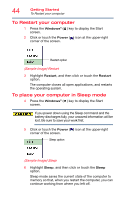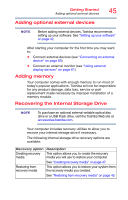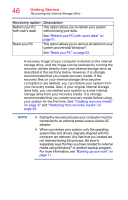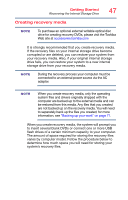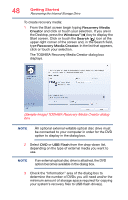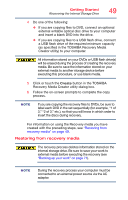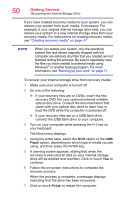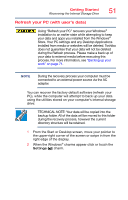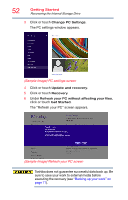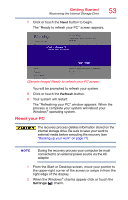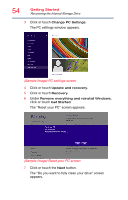Toshiba KIRAbook 13 i7SC Touch KIRAbook Windows 8.1 User’s Guide - Page 49
Restoring from recovery media, 2 of 3, etc., so that you will know in which order
 |
View all Toshiba KIRAbook 13 i7SC Touch manuals
Add to My Manuals
Save this manual to your list of manuals |
Page 49 highlights
Getting Started Recovering the Internal Storage Drive 49 4 Do one of the following: ❖ If you are copying files to DVD, connect an optional external writable optical disc drive to your computer and insert a blank DVD into the drive. ❖ If you are copying files to a USB flash drive, connect a USB flash drive of the required minimum capacity (as specified in the TOSHIBA Recovery Media Creator utility) to your computer. All information stored on your DVDs or USB flash drive(s) will be erased during the process of creating the recovery media. Be sure to save the information stored on your external media to another storage device before executing this procedure, or use blank media. 5 Click or touch the Create button in the TOSHIBA Recovery Media Creator utility dialog box. 6 Follow the on-screen prompts to complete the copy process. NOTE If you are copying the recovery files to DVDs, be sure to label each DVD in the set sequentially (for example, "1 of 3," "2 of 3," etc.), so that you will know in which order to insert the discs during recovery. For information on using the Recovery media you have created with the preceding steps, see "Restoring from recovery media" on page 49. Restoring from recovery media The recovery process deletes information stored on the internal storage drive. Be sure to save your work to external media before executing the recovery (see "Backing up your work" on page 71). NOTE During the recovery process your computer must be connected to an external power source via the AC adaptor.