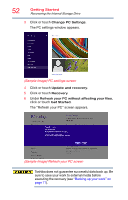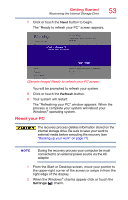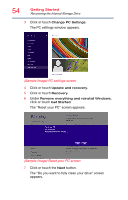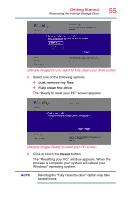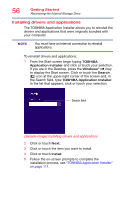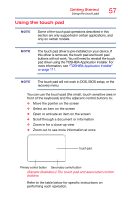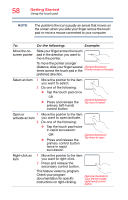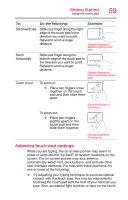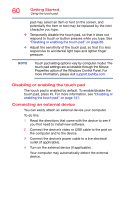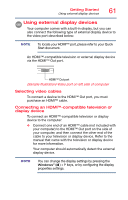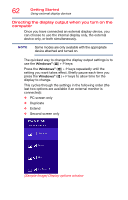Toshiba KIRAbook 13 i7SC Touch KIRAbook Windows 8.1 User’s Guide - Page 57
Using the touch pad, Sample Illustration The touch pad and associated control, buttons
 |
View all Toshiba KIRAbook 13 i7SC Touch manuals
Add to My Manuals
Save this manual to your list of manuals |
Page 57 highlights
Getting Started Using the touch pad 57 Using the touch pad NOTE Some of the touch pad operations described in this section are only supported in certain applications, and only on certain models. NOTE The touch pad driver is pre-installed on your device. If this driver is removed, the touch pad and touch pad buttons will not work. You will need to reinstall the touch pad driver using the TOSHIBA Application Installer. For more information, see "TOSHIBA Application Installer" on page 111. NOTE The touch pad will not work in DOS, BIOS setup, or the recovery menu. You can use the touch pad (the small, touch-sensitive area in front of the keyboard) and the adjacent control buttons to: ❖ Move the pointer on the screen ❖ Select an item on the screen ❖ Open or activate an item on the screen ❖ Scroll through a document or information ❖ Zoom in for a close-up view ❖ Zoom out to see more information at once Touch pad Primary control button Secondary control button (Sample Illustration) The touch pad and associated control buttons Refer to the table below for specific instructions on performing each operation.