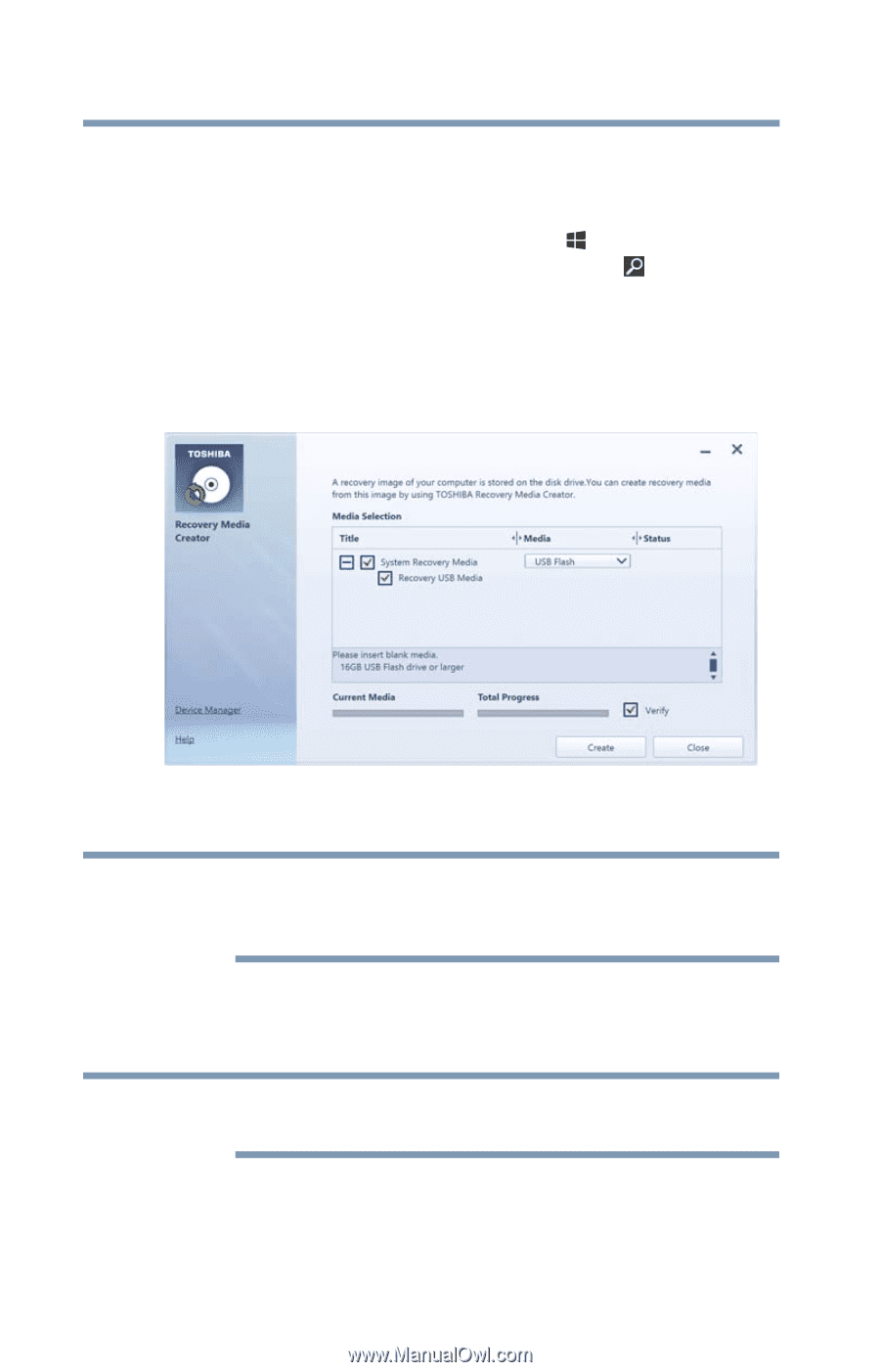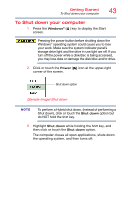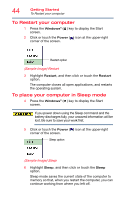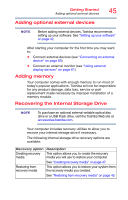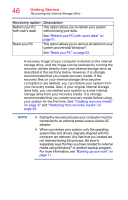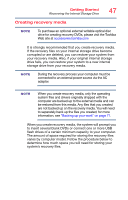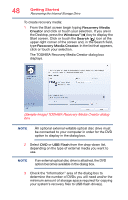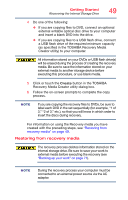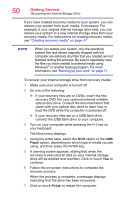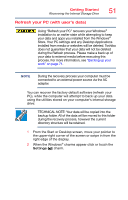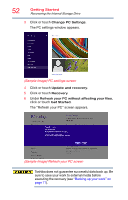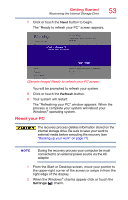Toshiba KIRAbook 13 i7SC Touch KIRAbook Windows 8.1 User’s Guide - Page 48
Sample Image TOSHIBA Recovery Media Creator dialog
 |
View all Toshiba KIRAbook 13 i7SC Touch manuals
Add to My Manuals
Save this manual to your list of manuals |
Page 48 highlights
48 Getting Started Recovering the Internal Storage Drive To create recovery media: 1 From the Start screen begin typing Recovery Media Creator and click or touch your selection. If you are in the Desktop, press the Windows® ( ) key to display the Start screen. Click or touch the Search ( ) icon at the upper-right corner of the screen and, in the Search field, type Recovery Media Creator. In the list that appears, click or touch your selection. The TOSHIBA Recovery Media Creator dialog box displays. (Sample Image) TOSHIBA Recovery Media Creator dialog box NOTE An optional external writable optical disc drive must be connected to your computer in order for the DVD option to display in the dialog box. 2 Select DVD or USB Flash from the drop-down list, depending on the type of external media you want to use. NOTE If an external optical disc drive is attached, the DVD option becomes available in the dialog box. 3 Check the "Information" area of the dialog box to determine the number of DVDs you will need and/or the minimum amount of storage space required for copying your system's recovery files to USB flash drive(s).