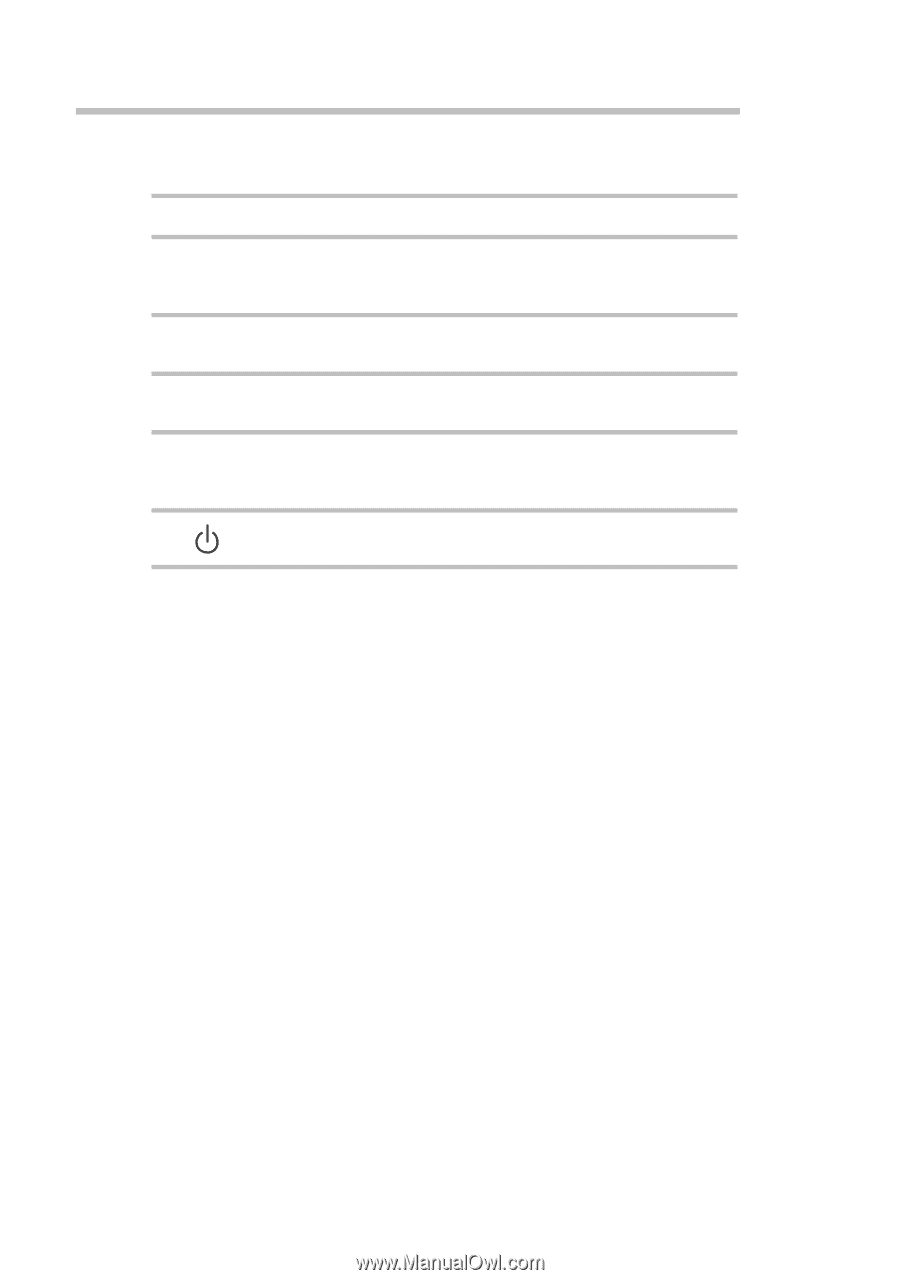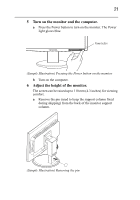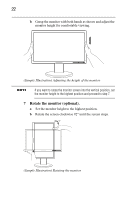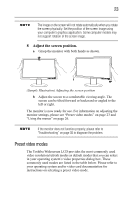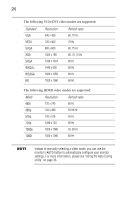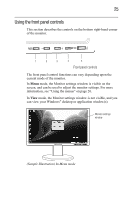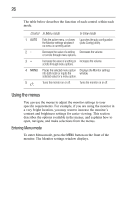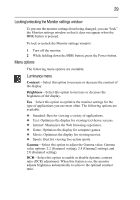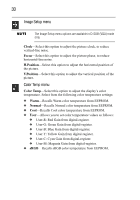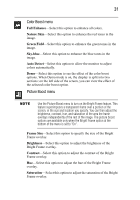Toshiba PA3769A-1LCH LCD Monitor 23.6 inch HD LCD Monitor User Manual - Page 26
Using the menus
 |
View all Toshiba PA3769A-1LCH LCD Monitor manuals
Add to My Manuals
Save this manual to your list of manuals |
Page 26 highlights
26 The table below describes the function of each control within each mode. Control In Menu mode In View mode 1 AUTO Exits the active menu, or closes the Monitor settings window if no menu is currently active. Launches the auto configuration (Auto Config) utility. 2- Decreases the value of a setting Decreases the volume. or scrolls through menu options. 3+ Increases the value of a setting or Increases the volume. scrolls through menu options. 4 MENU Places the selected menu option Displays the Monitor settings into Edit mode or inputs the window. selected value for a menu option. 5 Turns the monitor on or off. Turns the monitor on or off. Using the menus You can use the menus to adjust the monitor settings to your specific requirements. For example, if you are using the monitor in a very bright location, you may want to increase the monitor's contrast and brightness settings for easier viewing. This section describes the options available in the menus, and explains how to open, navigate, and make selections from the menus. Entering Menu mode To enter Menu mode, press the MENU button on the front of the monitor. The Monitor settings window displays.