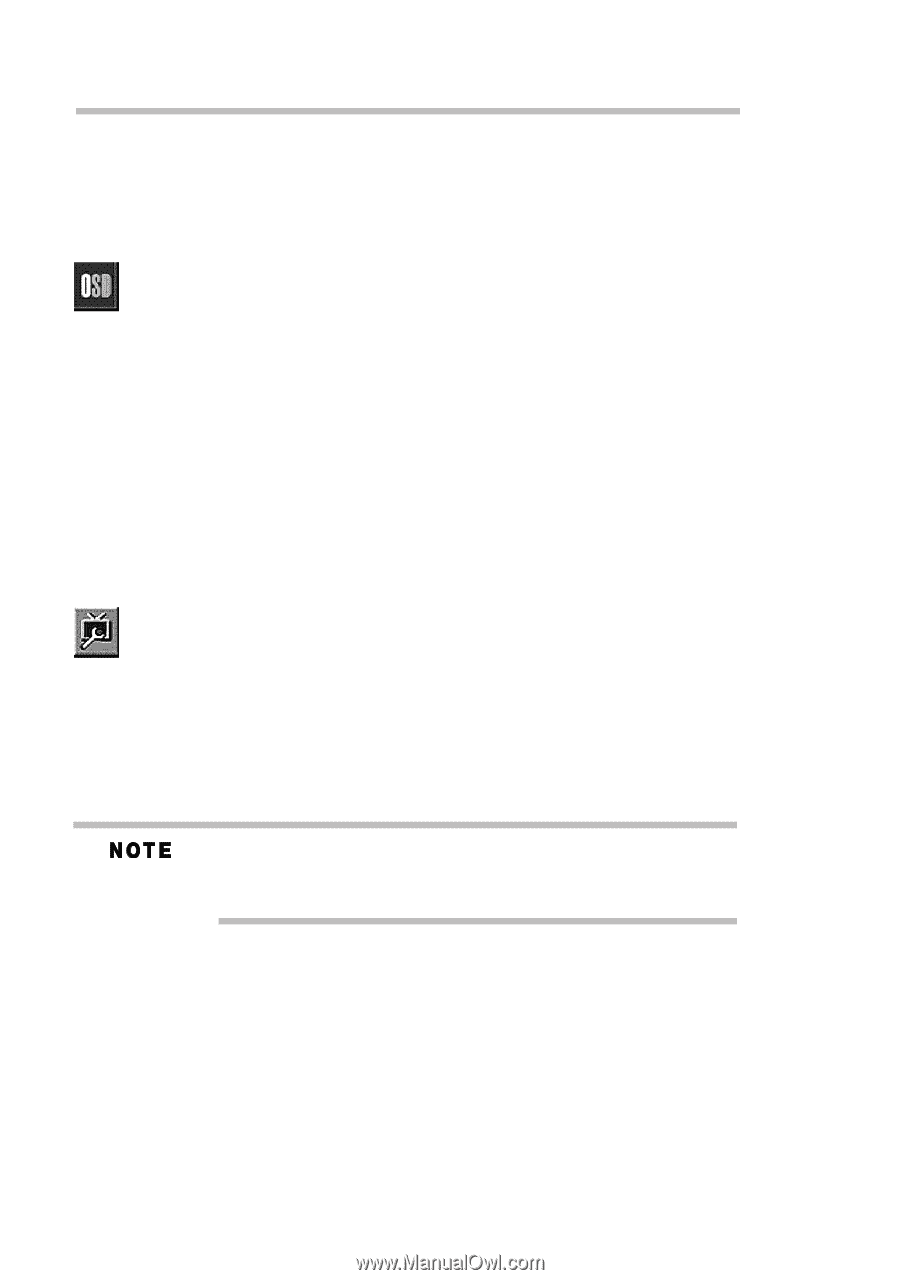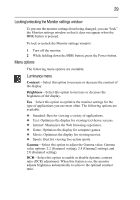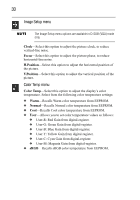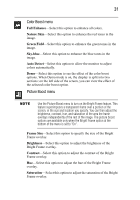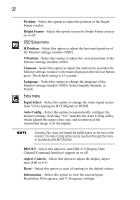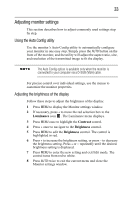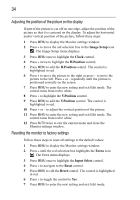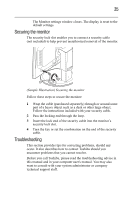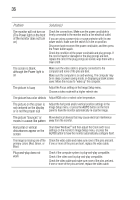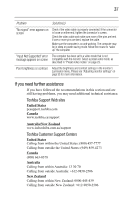Toshiba PA3769A-1LCH LCD Monitor 23.6 inch HD LCD Monitor User Manual - Page 32
OSD Setup menu, Extra menu
 |
View all Toshiba PA3769A-1LCH LCD Monitor manuals
Add to My Manuals
Save this manual to your list of manuals |
Page 32 highlights
32 Position-Select this option to adjust the position of the Bright Frame overlay. Bright Frame-Select this option to turn the Bright Frame overlay on or off. OSD Setup menu H.Position-Select this option to adjust the horizontal position of the Monitor settings window (OSD). V.Position-Select this option to adjust the vertical position of the Monitor settings window (OSD). Timeout-Select this option to adjust the interval (in seconds) the Monitor settings window will remain displayed after the last button press. The default setting is 15 seconds. Language-Select this option to change the language of the Monitor settings window (OSD). Select English, Spanish, or French. Extra menu Input Select-Select this option to change the video signal source from VGA (Analog) to DVI (Digital) or HDMI. Auto Config-Select this option to automatically configure the monitor settings. Selecting "Yes" launches the Auto Config utility, which adjusts the aspect ratio, size, and resolution of the transmitted image to fit the display. Selecting "No" does not disable the AUTO button on the front of the monitor. The Auto Config utility can be launched through the menu or by pressing the AUTO button. DDC/CI-Select this option to turn DDC/CI (Display Data Channel/Command Interface) support on or off. Aspect Control-Select this option to adjust the display aspect ratio (Full or 4:3). Reset-Select this option to reset all settings to the default values. Information-Select this option to view the current Input, Resolution, H.Frequency, and V. Frequency settings.