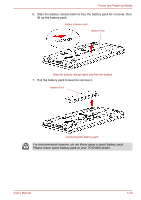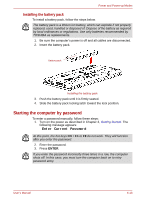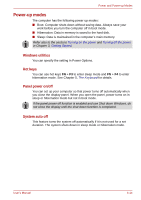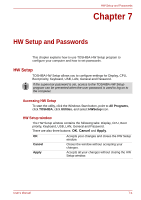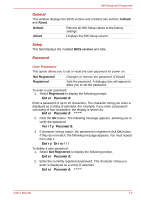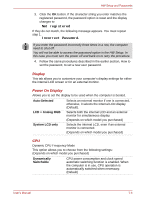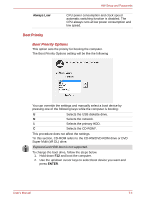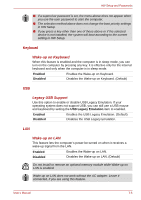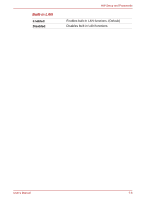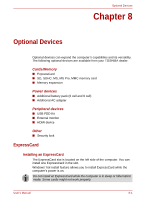Toshiba PSLD8U-01601E User Manual - Page 106
Display, Power On Display, Not registered, Incorrect Password.
 |
View all Toshiba PSLD8U-01601E manuals
Add to My Manuals
Save this manual to your list of manuals |
Page 106 highlights
HW Setup and Passwords 3. Click the OK button. If the character string you enter matches the registered password, the password option is reset and the display changes to: Not registered If they do not match, the following message appears. You must repeat step 1. Incorrect Password. If you enter the password incorrectly three times in a row, the computer need to shut off. You will not be able to access the password option in the HW Setup. In this case you must turn the power off and back on to retry the procedure. 4. Follow the same procedures described in the earlier section, How to set the password, to set a new user password. Display This tab allows you to customize your computer's display settings for either the internal LCD screen or for an external monitor. Power On Display Allows you to set the display to be used when the computer is booted. Auto-Selected Selects an external monitor if one is connected, otherwise, it selects the internal LCD display (Default). LCD + Analog RGB Selects both the internal LCD and an external monitor for simultaneous display. (Depends on which model you purchased) System LCD only Selects the internal LCD, even if an external monitor is connected. (Depends on which model you purchased) CPU Dynamic CPU Frequency Mode This option allows you to choose from the following settings: (Depends on which model you purchased) Dynamically Switchable CPU power consumption and clock speed automatic switching function is enabled. When the computer is in use, CPU operation is automatically switched when necessary. (Default) User's Manual 7-3