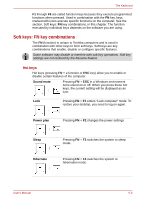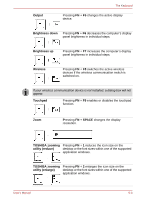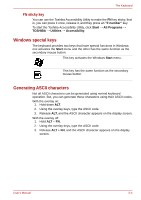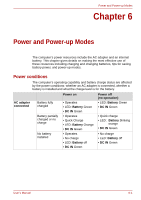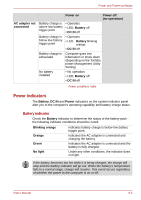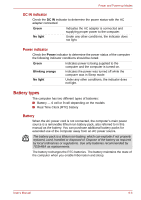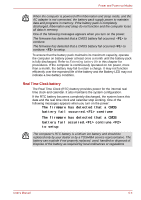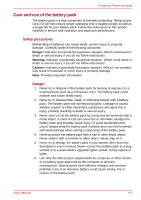Toshiba PSLD8U-01601E User Manual - Page 89
Windows special keys, Generating ASCII characters, FN sticky key
 |
View all Toshiba PSLD8U-01601E manuals
Add to My Manuals
Save this manual to your list of manuals |
Page 89 highlights
The Keyboard FN sticky key You can use the Toshiba Accessibility Utility to make the FN key sticky, that is, you can press it once, release it, and they press an "F number" key. To start the Toshiba Accessibility Utility, click Start ÷ All Programs ÷ TOSHIBA ÷ Utilities ÷ Accessibility. Windows special keys The keyboard provides two keys that have special functions in Windows: one activates the Start menu and the other has the same function as the secondary mouse button. This key activates the Windows Start menu. This key has the same function as the secondary mouse button. Generating ASCII characters Not all ASCII characters can be generated using normal keyboard operation. But, you can generate these characters using their ASCII codes. With the overlay on: 1. Hold down ALT. 2. Using the overlay keys, type the ASCII code. 3. Release ALT, and the ASCII character appears on the display screen. With the overlay off: 1. Hold ALT + FN. 2. Using the overlay keys, type the ASCII code. 3. Release ALT + FN, and the ASCII character appears on the display screen. User's Manual 5-4