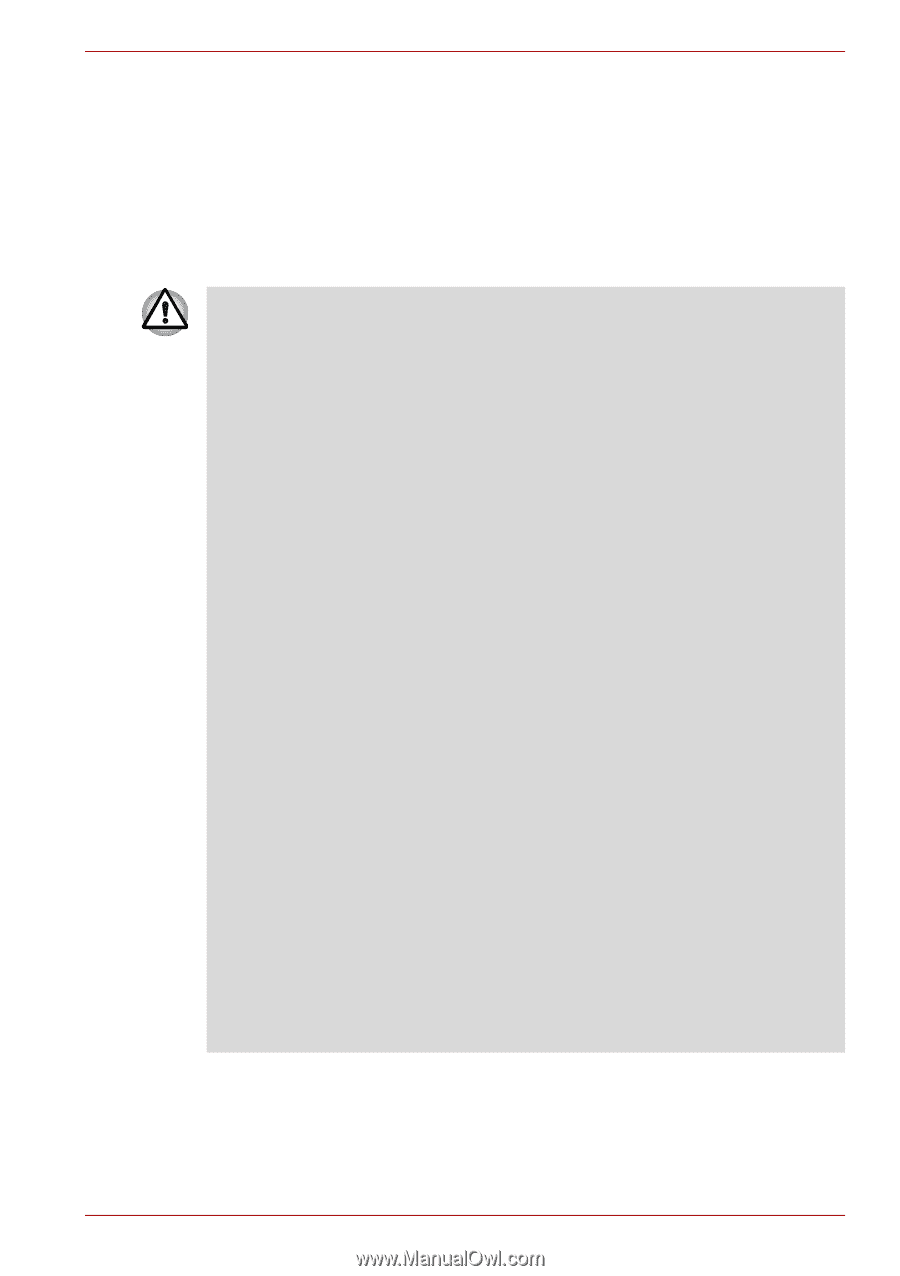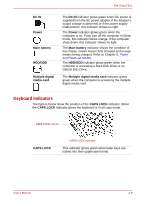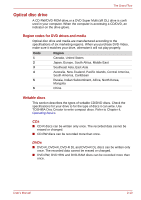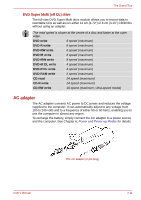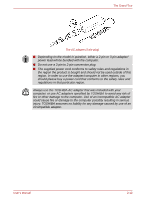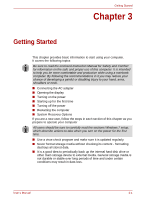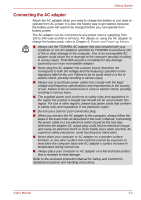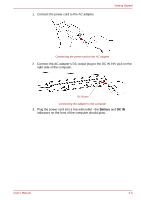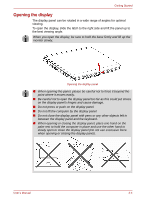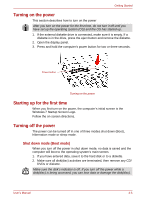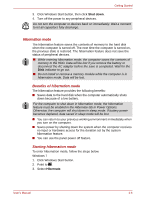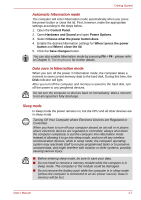Toshiba PSLD8U-01601E User Manual - Page 50
Connecting the AC adapter, Power and Power-up Modes
 |
View all Toshiba PSLD8U-01601E manuals
Add to My Manuals
Save this manual to your list of manuals |
Page 50 highlights
Getting Started Connecting the AC adapter Attach the AC adapter when you need to charge the battery or you want to operate from AC power. It is also the fastest way to get started, because the battery pack will need to be charged before you can operate from battery power. The AC adapter can be connected to any power source supplying from 100 to 240 volts and 50 or 60 hertz. For details on using the AC adapter to charge the battery pack, refer to Chapter 6, Power and Power-up Modes. ■ Always use the TOSHIBA AC adapter that was included with your computer or use AC adapters specified by TOSHIBA to avoid any risk of fire or other damage to the computer. Use of an incompatible AC adapter could cause fire or damage to the computer possibly resulting in serious injury. TOSHIBA assumes no liability for any damage caused by use of an incompatible adapter. ■ Never plug the AC adapter into a power source that does not correspond to both the voltage and the frequency specified on the regulatory label of the unit. Failure to do so could result in a fire or electric shock, possibly resulting in serious injury. ■ Always use or purchase power cables that comply with the legal voltage and frequency specifications and requirements in the country of use. Failure to do so could result in a fire or electric shock, possibly resulting in serious injury. ■ The supplied power cord conforms to safety rules and regulations in the region the product is bought and should not be used outside this region. For use in other regions, please buy power cords that conform to safety rules and regulations in the particular region. ■ Do not use a 3-pin to 2-pin conversion plug. ■ When you connect the AC adapter to the computer, always follow the steps in the exact order as described in the User's Manual. Connecting the power cable to a live electrical outlet should be the last step otherwise the adapter DC output plug could hold an electrical charge and cause an electrical shock or minor bodily injury when touched. As a general safety precaution, avoid touching any metal parts. ■ Never place your computer or AC adapter on a wooden surface, furniture, or any other surface that could be marred by exposure to heat since the computer base and AC adapter's surface increase in temperature during normal use. ■ Always place your computer or AC adapter on a flat and hard surface that is resistant to heat damage. Refer to the enclosed Instruction Manual for Safety and Comfort for detailed precautions and handling instructions. User's Manual 3-2