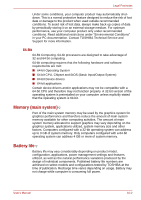Toshiba PSLD8U-01601E User Manual - Page 131
Sound system, Modem, Check Windows Device Manager. Make sure
 |
View all Toshiba PSLD8U-01601E manuals
Add to My Manuals
Save this manual to your list of manuals |
Page 131 highlights
Sound system Problem No sound is heard Troubleshooting Procedure Adjust the volume control dial. Check the software volume settings. Make sure the headphone connection is secure. Check Windows Device Manager. Make sure the sound function is enabled and that settings for I/O address, Interrupt level and DMA are correct for your software and do not conflict with other hardware devices that you may have connected to the computer. If problems persist, contact your dealer. USB Refer also to your USB device's documentation. Problem USB device does not work Procedure Check for a firm cable connection between the USB ports on the computer and the USB device. Make sure the USB device drivers are properly installed. Refer to your Windows documentation for information on checking the drivers. If you are using an operating system that does not support USB, you can still use a USB mouse and/or USB keyboard. If these devices do not work, make sure the USB KB/Mouse Legacy Emulation item in HW Setup is set to Enabled. If problems persist, contact your dealer. Modem Problem Procedure Communication software can't initialize modem Make sure the computer's internal modem settings are correct. Refer to Phone and Modem Options in the Control Panel. You can hear a dial If the call is going through a PBX machine, make tone but can't make a sure the communication application's tone dial call detection feature is disabled. You can also use the ATX command. You place a call, but a Make sure the settings are correct in your connection can't be communications application. made User's Manual 9-11