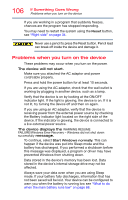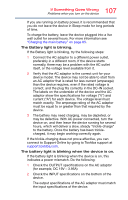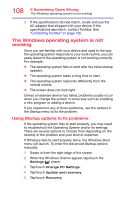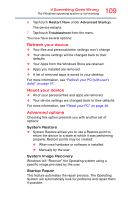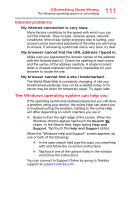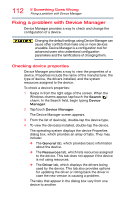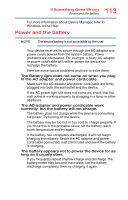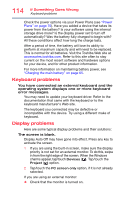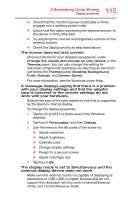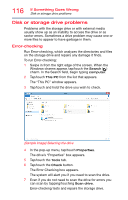Toshiba Portege WT20 Portege WT20-B Series Windows 8.1 User's Guide - Page 111
Internet problems, The Windows operating system can help you, My Internet connection is very slow.
 |
View all Toshiba Portege WT20 manuals
Add to My Manuals
Save this manual to your list of manuals |
Page 111 highlights
111 If Something Goes Wrong The Windows operating system is not working Internet problems My Internet connection is very slow. Many factors contribute to the speed with which you can surf the Internet. They include: network speed, network conditions, time of day (when everyone else is surfing, your access can be slow) and popularity of the sites you are trying to access. If accessing a particular site is very slow, try later. My browser cannot find the URL address I typed in. Make sure you separated the domain names of the address with the forward slash (/). Check the spelling of each name and the syntax of the address carefully. A single incorrect letter or missed character will make it impossible for your browser to locate the site. My browser cannot find a site I bookmarked. The World Wide Web is constantly changing. A site you bookmarked yesterday may not be available today or its server may be down for temporary repair. Try again later. The Windows operating system can help you If the operating system has started properly but you still have a problem using your device, the online Help can assist you in troubleshooting the problem. Getting to the online Help will differ depending on which interface you are in: ❖ Swipe in from the right edge of the screen. When the Windows charms appear, tap/touch the Search ( ) charm. In the Search field, begin typing Help and Support. Tap/touch the Help and Support option. When the "Windows Help and Support" screen appears, do one or both of the following: ❖ In the open search field type the topic you need help with and follow the on-screen instructions ❖ Tap/touch one of the options listed in the window and follow the instructions You can connect to Support Online by going to Toshiba support at support.toshiba.com.