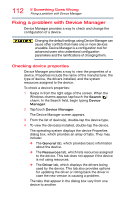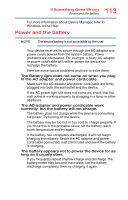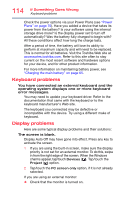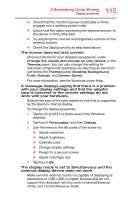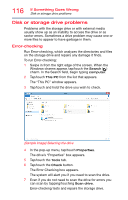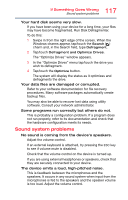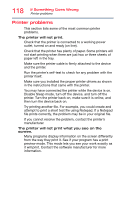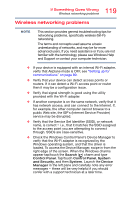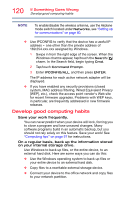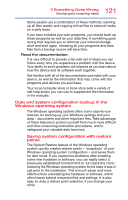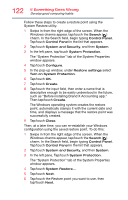Toshiba Portege WT20 Portege WT20-B Series Windows 8.1 User's Guide - Page 117
Sound system problems, The Optimize Drives window appears.
 |
View all Toshiba Portege WT20 manuals
Add to My Manuals
Save this manual to your list of manuals |
Page 117 highlights
117 If Something Goes Wrong Sound system problems Your hard disk seems very slow. If you have been using your device for a long time, your files may have become fragmented. Run Disk Defragmenter. To do this: 1 Swipe in from the right edge of the screen. When the Windows charms appear, tap/touch the Search ( ) charm and, in the Search field, type Defragment. 2 Tap/touch Defragment and Optimize Drives. The "Optimize Drives" window appears. 3 In the "Optimize Drives" menu tap/touch the drive you wish to defragment. 4 Tap/touch the Optimize button. The system will display the status as it optimizes and defragments the drive. Your data files are damaged or corrupted. Refer to your software documentation for file recovery procedures. Many software packages automatically create backup files. You may also be able to recover lost data using utility software. Consult your network administrator. Some programs run correctly but others do not. This is probably a configuration problem. If a program does not run properly, refer to its documentation and check that the hardware configuration meets its needs. Sound system problems No sound is coming from the device's speakers. Adjust the volume control. If an external keyboard is attached, try pressing the ESC key to see if volume mute is disabled. Check that the volume control on the device is turned up. If you are using external headphones or speakers, check that they are securely connected to your device. The device emits a loud, high-pitched noise. This is feedback between the microphones and the speakers. It occurs in any sound system when input from the microphones is fed to the speakers and the speaker volume is too loud. Adjust the volume control.