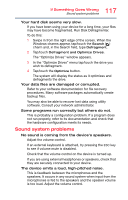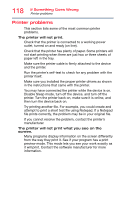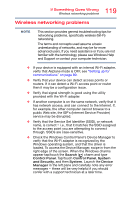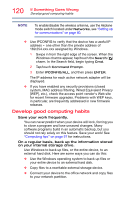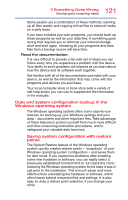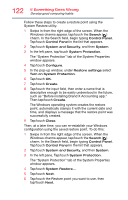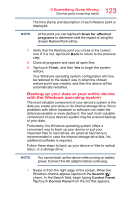Toshiba Portege WT20 Portege WT20-B Series Windows 8.1 User's Guide - Page 122
The System Protection tab of the System Properties, System Restore utility
 |
View all Toshiba Portege WT20 manuals
Add to My Manuals
Save this manual to your list of manuals |
Page 122 highlights
122 If Something Goes Wrong Develop good computing habits Follow these steps to create a restore point using the System Restore utility: 1 Swipe in from the right edge of the screen. When the Windows charms appear, tap/touch the Search ( ) charm. In the Search field, begin typing Control Panel. Tap/touch Control Panel in the list that appears. 2 Tap/touch System and Security, and then System. 3 In the left pane, tap/touch System Protection. The "System Protection" tab of the System Properties window appears. 4 Tap/touch Configure. 5 In the pop-up window, under Restore settings select Turn on System Protection. 6 Tap/touch OK. 7 Tap/touch Create. 8 Tap/touch the input field, then enter a name that is descriptive enough to be easily understood in the future, such as "Before installing Brand X Accounting app." Then tap/touch Create. The Windows operating system creates the restore point, automatically stamps it with the current date and time, and displays a message that the restore point was successfully created. 9 Tap/touch Close. Then, at a later time, you can re-establish your Windows configuration using the saved restore point. To do this: 1 Swipe in from the right edge of the screen. When the Windows charms appear, tap/touch the Search ( ) charm. In the Search field, begin typing Control Panel. Tap/touch Control Panel in the list that appears. 2 Tap/touch System and Security, and then System. 3 In the left pane, Tap/touch System Protection. The "System Protection" tab of the System Properties window appears. 4 Tap/touch System Restore... 5 Tap/touch Next. 6 Tap/touch the Restore point you want to use, then tap/touch Next.