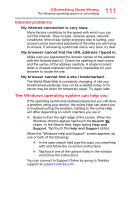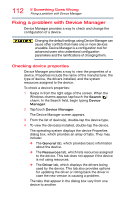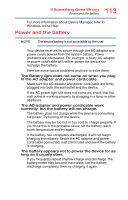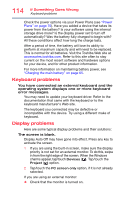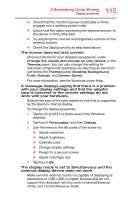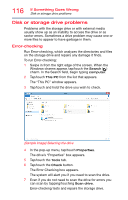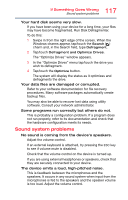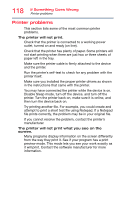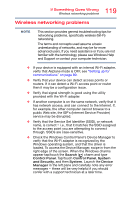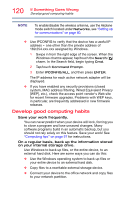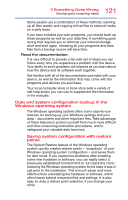Toshiba Portege WT20 Portege WT20-B Series Windows 8.1 User's Guide - Page 116
Disk or storage drive problems, Error-checking, Sample Image Selecting the drive
 |
View all Toshiba Portege WT20 manuals
Add to My Manuals
Save this manual to your list of manuals |
Page 116 highlights
116 If Something Goes Wrong Disk or storage drive problems Disk or storage drive problems Problems with the storage drive or with external media usually show up as an inability to access the drive or as sector errors. Sometimes a drive problem may cause one or more files to appear to have garbage in them. Error-checking Run Error-checking, which analyzes the directories and files on the storage drive and repairs any damage it finds. To run Error-checking: 1 Swipe in from the right edge of the screen. When the Windows charms appear, tap/touch the Search ( ) charm. In the Search field, begin typing computer. 2 Tap/touch This PC from the list that appears. The "This PC" window appears. 3 Tap/touch and hold the drive you wish to check. (Sample Image) Selecting the drive 4 In the pop-up menu, tap/touch Properties. The drive's "Properties" box appears. 5 Tap/touch the Tools tab. 6 Tap/touch the Check button. The Error Checking box appears. The system will alert you if you need to scan the drive. 7 Even if you do not need to scan the drive for errors you can scan by tapping/touching Scan drive. Error-checking tests and repairs the storage drive.