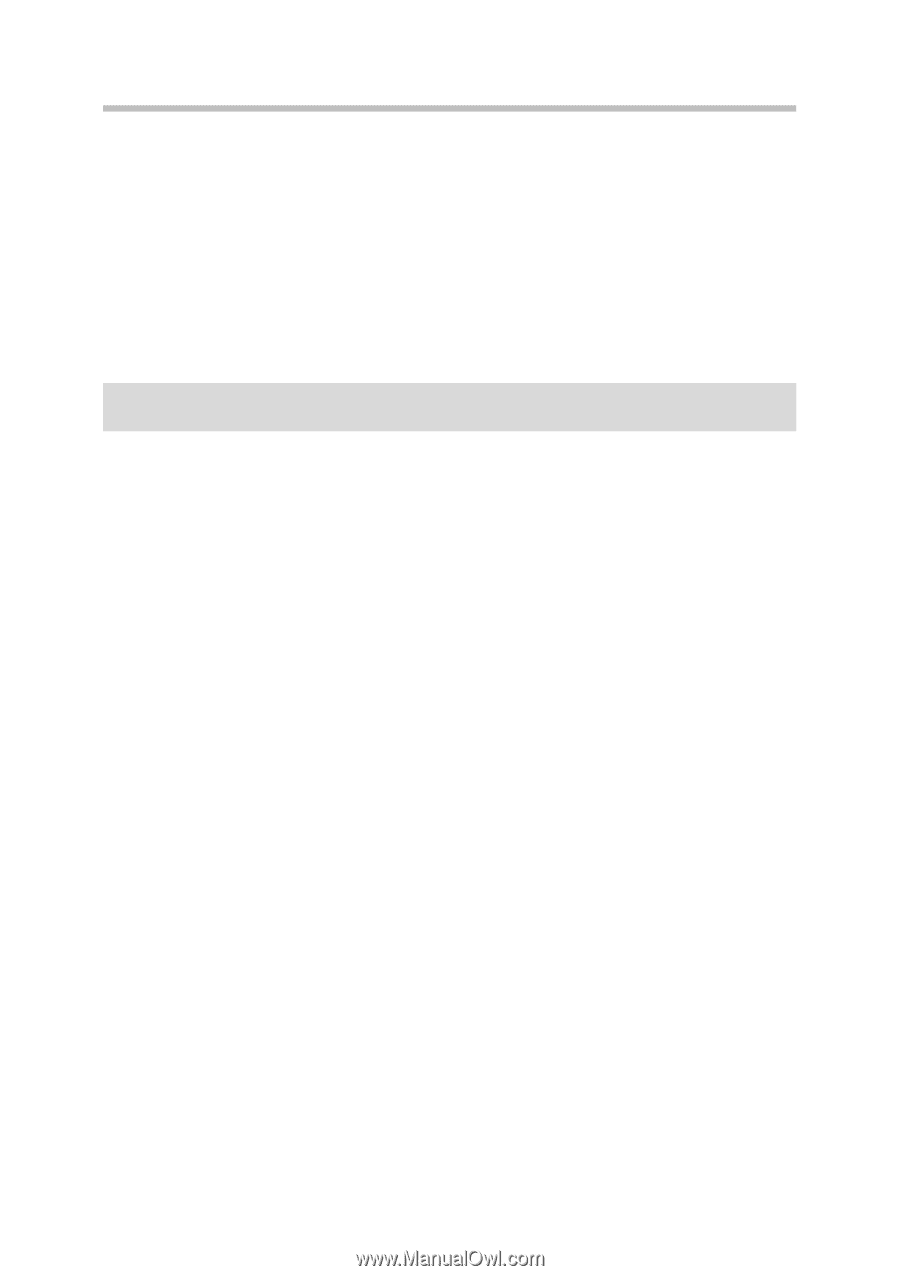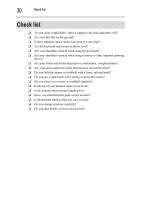Toshiba Portege X20W-D PRT13U-01H004 Portege X20W-D Series Users Guide English - Page 153
Computer User Comfort, Recommendations
 |
View all Toshiba Portege X20W-D PRT13U-01H004 manuals
Add to My Manuals
Save this manual to your list of manuals |
Page 153 highlights
26 Good Working Posture Computer User Comfort Recommendations Good Working Posture ❖ Adjust your chair height: your feet should be flat on the floor and the bottom of your thighs should be evenly supported by the seat. If your feet cannot reach the floor, use a foot rest. Avoid pressure points behind the knee or under the thigh. ❖ The space under your desk should be free of clutter so that your legs and feet are not restricted, and you can get close enough to your product and other items that you use frequently. ❖ Adjust the chair back rest: it should match the curve of your back and provide comfortable back support. ❖ Adjust the chair arm rests: they should be about the same height as the keyboard and comfortably support your arms, allowing your shoulders to relax. ❖ When using the keyboard, it should be centered in front of you. ❖ The keyboard and pointing device should be close to your elbow level. The keyboard should be flat so that your wrists are straight when typing. However, if the product is on a worksurface that is above your elbow height you may need to slope the product to keep your wrists straight. ❖ Work with relaxed shoulders. ❖ When typing, keep your wrists straight and try not to rest your wrists on the product. Support your arms on your forearm area. The forearms can be supported by the chair arm supports or the desk surface. ❖ The product display should be tilted so that the image on the screen is clear. ❖ Avoid glare: position the product so that light sources (lamps or windows) do not shine or reflect directly into your eyes. Place the product display away from bright light sources or reduce the light intensity from windows by using blinds. Glare on the product display may cause eye strain, eye fatigue or headaches. ❖ Certain product displays (e.g., displays on the Qosmio®) have a brightness approaching that of a TV device. We recommend that you adjust the