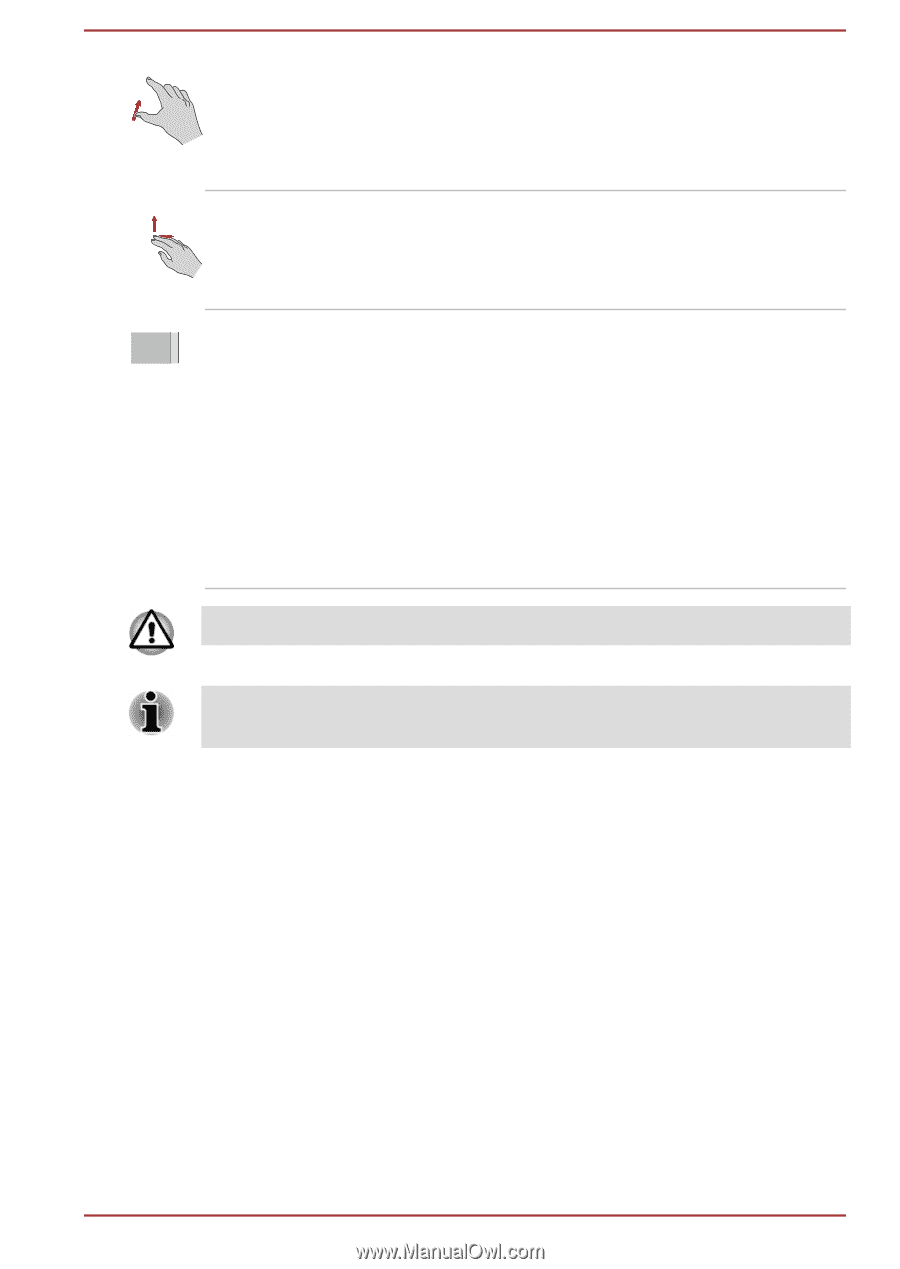Toshiba Portege X20W-D PRT13U-01H004 Portege X20W-D Series Users Guide English - Page 56
Using the Stylus Pen, Pinch or stretch, Two-Finger Scroll, Three-Finger Swipe
 |
View all Toshiba Portege X20W-D PRT13U-01H004 manuals
Add to My Manuals
Save this manual to your list of manuals |
Page 56 highlights
Pinch or stretch Place two or more fingers down on the Touch Pad and move them toward each other (pinch) or away from each other (stretch). This shows different levels of information or visually zooms in or out. Two-Finger Scroll Place two fingers down and slide them vertically or horizontally from anywhere on the Touch Pad. This allows you to operate the scroll bars of a window. Three-Finger Swipe Quickly move in with three fingers together from the edge of the Touch Pad, without pausing when you first touch it. Swipe from the top edge: shows the desktop. Swipe from the bottom edge: views all your open apps in task view. Swipe from the left or right edge: switches between your open apps. Slide your fingers slowly across the Touch Pad to flip through them all. Do not put items on the Touch Pad surface to prevent abnormal action. Some of the Touch Pad operations described in this section are only supported in certain applications. Using the Stylus Pen Some models are equipped with a Stylus Pen. You can use the Stylus Pen to execute actions and enter data. Hold the Stylus Pen in a natural position, and tap, press, or trace on the screen lightly. User's Manual 4-4