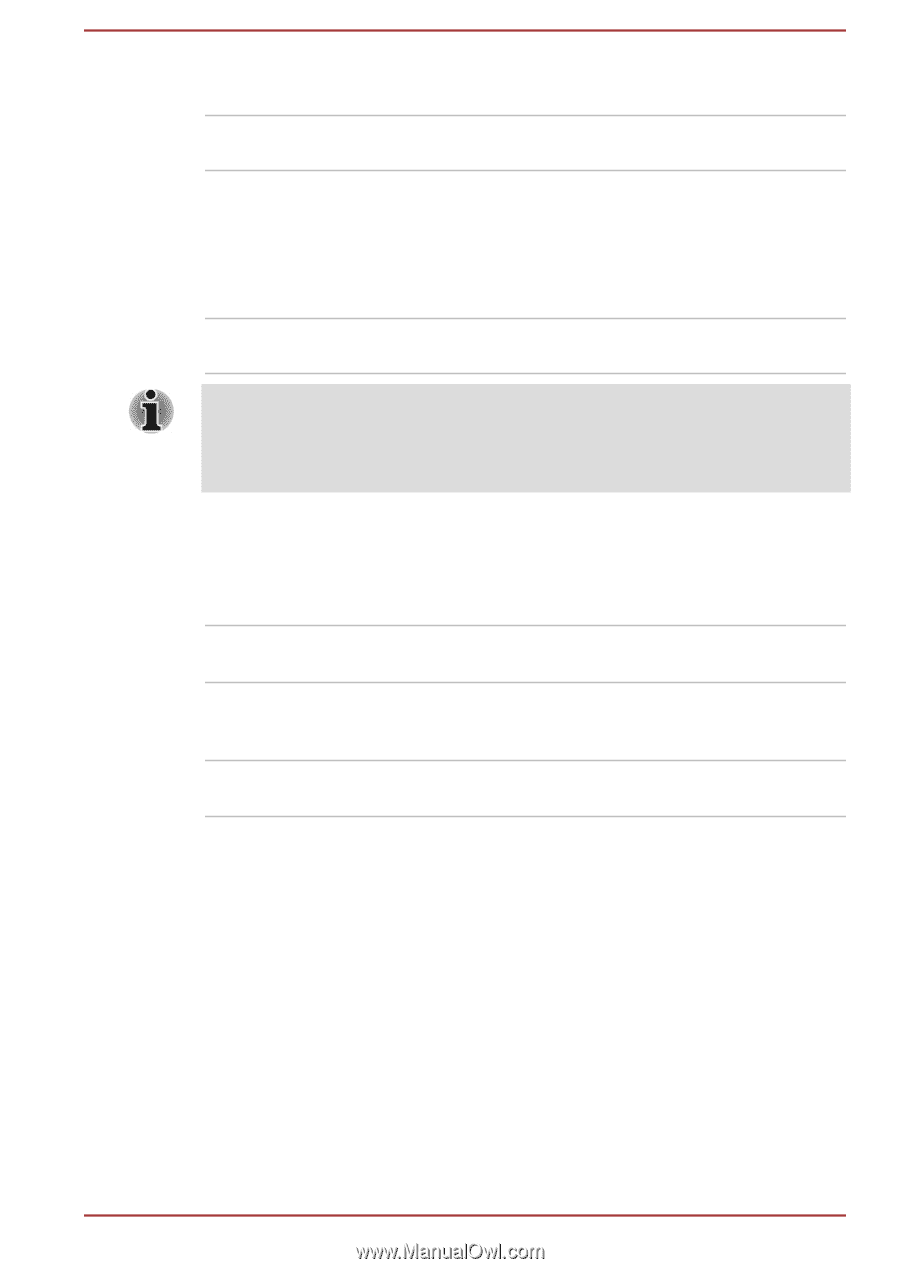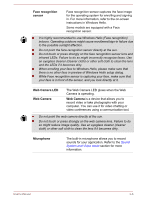Toshiba Portege X20W-D PRT13U-01H004 Portege X20W-D Series Users Guide English - Page 52
Power indicator, Amber, White, Flashing White, No light, Power
 |
View all Toshiba Portege X20W-D PRT13U-01H004 manuals
Add to My Manuals
Save this manual to your list of manuals |
Page 52 highlights
Amber White Flashing White No light Indicates that the AC adaptor is connected and the battery is charging. Indicates that the AC adaptor is connected and the battery is fully charged. Indicates a problem with the computer. Disconnect the AC adaptor for several seconds, and then reconnect the AC adaptor. After that, press the power button. If it still does not operate properly, you should contact your reseller or dealer. Under any other conditions, the indicator does not light. If the battery pack becomes too hot while it is being charged, the charge stops and the DC IN/Battery indicator goes out. When the temperature of the battery pack falls to a normal range, charging will resume. This process occurs regardless of whether the computer's power is on or off. Power indicator Check the Power indicator to determine the power status of the computer. The following indicator conditions should be noted: White Indicates that power is being supplied to the computer, and the computer is turned on. Flashing white Indicates that the computer is in Sleep Mode and that there is sufficient power available (AC adaptor or battery) to maintain this condition. No light Under any other conditions, the indicator does not light. User's Manual 3-11