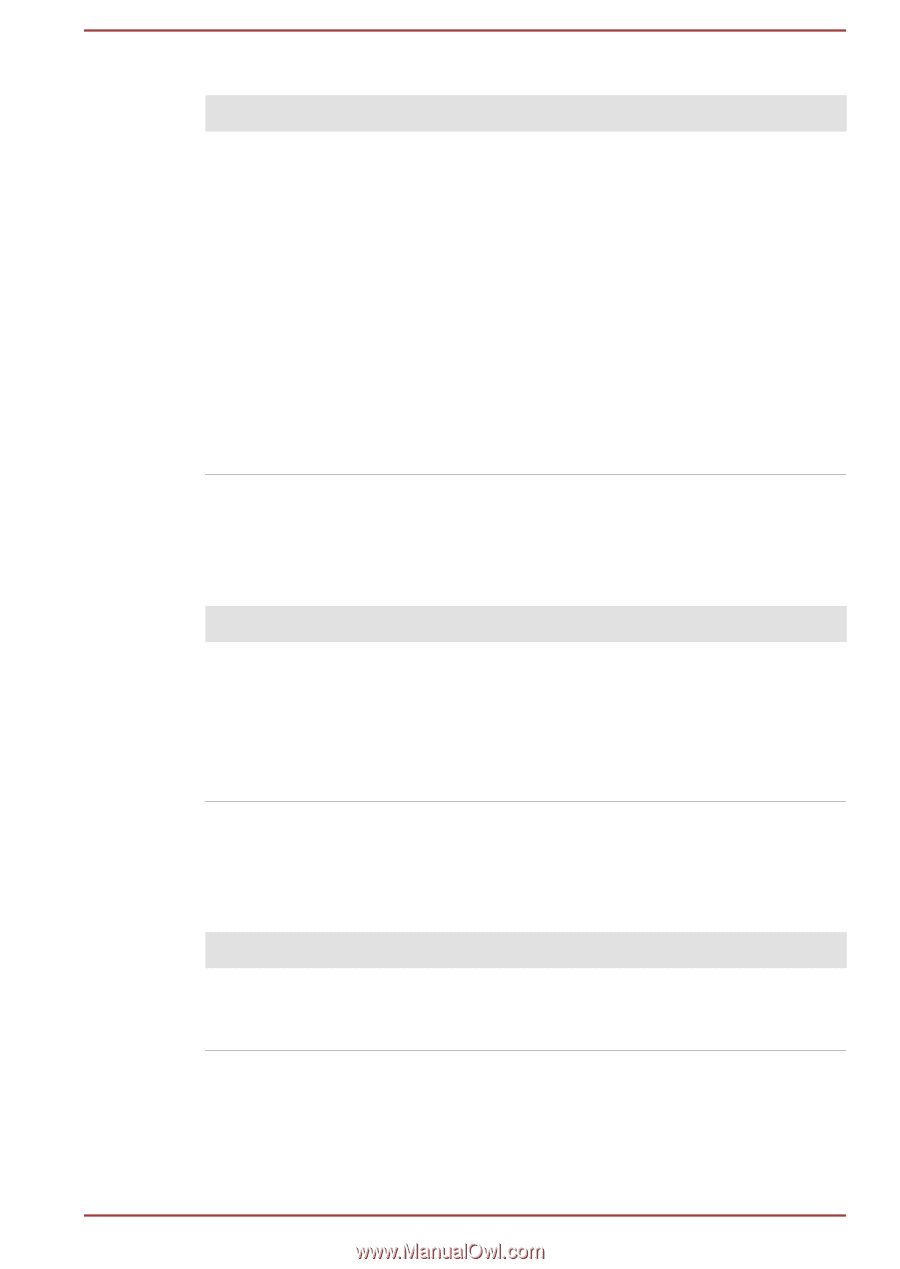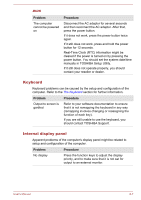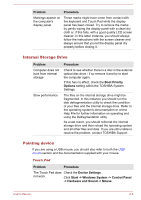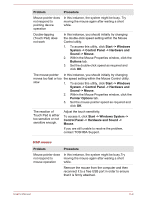Toshiba Portege X20W-D PRT13U-01H004 Portege X20W-D Series Users Guide English - Page 95
Keyboard, Internal display panel, Problem, Procedure
 |
View all Toshiba Portege X20W-D PRT13U-01H004 manuals
Add to My Manuals
Save this manual to your list of manuals |
Page 95 highlights
BIOS Problem The computer cannot be powered on Procedure Disconnect the AC adaptor for several seconds and then reconnect the AC adaptor. After that, press the power button. If it does not work, press the power button twice again. If it still does not work, press and hold the power button for 12 seconds. Real-Time Clock (RTC) information might be cleared if the power is turned on by pressing the power button. You should set the system date/time manually in TOSHIBA Setup Utility. If it still does not operate properly, you should contact your reseller or dealer. Keyboard Keyboard problems can be caused by the setup and configuration of the computer. Refer to the The Keyboard section for further information. Problem Procedure Output to screen is garbled Refer to your software documentation to ensure that it is not remapping the keyboard in any way (remapping involves changing or reassigning the function of each key). If you are still unable to use the keyboard, you should contact TOSHIBA Support. Internal display panel Apparent problems of the computer's display panel might be related to setup and configuration of the computer. Problem Procedure No display Press the function keys to adjust the display priority, and to make sure that it is not set for output to an external monitor. User's Manual 6-7