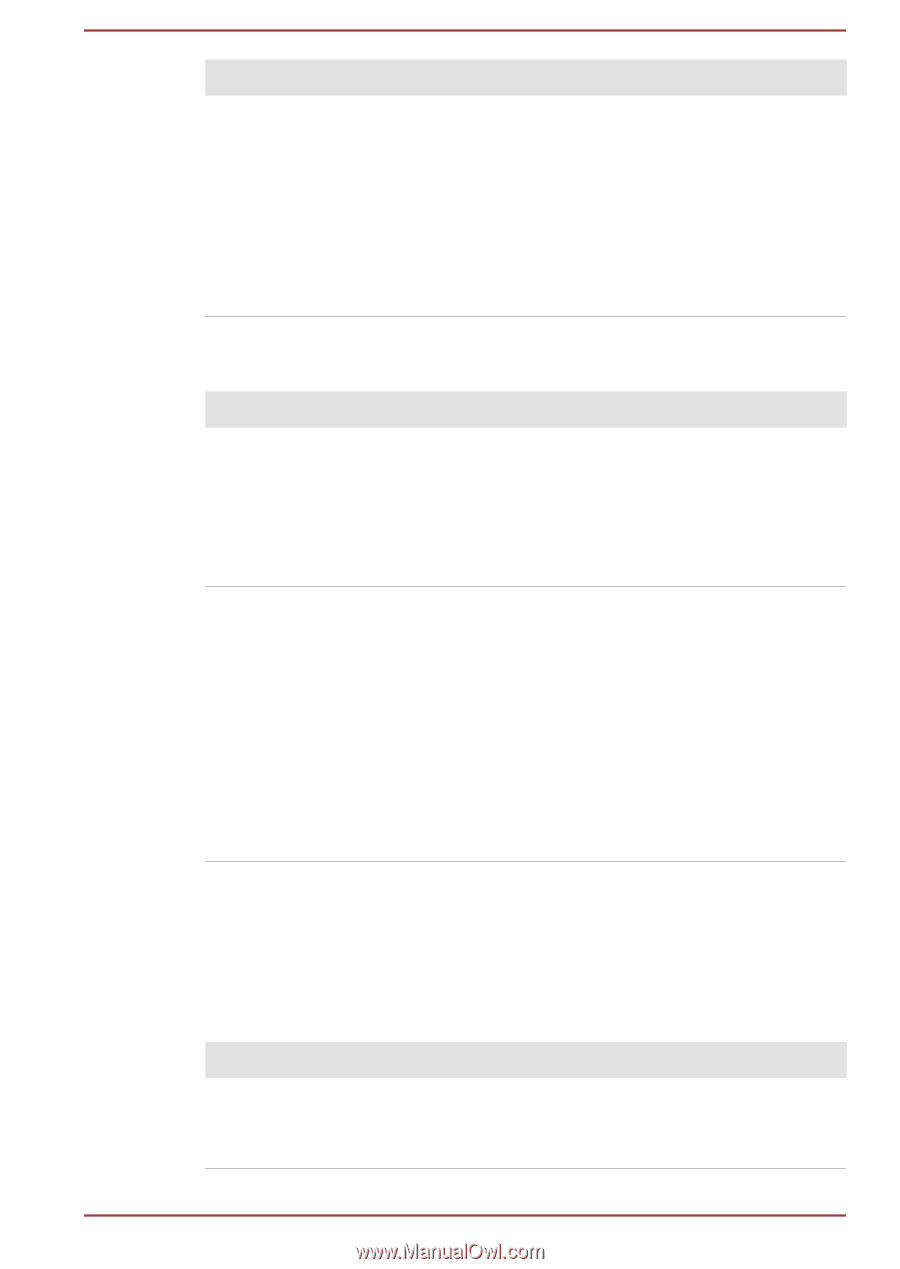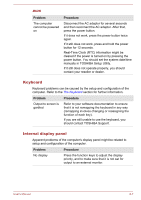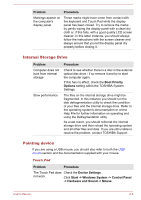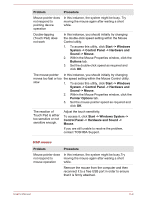Toshiba Portege X20W-D PRT13U-01H004 Portege X20W-D Series Users Guide English - Page 96
Internal Storage Drive, Pointing device, Problem, Procedure, Boot Priority, Options, Device Settings
 |
View all Toshiba Portege X20W-D PRT13U-01H004 manuals
Add to My Manuals
Save this manual to your list of manuals |
Page 96 highlights
Problem Markings appear on the computer's display panel. Procedure These marks might have come from contact with the keyboard and Touch Pad while the display panel has been closed. Try to remove the marks by gently wiping the display panel with a clean dry cloth or, if this fails, with a good quality LCD screen cleaner. In this latter instance, you should always follow the instructions with the screen cleaner and always ensure that you let the display panel dry properly before closing it. Internal Storage Drive Problem Computer does not boot from internal storage Slow performance Procedure Check to see whether there is a disc in the external optical disc drive - if so remove it and try to start the computer again. If this has no effect, check the Boot Priority Options setting within the TOSHIBA System Settings. The files on the internal storage drive might be fragmented. In this instance you should run the disk defragmentation utility to check the condition of your files and the internal storage drive. Refer to the operating system's documentation or online Help File for further information on operating and using the Defragmentation utility. As a last resort, you should reformat the internal storage drive and then reload the operating system and all other files and data. If you are still unable to resolve the problem, contact TOSHIBA Support. Pointing device If you are using a USB mouse, you should also refer to both the USB mouse section and the documentation supplied with your mouse. Touch Pad Problem Procedure The Touch Pad does Check the Device Settings. not work. Click Start -> Windows System -> Control Panel -> Hardware and Sound -> Mouse. User's Manual 6-8