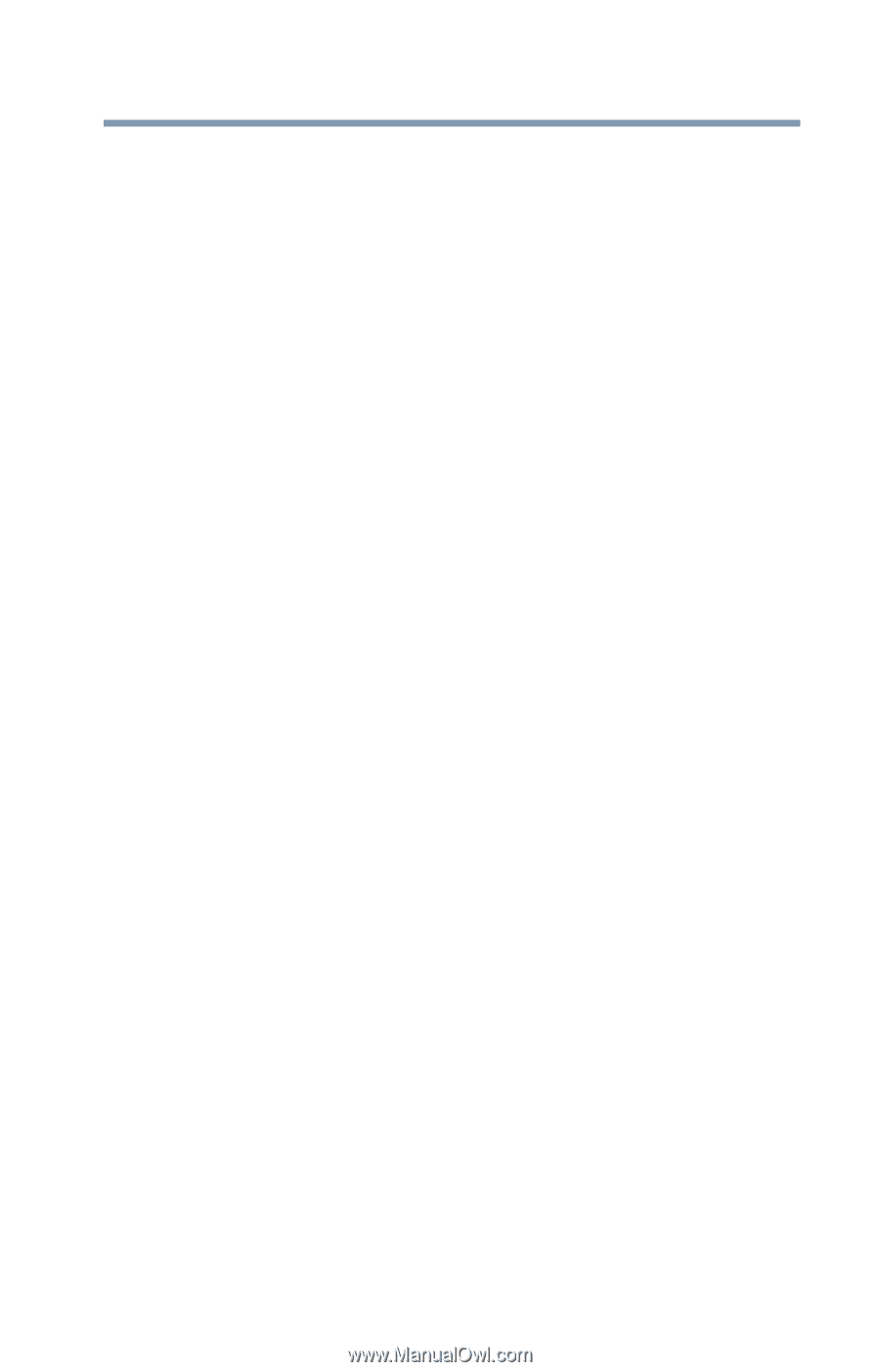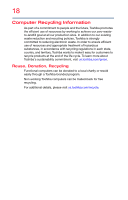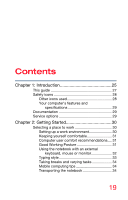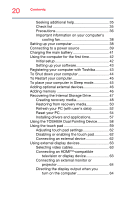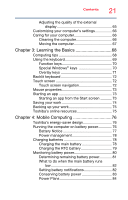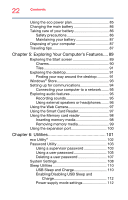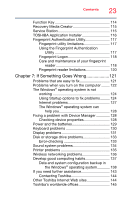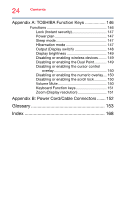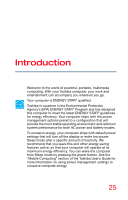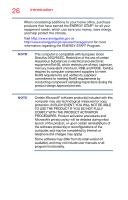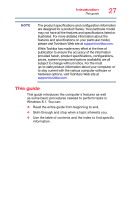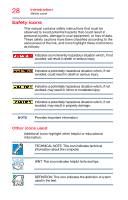Toshiba Portege Z30-ASMBNX1 Windows 8.1 User's Guide for Portég&# - Page 23
If Something Goes Wrong, Other Toshiba Internet Web sites
 |
View all Toshiba Portege Z30-ASMBNX1 manuals
Add to My Manuals
Save this manual to your list of manuals |
Page 23 highlights
Contents 23 Function Key 114 Recovery Media Creator 115 Service Station 115 TOSHIBA Application Installer 116 Fingerprint Authentication Utility 117 Fingerprint utility limitations 117 Using the Fingerprint Authentication Utility 117 Fingerprint Logon 118 Care and maintenance of your fingerprint reader 118 Fingerprint reader limitations 120 Chapter 7: If Something Goes Wrong 121 Problems that are easy to fix 121 Problems when you turn on the computer ........ 122 The Windows® operating system is not working 124 Using Startup options to fix problems ......... 124 Internet problems 127 The Windows® operating system can help you 128 Fixing a problem with Device Manager 128 Checking device properties 128 Power and the batteries 129 Keyboard problems 130 Display problems 131 Disk or storage drive problems 133 Error-checking 133 Sound system problems 134 Printer problems 135 Wireless networking problems 136 Develop good computing habits 137 Data and system configuration backup in the Windows® operating system 138 If you need further assistance 143 Contacting Toshiba 144 Other Toshiba Internet Web sites 144 Toshiba's worldwide offices 145