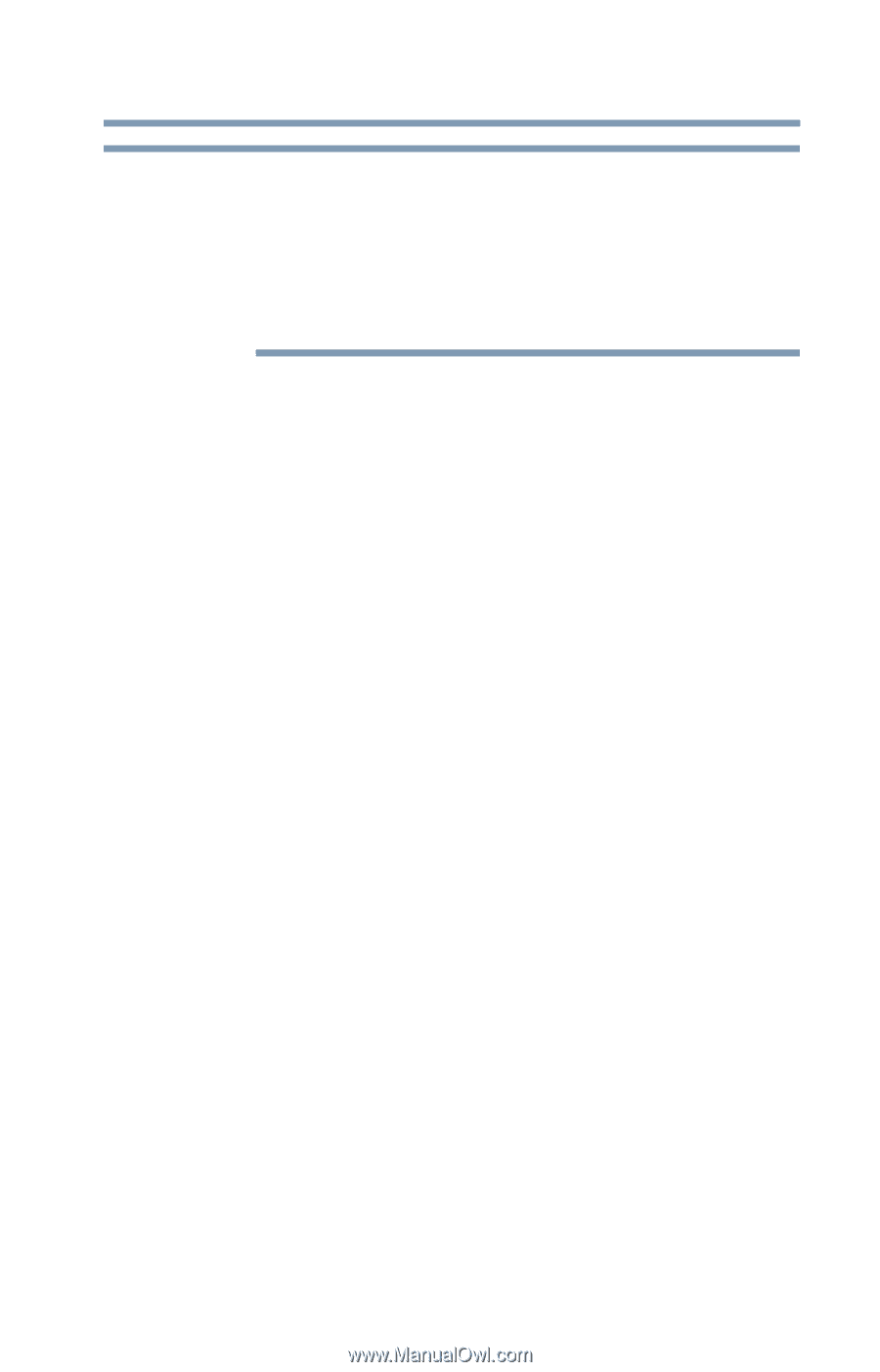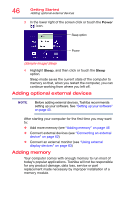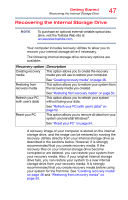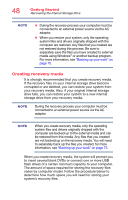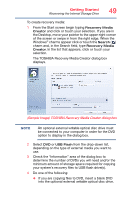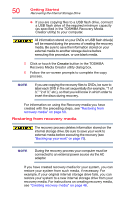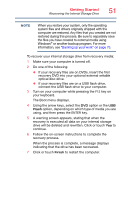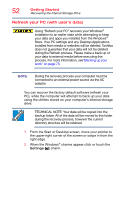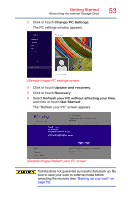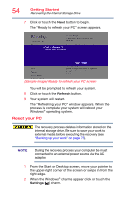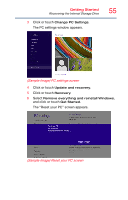Toshiba Portege Z30-ASMBNX1 Windows 8.1 User's Guide for Portég&# - Page 51
option, depending on which type of media you are, using, and then press
 |
View all Toshiba Portege Z30-ASMBNX1 manuals
Add to My Manuals
Save this manual to your list of manuals |
Page 51 highlights
Getting Started Recovering the Internal Storage Drive 51 NOTE When you restore your system, only the operating system files and drivers originally shipped with the computer are restored. Any files that you created are not restored during this process. Be sure to separately save the files you have created to external media using Windows® or another backup program. For more information, see "Backing up your work" on page 75. To recover your internal storage drive from recovery media: 1 Make sure your computer is turned off. 2 Do one of the following: ❖ If your recovery files are on DVDs, insert the first recovery DVD into your optional external writable optical disc drive. ❖ If your recovery files are on a USB flash drive, connect the USB flash drive to your computer. 3 Turn on your computer while pressing the F12 key on your keyboard. The Boot menu displays. 4 Using the arrow keys, select the DVD option or the USB Flash option, depending on which type of media you are using, and then press the ENTER key. 5 A warning screen appears, stating that when the recovery is executed all data on your internal storage drive will be deleted and rewritten. Click or touch Yes to continue. 6 Follow the on-screen instructions to complete the recovery process. When the process is complete, a message displays indicating that the drive has been recovered. 7 Click or touch Finish to restart the computer.