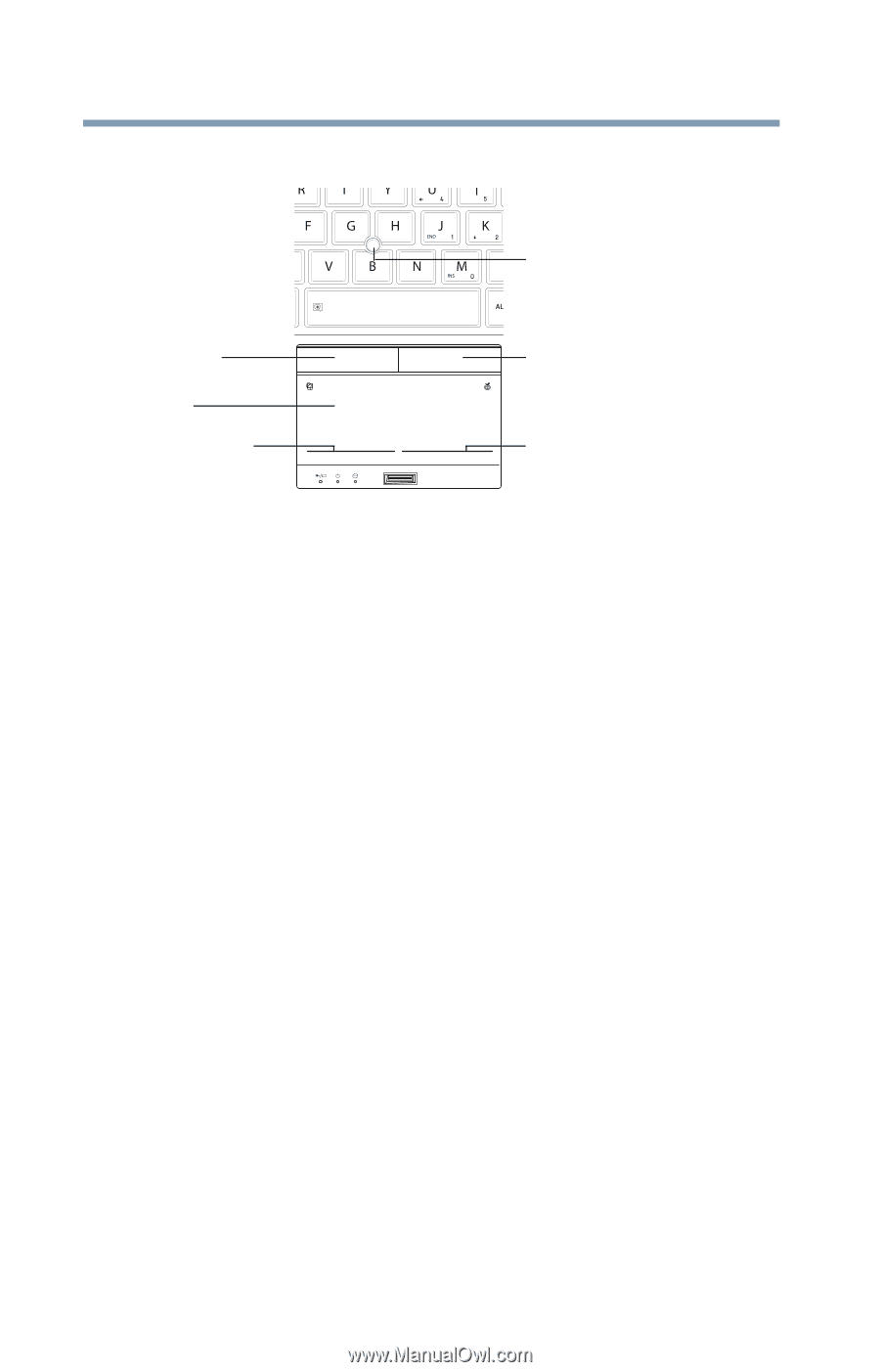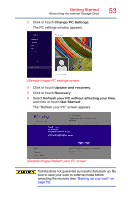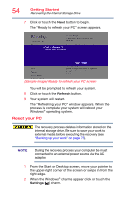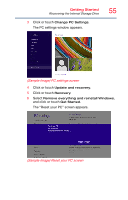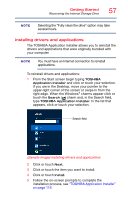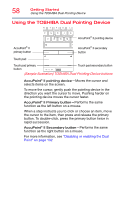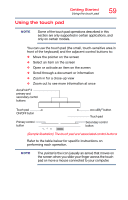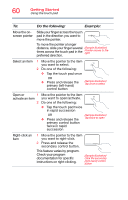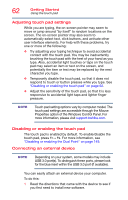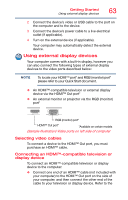Toshiba Portege Z30-ASMBNX1 Windows 8.1 User's Guide for Portég&# - Page 58
Using the TOSHIBA Dual Pointing Device, the cursor to the item, then press and release the primary
 |
View all Toshiba Portege Z30-ASMBNX1 manuals
Add to My Manuals
Save this manual to your list of manuals |
Page 58 highlights
58 Getting Started Using the TOSHIBA Dual Pointing Device Using the TOSHIBA Dual Pointing Device AccuPoint® II pointing device AccuPoint® II primary button AccuPoint® II secondary button Touch pad Touch pad primary button Touch pad secondary button (Sample Illustration) TOSHIBA Dual Pointing Device buttons AccuPoint® II pointing device-Moves the cursor and selects items on the screen. To move the cursor, gently push the pointing device in the direction you want the cursor to move. Pushing harder on the pointing device moves the cursor faster. AccuPoint® II Primary button-Performs the same function as the left button on a mouse. When a step instructs you to click or choose an item, move the cursor to the item, then press and release the primary button. To double-click, press the primary button twice in rapid succession. AccuPoint® II Secondary button-Performs the same function as the right button on a mouse. For more information, see "Disabling or enabling the Dual Point" on page 132