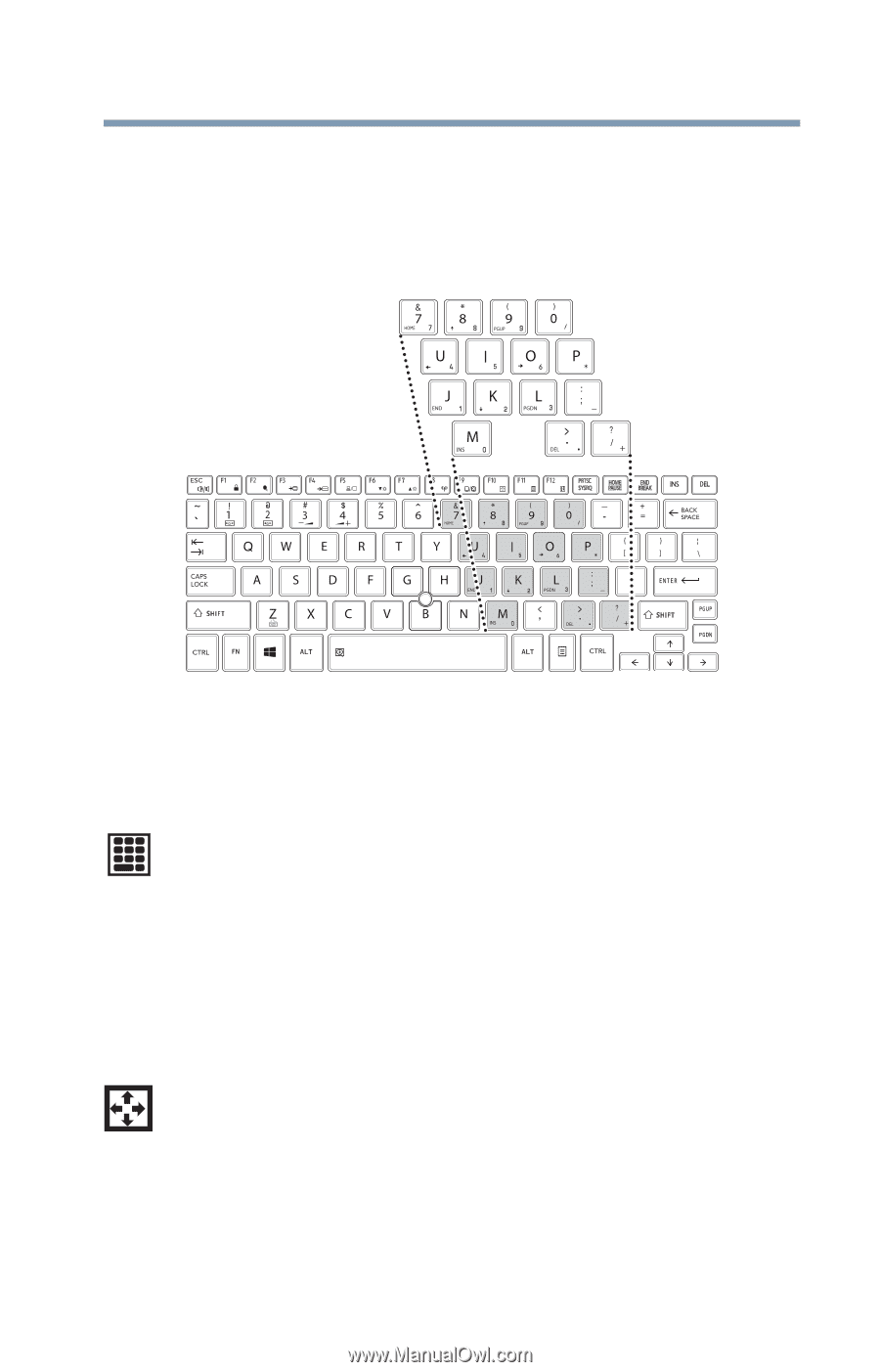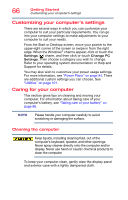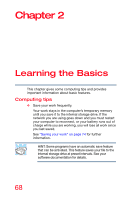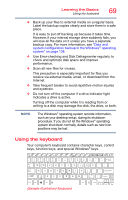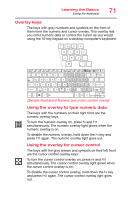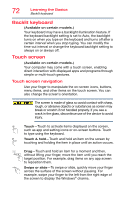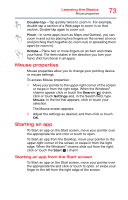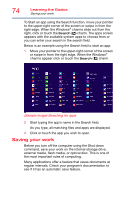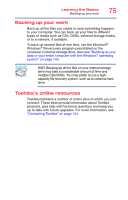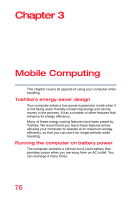Toshiba Portege Z30-ASMBNX1 Windows 8.1 User's Guide for Portég&# - Page 71
Overlay keys, Sample Illustration Numeric and cursor control overlay
 |
View all Toshiba Portege Z30-ASMBNX1 manuals
Add to My Manuals
Save this manual to your list of manuals |
Page 71 highlights
Learning the Basics Using the keyboard 71 Overlay keys The keys with gray numbers and symbols on the front of them form the numeric and cursor overlay. This overlay lets you enter numeric data or control the cursor as you would using the 10-key keypad on a desktop computer's keyboard. (Sample Illustration) Numeric and cursor control overlay Using the overlay to type numeric data The keys with the numbers on their right front are the numeric overlay keys. To turn the numeric overlay on, press Fn and F11 simultaneously. The numeric overlay light glows when the numeric overlay is on. To disable the numeric overlay, hold down the Fn key and press F11 again. The numeric overlay light goes out. Using the overlay for cursor control The keys with the gray arrows and symbols on their left front are the cursor control overlay keys. To turn the cursor control overlay on, press Fn and F10 simultaneously. The cursor control overlay light glows when the cursor control overlay is on. To disable the cursor control overlay, hold down the Fn key and press F10 again. The cursor control overlay light goes out.