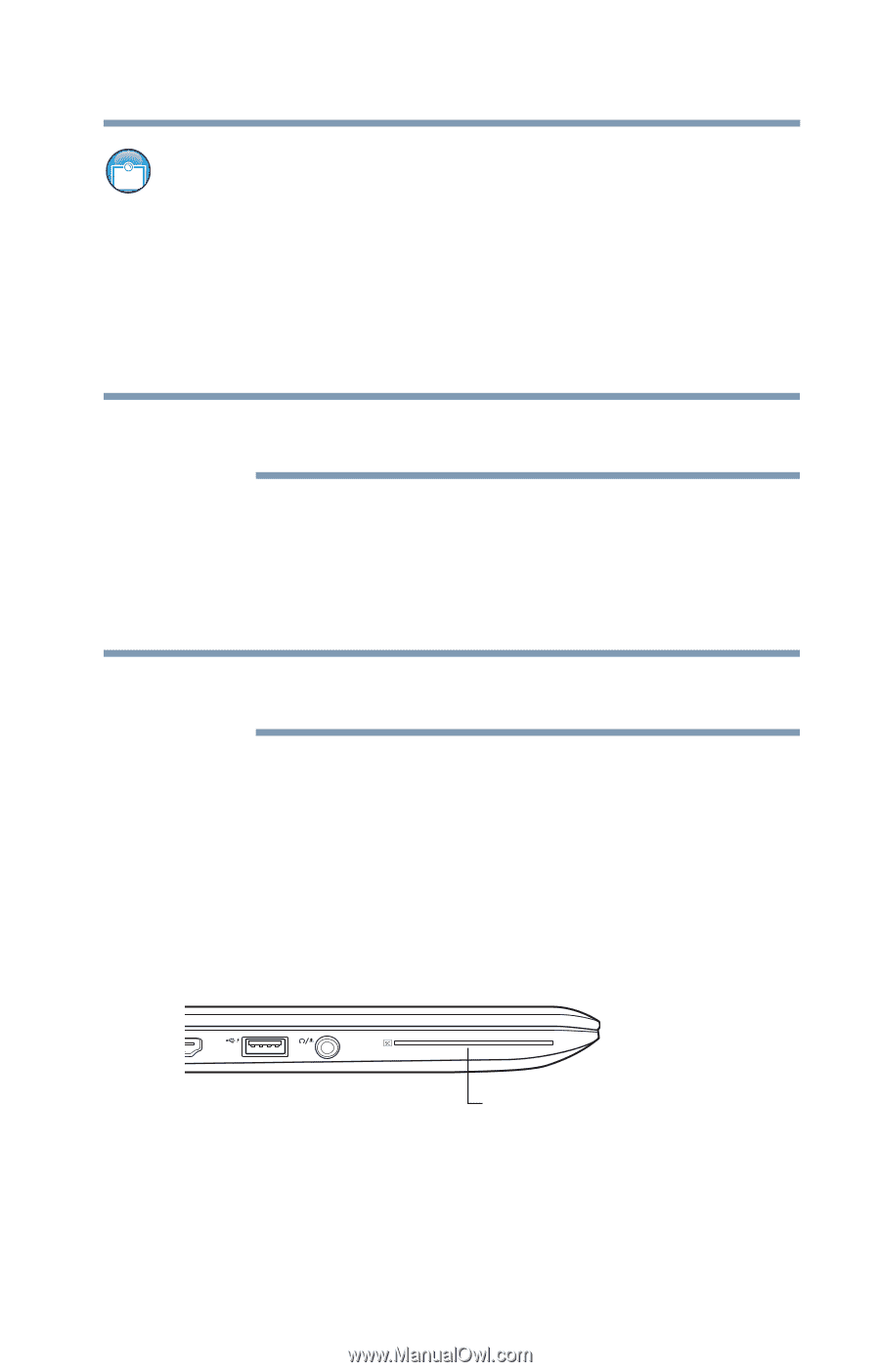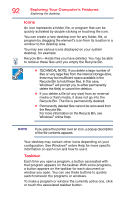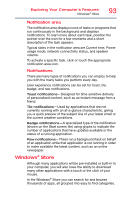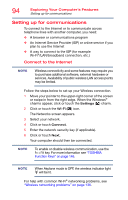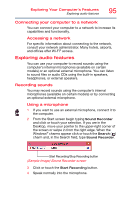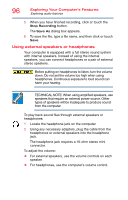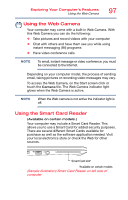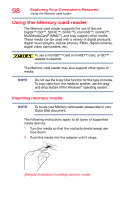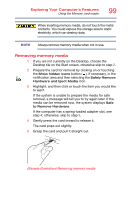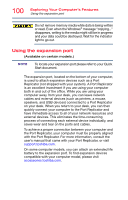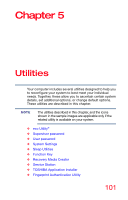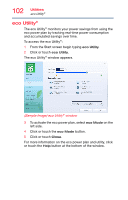Toshiba Portege Z30-ASMBNX1 Windows 8.1 User's Guide for Portég&# - Page 97
Using the Web Camera, Using the Smart Card Reader
 |
View all Toshiba Portege Z30-ASMBNX1 manuals
Add to My Manuals
Save this manual to your list of manuals |
Page 97 highlights
Exploring Your Computer's Features Using the Web Camera 97 Using the Web Camera Your computer may come with a built-in Web Camera. With this Web Camera you can do the following: ❖ Take pictures and record videos with your computer ❖ Chat with others and have them see you while using instant messaging (IM) programs ❖ Have video conference calls NOTE To email, instant message or video conference, you must be connected to the Internet. Depending on your computer model, the process of sending email, taking pictures or recording video messages may vary. To access the Web Camera, on the Start screen click or touch the Camera tile. The Web Camera indicator light glows when the Web Camera is active. NOTE When the Web camera is not active the indicator light is off. Using the Smart Card Reader (Available on certain models.) Your computer may include a Smart Card Reader. This allows you to use a Smart Card for added security purposes. There are several different Smart Cards available for purchase as well as the software application needed. Visit your local electronics store or check the Web for other sources. Smart Card slot* *Available on certain models (Sample Illustration) Smart Card Reader on left side of computer